As the name suggests, Poco X3 NFC has an additional NFC connectivity than the standard X3 model. The all-rounder mid-range handset comes with pretty good hardware specifications at a very affordable price range. Now, if you’re one of the Poco X3 NFC variant users and don’t want to stick to the stock MIUI skin or want some customizations using the root access, then this guide is for you. Here we’ll be sharing the steps on how to unlock the bootloader on Poco X3 NFC in order to flash custom files easily.
Just like almost every Android device, the Poco X3 NFC also comes with a locked bootloader that needs to be unlocked at first in order to flash any custom file like third-party firmware, custom recovery, install root, flash custom mods, etc. So, it’s clear that without unlocking the device bootloader, you can’t install custom files or flash third-party firmware on your Android handset.
Table of Contents
How To Unlock Bootloader on Poco X3 NFC
Here we’ll be sharing all the possible steps to easily unlock the Poco X3 NFC bootloader. So, follow the steps carefully.

Disclaimer
RootMyGalaxy.net is not responsible for any damage happened to your device(s) while following this guide so please proceed at your own risk. However, we would be happy to help with any problems within our reach.
Pre-Requirements:
- Enable the Developer Option, USB Debugging, and OEM Unlock (Go to Settings > About phone > MIUI Version. Click 7 times on the MIUI Version to enable the Developer Option. Now Go back to Settings > Developer Option and Enable OEM Unlock.)
Steps to Unlock Bootloader on Poco X3 NFC
- Now again go to Settings > Mi account > MI Cloud > Enable Syn and Find Device
- Now login to Mi Cloud Server to check whether your device is syn or not. If there are other devices synced with your mi cloud, remove them.
- Download the Mi Unlock tool – CLICK HERE. Once you download the file, Extract the MiFlashTool Zip file
- Now Go to the extracted files and open MiFlashUnlock

- A new disclaimer page will appear, read it and click Agree
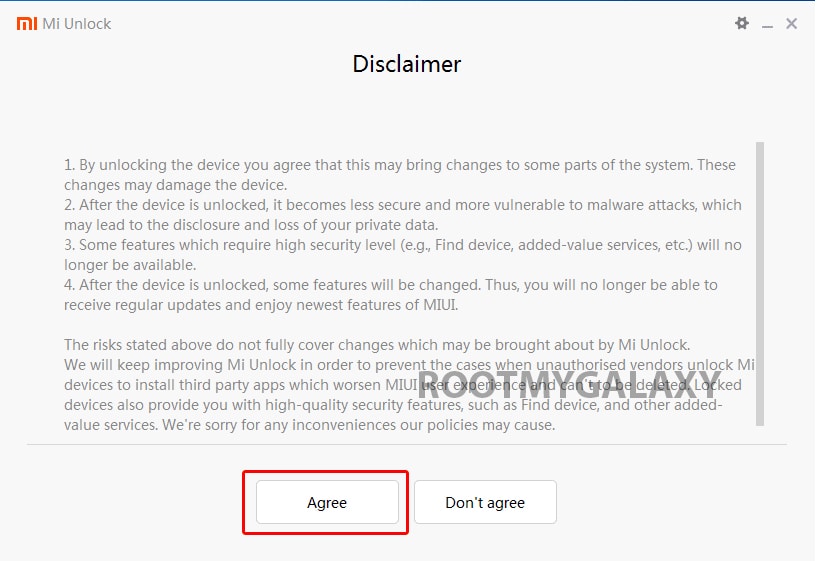
- Now you will be asked to Log in. Log in with your Mi Account, If you don’t have one then Sign UP – CLICK HERE to Sign Up
- Now boot your Xiaomi Mi 10 Lite to Fastboot/Bootloader mode and connect it to your PC via the provided USB
- Your device will be shown as connected.
- Note: If a message shown on the screen that your device is not supported by Mi Unlock. Don’t worry. Just click on the Go button to continue
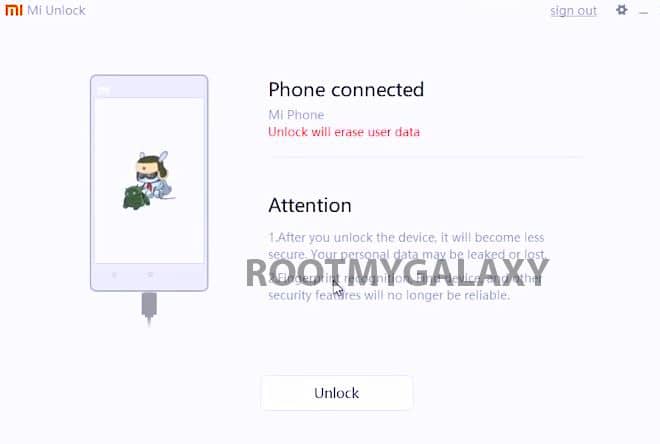
- Now Click On Unlock. It will show some warning, escape that. It will start the unlocking process automatically.

- Once the process is completed, reboot your device. Your device’s bootloader should be unlocked. You can check the bootloader lock status from the settings.
You can also use the TPS Xiaomi Tool (2020) on your PC using the USB cable and connect to the device to Unlock Bootloader on Poco X3 NFC.
Keep visiting the blog for more info.