It’s been quite a while since many instant messaging apps started offering multi-device support. However, WhatsApp only recently decided to jump on the bandwagon. Thanks to this fresh addition, users can now simultaneously run their WhatsApp account on two distinct devices. This allows them to effortlessly send and receive messages across multiple devices, without the hassle of constantly logging in and out.
This feature proves to be incredibly advantageous for people who possess various internet-enabled gadgets, such as laptops, tablets, and smartphones. It ensures that they remain connected no matter where they find themselves, all while keeping their conversations perfectly in sync across devices. In this manner, every message reaches your inbox, irrespective of the device it was sent from—guaranteeing you won’t miss a thing.
Currently, multi-device support only extends to PC/Mac computers and tablets. Nevertheless, individuals eager to use this feature on more phones can turn to an unofficial solution. This approach entails utilizing third-party applications like Parallel Space & Dual Apps (for Android users) or Clone App (for those on iOS). By following these steps carefully users can easily install their existing WhatsApp accounts onto another phone while keeping both accounts active at once.
Also Read: WhatsApp Multi-Device Update: Use One Account on 4 Devices Simultaneously
Step 1: Download WhatsApp from Play store on your secondary phone.
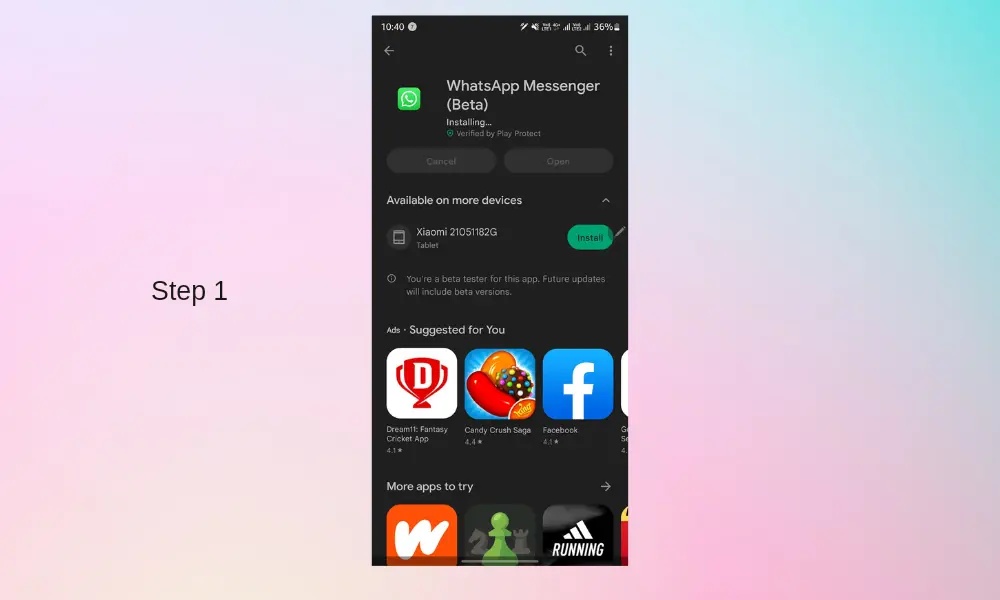
Step 2: Go to the settings and enable developer options by tapping on the build number 4–6 times.
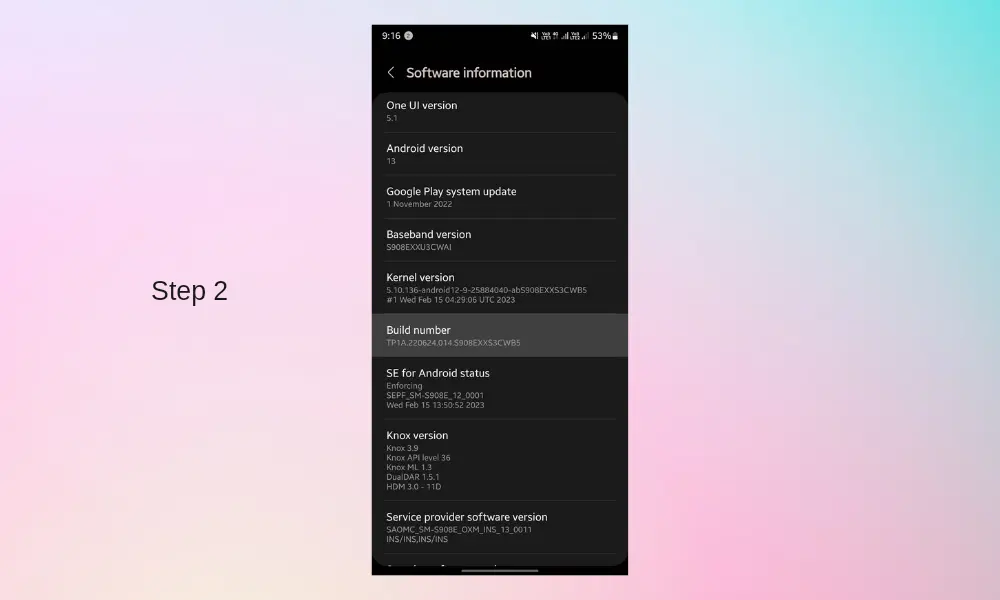
Step 3: Now go to developer options and search for “maximum width.”
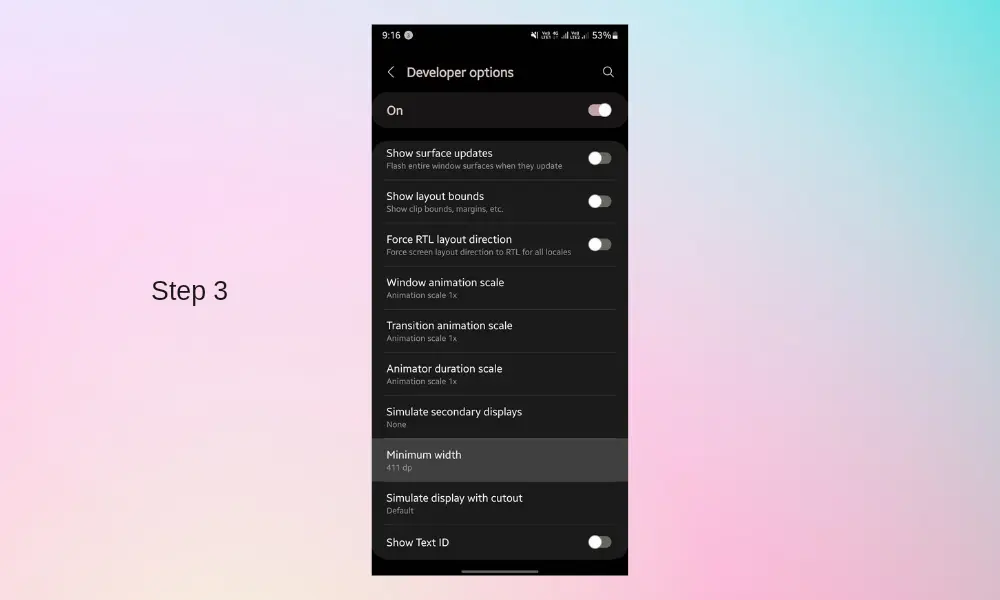
Step 4: Note down the default maximum width somewhere safe and change the maximum width to 799 dp.
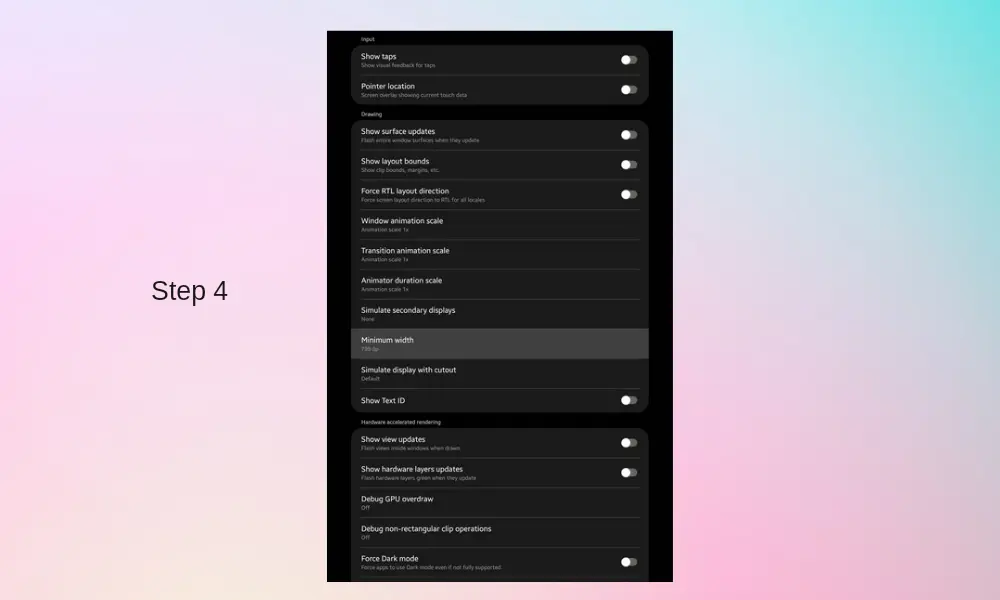
Changing the maximum width will trick WhatsApp into thinking that your phone is a tablet.
Step 5: Now open WhatsApp and select your preferred language, and then agree and continue with it’s privacy policy and terms of service.
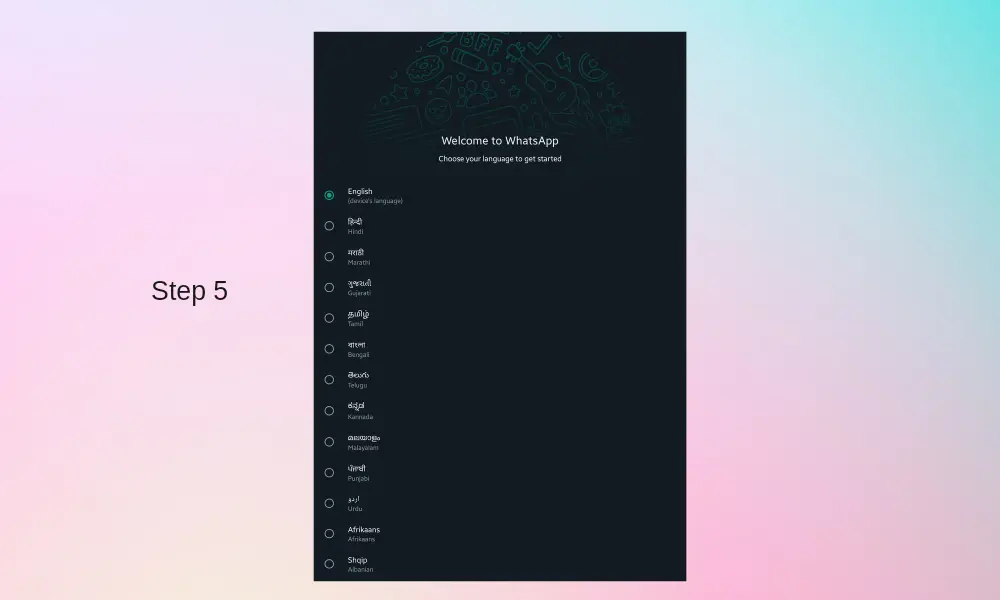
Step 6: Now open WhatsApp on your primary phone, go to “link devices” and tap on the option “link a device,” then scan the QR code on your other phone.
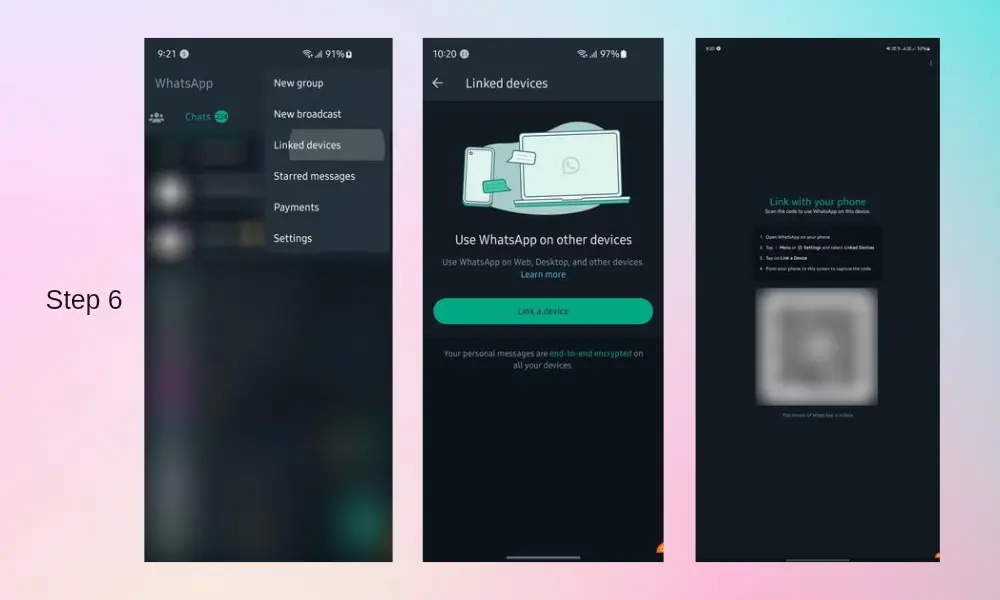
Step 7: Now head up to developer options again and change the maximum width to the default number.
And this is it. Now you can use WhatsApp on two phones.
Note: Although you don’t need to keep WhatsApp open on your first phone, you will need to get it online from time to time.