Updated Sept. 16, 2017 – Steps To Install Custom Themes On Android 8.0 Oreo With Substratum (Without Root): It has been quite some time since the official release of Android 8.0 Oreo and the XDA-Developers team has been working pretty hard to come up with many amazing custom ROMs and other tinkered applications to make your experience much more enjoyable.
This time, the Team Substratum and XDA-Developers have announced the release of Andromeda add-on for Substratum which will be bringing full custom theme support for any Android 8.0 Oreo device without root. Many developers and casual users were pretty excited by this project, but there are some who feel this news has been overwhelming for them in a number of few technical details that were relayed. For such people, it was reassuring when it came out that the product was simple enough to be used by an average user and that it doesn’t require any user to have proper knowledge about complex scripts or ADB commands.
In this post, we will be telling you how you can easily set up and install the new rootless Substratum as well as how to use the theme engine for installing custom themes and uninstalling them.
[su_heading size=”18″ align=”left” class=”Bold”]Related Posts[/su_heading]
- Full List of devices which have received Lineage OS 14/14.1 (Download)
- [LineageOS 15] Official Lineage OS 15.0 Device List (Android 8.0)
- Android Oreo Device List- List of the devices which will get official Android 8.0 update
- Download Magisk v14.0 and Magisk Manager v5.3.0 (Oreo Root)
- FlashFire v0.70 is available for download with support for Android 8.0 Oreo
Table of Contents
Downloads
Part 1 – How to install Andromeda
- First of all, enable the Developer options and USB Debugging
- Open Settings application on your phone.
- Scroll down and then tap on “System”.
- Now, tap on “About Phone”.
- Scroll down and then tap on “Build number” 7 times until you come across a toast message saying “You are now a developer!”
- Go to “System Settings” and you will see a new “Developers options” menu.
- Enter the Developer Options.
- Find and then enable “USB debugging.
- Open the Andromeda application on your phone. You will notice it says “Disconnected” for the “Connection status”.
- Now, connect your smartphone to your PC using a USB cable.
- Now, run the Andromeda client on your PC which you downloaded earlier.
- Mac -> Click on the AndromedaClient.app and wait until it asks you to select the “disk image of the mounted Andromeda client. Press continue when the file browser pops up and then look for “Andromeda” under the “Devices” list. Select it and click on continue.
- Windows -> In your PC, open the start_andromeda.bat file. Grant it the “Administrator rights” and you will come across a command prompt. Once you press Enter, you will see a bunch of ADB commands being sent. These commands are set up the Andromeda add-on to allow it to run independently of your PC.
- Linus -> Click on start_andromeda.sh script file and you will come across a terminal window opening up. You will see a few commands running similar to the Windows version.
- Once you run the Andromeda desktop client above, you will see the Substratum application open on your phone. Once it opens, then the screen worked successfully, and the Substratum is now ready to manage themes without rooting and without having to be tethered to your PC. For verifying the working of the script, open the Andromeda app again and the connection status will now be showing as “Connected”.
Part 2- How to install custom Themes On Android 8.0 Oreo With Substratum
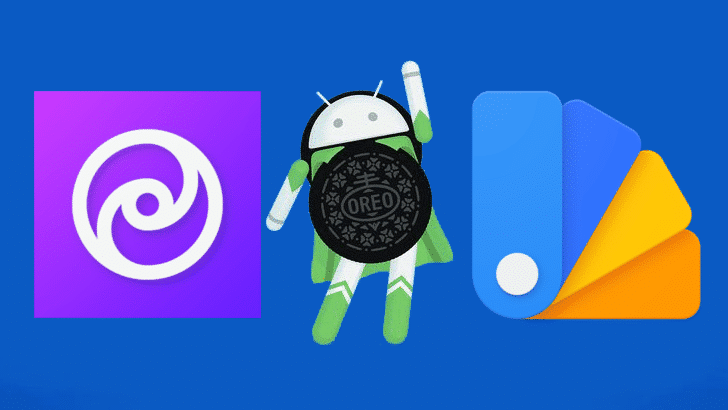
-
- Open the Substratum application and look for “Baltic UI” in the list. Now select it.
- There are two ways with which you can install themes. You can either tap the toggle near the top which says “select to toggle all overlays”. It will check every overlay in the list. The other way is to pick each overlay one-by-one.
- You will need to pay attention to some of the options listed underneath some of the apps. For example, the “Android system” option has three dropdown menus for the accent, primary, and background colours of Android framework. If you want to expand the dropdown menu, you will have to pick from a number of options to customize any theme.
- Once you have selected the apps which you want to be themed, just tap the paint roller floating button in the bottom right.
- Now, tap “Build & Enable”. You will come across a screen telling you which themes are being compiled and installed.
How to uninstall custom themes
- If you notice something looking weird, and you feel like disabling the theme for trying another one, you need to go back to the main Substratum page and open the “Recovery” in the sidebar menu.
- Now, tap the “Restore theme” option.
- You need to select either “Uninstall all installed overlays” or “Disable all enabled overlays”. If you choose the disable option, it will leave your themes compiled and installed but they will not be applied anymore. But if you choose the uninstall option, it will completely remove them from your device.
Pic credit: Android Police / Source: Xda