Follow the guide to Download and Best Fonts for Samsung Galaxy Phones (1500+ Wings Fonts -No Root). Starting from Android’s customizability and various developer support, we all know that there are only a few smartphone manufacturers available those provides font packages in the custom skin. Otherwise, we didn’t see that much font changing or custom font options on Android devices by default. However, Samsung’s One UI, Xiaomi’s MIUI, and the latest Android 10 offer a couple of preloaded fonts to change between them. In that case, all the font lovers or customization lovers may not find it so useful while there are plenty of font packages available on the market to use especially on Android devices. Now, talking about the Samsung devices, users can install Best Samsung Galaxy Fonts without root access.
Thanks to XDA’s recognized members TeamWings for bringing the custom fonts for non-rooted Samsung Galaxy device users. Samsung Fonts for Samsung also known as Wings and it contains more than 1500 fonts. OMG! This is a substratum theme Wings Samsung Fonts. While the overlay themes also work without a substratum.
Table of Contents
Changelog: 01/10/2018 Wings Samsung Fonts @TeamWings (Samsung Galaxy Fonts)
- Release notes: v2.0d [6]
- Target: Foundation (stock fonts package)
- + SamsungSans is not required anymore!
- + Appname and icon are themed when active
- + Working fonts are listed separate
- New Fonts: 265
- Total Fonts: 1904
+ Wings Community: 241 fonts
-
- FiraSans (33 fonts)
- Barlow2 (18 fonts)
- BarlowCN2 (18 fonts)
- BrandonText (18 fonts)
- GothamNarrowLight (18 fonts)
- LGSmartGothic (18 fonts)
- NokiaPurev3 (18 fonts)
- SamsungOneBR (18 fonts)
- WeblySleekUIB (18 fonts)
- Zawgyi One (13 fonts)
- HelveticaNeueLight (12 fonts)
- source-sans-pro-master (7 fonts)
- OPSlate (6 fonts)
- RobotoSlab (5 fonts)
- SamsungMyanmar (4 fonts)
- FiraMono (4 fonts)
- DeliusUnicase (3 fonts)
- Gidolinya-Regular
- IndieFlower
- Little_Star_0406
- CCSoliquousW00-Regular
- CSChatThai
- CSChatThaiUI
- CSPraJad
- CSPraKas
- CSPraKasFD
- TAK
- TAK2016
+ Arabic Package: 24 Fonts
-
- RA-Apple (12 fonts)
- Dubai (4 fonts)
- ArabicSF (3 fonts)
- NotoNaskhArabic (3 fonts)
- Geeza (2 fonts)
There are two methods to install Samsung Fonts such as one is with the substratum and one is without the substratum. But before going to the steps, follow the download links.
Download Fonts for Samsung Galaxy Phones
- SamsungSans (requires for Wings Fonts v1)
- Download Substratum (Optional / Recommended)
- Sungstratum | Substratum Samsung Add-on (Nougat Root/Unrooted)
- Andromeda | Substratum Stock Rootless Backend (Oreo Unrooted)
Steps to Install Fonts for Samsung Galaxy Phones
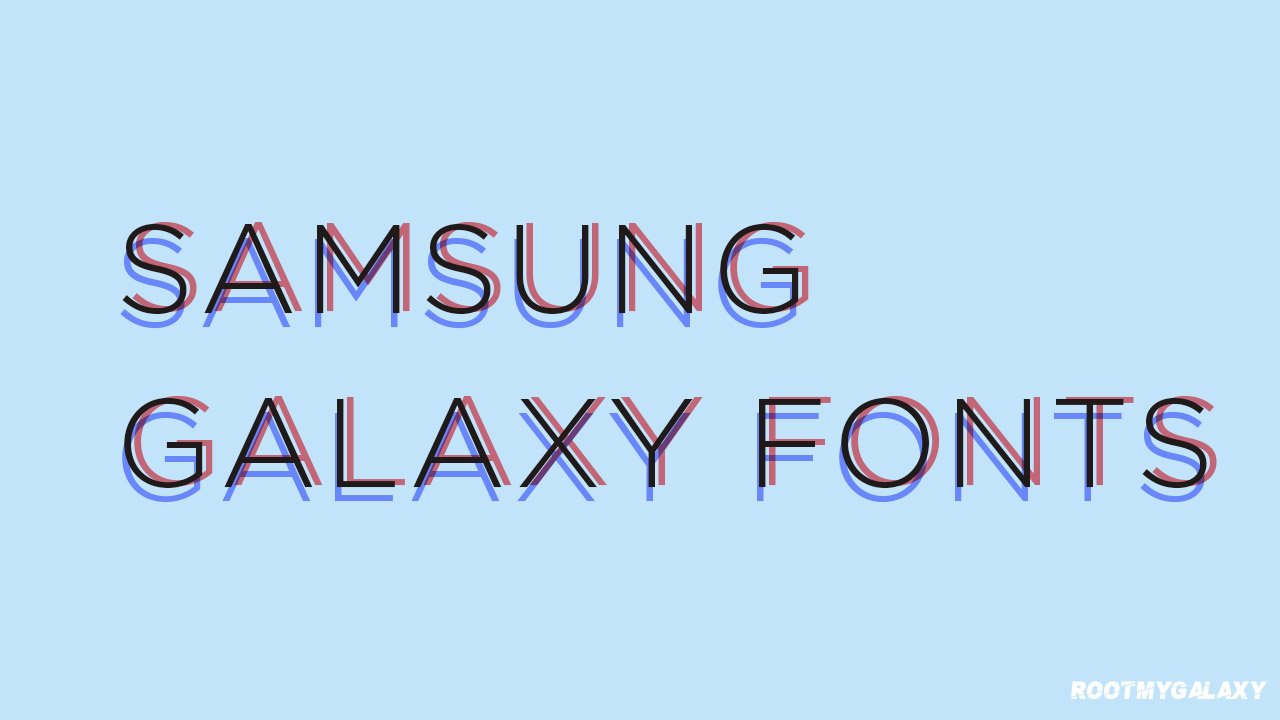
At first, we have shared the recommended method.
Wings Samsung Fonts for Substratum (Recommended)
1. Download & Install SamsungSans from Galaxy Apps (Required for v1)
2. Download & Install (latest) Wings Samsung Fonts_2.0d.apk from XDA Teamwings or Telegram.
For Oreo:
The overlays are disabled by default in OMS (Order Management System) after installation. (Android overlay management system)
Note: We need to manually enable the overlay(s) after a reboot!
- Open Substratum & Install (multiple) Font package(s).
- Restart your device.
- Enable the overlay(s): Substratum > Overlay Manager > Select your overlay(s) & tap on Enable Selected.
- Go to your device Settings > Display > Screen zoom & font.
- That’s it.
Install Overlays Only (No Substratum Required)
1. Download & Install SamsungSans from Galaxy Apps (Required for v1)
For Nougat:
2. Download & Install a Nougat overlay APK from XDA Team wings Downloads:
- Wings Community 614 Fonts v2 – NOUGAT.apk
- Wings Apple Emoji iOS11.apk (v1)
- Wings Arabic Fonts Package.apk (v1)
- Wings Google Product Sans.apk (v1)
- Wings Hebrew Fonts Package.apk (v1)
- Wings XDA 968 Fonts.apk (v1)
3. Head over to device Settings menu > tap on Display > tap on Screen zoom & font.
4. Done.
For Oreo:
The overlays are disabled by default in OMS after installation. (Android overlay management system)
Note: We need to manually enable the overlay(s) after a reboot!
2. Download & Install an Oreo overlay apk from XDA Team wings Downloads:
- Wings Apple Emoji iOS11 v2 – OREO.apk
- Wings Arabic Fonts Package v2 – OREO.apk
- Wings Community 374 Fonts v2 – OREO.apk
- Wings Google Product Sans v2 – OREO.apk
- Wings Hebrew Fonts Package v2 – OREO.apk
- Wings XDA 968 Fonts – OREO.apk (v1)
3. Install ADB & Fastboot for Windows & Mac or Linux.
4. Enable USB Debugging, connect your USB cable to the PC. Boot your device into fastboot mode and enable permissions on your phone.
4. Open the command prompt inside the installed ADB folder (C: drive)
5. Restart your phone.
6. Enable the overlay(s) with ADB and hit enter:
adb shell
cmd overlay enable com.monotype.android.font.foundation.WingsSamsungFonts.AppleEmojiiOS11bypouyasa
cmd overlay enable com.monotype.android.font.foundation.WingsSamsungFonts.GoogleProductSans
cmd overlay enable com.monotype.android.font.foundation.WingsSamsungFonts.ArabicFontsPackage
cmd overlay enable com.monotype.android.font.foundation.WingsSamsungFonts.HebrewFontsPackage
cmd overlay enable com.monotype.android.font.foundation.WingsSamsungFonts.WingsCommunity614Fonts
cmd overlay enable com.monotype.android.font.samsungsans.WingsSamsungFonts.XDA968FontsbyWinb33
7. Go to the phone Settings > Display > Screen zoom & font.
8. You’re done.
Tip: Now, if you want to check the installed overlays, type the following command and press enter.
cmd overlay list
Known Bugs:
- Fonts are listed twice / double!
- One of the two fonts doesn’t apply and you’ll see a “font is not supported” warning.
- Select the other font and it will work.
Read the FAQ for more information on XDA Forum. We hope this article is helpful to you.
Source: XDA