In the world of Android smartphones, stock ROMs play a significant role. The Stock ROM or pre-installed firmware comes in-built with your smartphone as it is developed different for different models.
If you’re an Ulefone smartphone user, you can easily get your hands on the stock ROMs for Ulefone handset. In this guide, you will get to know how to install stock ROMs for Ulefone (All Models).
Remember not to skip any step as every individual step has its own importance. If you don’t follow the guide properly, you might end up bricking your device.

Table of Contents
Pre-Requirements:
- Make sure the battery percentage is more than 60%
- Install ADB & Fastboot drivers on your computer. Guide Quickest Way To Install Android ADB and Fastboot (with drivers) on Windowsor How to Install ADB and Fastboot on Mac or Linux
- Now Enable Developer option. Guide How to Enable Developer Options & USB Debugging on Android
- Create backup on your device How To Create Backup On Android Devices(Non-Root Users)
Disclaimer:
RootMyGalaxy.net is not responsible for any damage happened to your device(s) while following this guide so please proceed at your own risk. However, we would be happy to help with any problems within our reach.
List of Stock ROMs for Ulefone handsets that you can download
Here is the list of stock ROMs for Ulefone handsets that you can easily get your hands on –
| Ulefone Armor | Ulefone Future |
| Ulefone Armor 2 | Ulefone Armor 2S |
| Ulefone Armor 3 | Ulefone Armor 3T |
| Ulefone Armor 3W | Ulefone Armor 3WT |
| Ulefone Armor 5 | Ulefone Armor 5S |
| Ulefone Armor 6 | Ulefone Armor 6E |
| Ulefone Armor 6S | Ulefone Armor 7 |
| Ulefone Armor 8 | Ulefone Armor 9 |
| Ulefone Armor 9E | Ulefone Armor 11 5G |
| Ulefone Armor 11T | Ulefone Armor 12 5G |
| Ulefone Armor 15 | Ulefone Armor 17 Pro |
| Ulefone Armor 18 | Ulefone Armor 20T |
| Ulefone Armor Pad | Ulefone Armor Pad |
| Ulefone Armor X | Ulefone Armor X2 |
| Ulefone Armor X3 | Ulefone Armor X5 |
| Ulefone Armor X5 Pro | Ulefone Armor 6 |
| Ulefone Armor X7 | Ulefone Armor X8 |
| Ulefone Armor X8i | Ulefone Armor X9 |
| Ulefone Armor X12 | Ulefone Be Pro |
| Ulefone Be Touch S | Ulefone BeOne |
| Ulefone BePro | Ulefone BePure |
| Ulefone Be | Ulefone BePure Lite |
| Ulefone BeTouch | Ulefone BeTouch 2 |
| Ulefone BeTouch 3 | Ulefone BeX |
| Ulefone F2S | Ulefone Future |
| Ulefone Gemini | Ulefone Gemini Pro |
| Ulefone GQ3028 | Ulefone Metal |
| Ulefone Metal Lite | Ulefone Mix |
| Ulefone Mix 2 | Ulefone Mix S |
| Ulefone N9189 | Ulefone Note 6 |
| Ulefone Note 6P | Ulefone Note 6T |
| Ulefone Note 7 | Ulefone Note 7P |
| Ulefone Note 7T | Ulefone Note 8 |
| Ulefone Note 9P | Ulefone Note 10 |
| Ulefone Note 10P | Ulefone Note 11P |
| Ulefone Note 12 | Ulefone P6000 Plus |
| Ulefone P92 | Ulefone Paris |
| Ulefone Paris Lite | Ulefone Paris X |
| Ulefone Power | Ulefone Power 2 |
| Ulefone Power 3 | Ulefone Power 3L |
| Ulefone Power 3S | Ulefone Power 5 |
| Ulefone Power 5S | Ulefone Power 6 |
| Ulefone Power Armor 13 | Ulefone Power Armor 14 |
| Ulefone Power 14 Pro | Ulefone Power 16 Pro |
| Ulefone Power Armor 18 | Ulefone Power Armor 19 |
| Ulefone Power Armor 19T | Ulefone S1 |
| Ulefone S1 Pro | Ulefone S7 |
| Ulefone S8 | Ulefone S8 Pro |
| Ulefone S9 Pro | Ulefone S10 Pro |
| Ulefone S11 | Ulefone T1 |
| Ulefone T2 | Ulefone Tab A7 |
| Ulefone Tiger | Ulefone Tiger Lite |
| Ulefone U007 | Ulefone U007 Pro |
| Ulefone U008 Pro | Ulefone U45 |
| Ulefone U5 | Ulefone U7 |
| Ulefone U650 | Ulefone U658 |
| Ulefone U692 | Ulefone U9592 |
| Ulefone Vienna | Ulefone X |
Download stock ROMs for Ulefone
Here is the link you should head over to if you want to get your hands on stock ROMs for Ulefone handsets –
Stock ROMs for Ulefone – Download (credit – androidmtk)
Steps To Install Official Stock ROMs for Ulefone (Firmware Flash File)
Here are the steps you need to follow to install official stock ROMs for Ulefone handsets –
- Read the Pre-requirement section and do all the things written
- Power off your MTK device
- Download the Correct Stock Rom or Custom Rom that you want to Flash on your Android Smartphone and extract it on your Computer
- Now Download Smart Phone Flash Tool from the download section above and extract it on your PC.
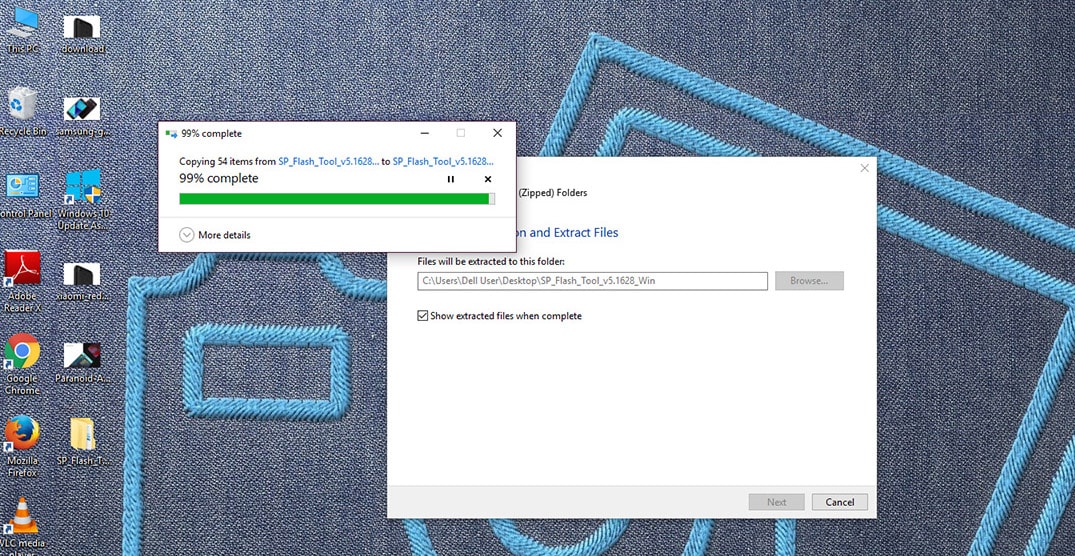
- After Extracting, you will get many files.Now Open Flash_tool.exe from the extracted files

- Once SP Flash Tool is launched, Click on the Download Tab then click on the scatter-loading button.
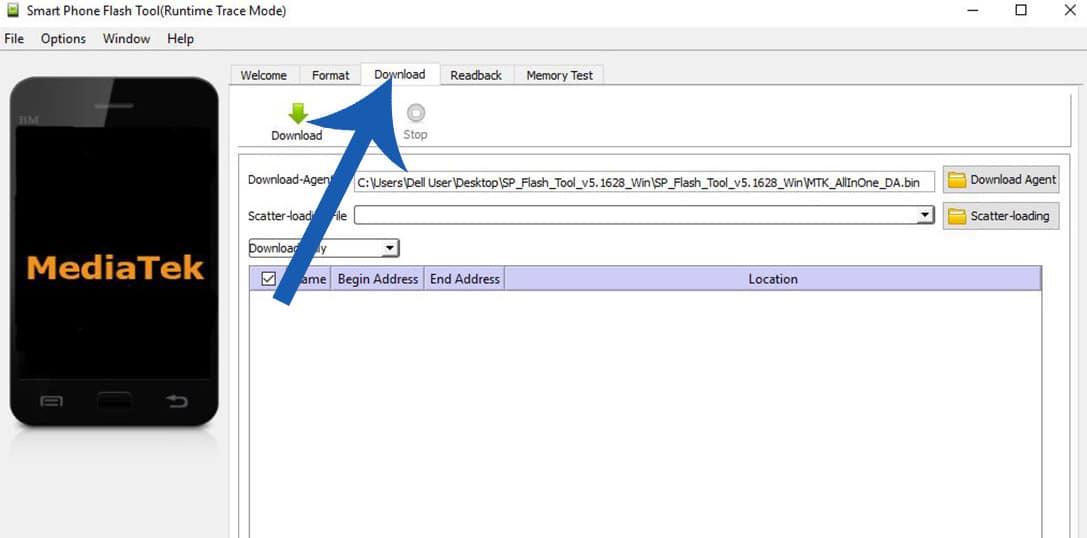
- Now, Locate the Scatter File (the scatter file will be in Stock ROM/Firmware folder).
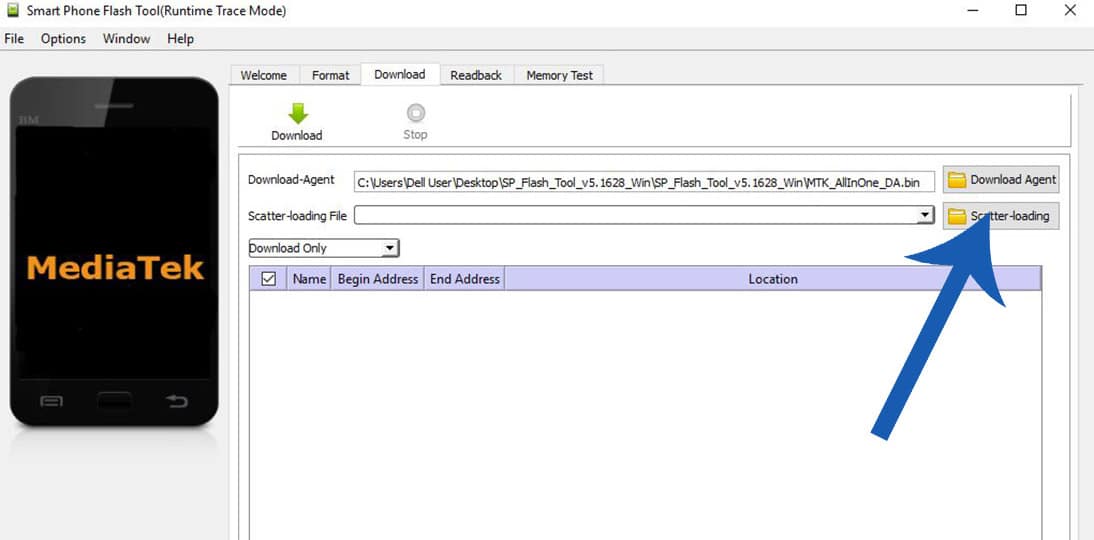
- Next, Click on the Download Button to begin the Flashing Process.
- Now, Connect your Smartphone to the Computer using USB Cable which comes with the device (Power Off).
- After connecting the device to the computer Press Volume Down or Volume Up key, so that your computer easily detects your smartphone.
- Once Firmware Flashing is completed, a Green Ring will appear.
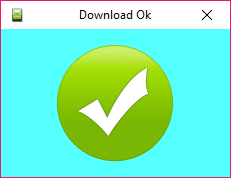
- Now close the Smart Phone Flash Tool on your computer and disconnect your Android Smartphone from the computer and reboot it
- Done!!! Now your MTK Android Smartphone is running the Stock Rom
We hope this guide helped you download and install stock ROMs on Ulefone devices. If you have any questions or suggestions, feel free to mention them in the comments section.