Have you been getting problems like Lags, Low FPS, and Stuttering issues on Party Animals? If so, then you are not alone. Many users have been getting these problems.
It can be quite annoying as everyone will want Party Animals to run smoothly so that they can enjoy the gameplay. Regardless of the issues you’re facing, there are workarounds to help you get rid of these issues.
If you are in the same boat, then this guide will be helpful. In this guide, you will get to know how to fix Lags, Low FPS, and Stuttering Issues on Party Animals.
Different ways to fix Lags, Low FPS, and Stuttering Issues on Party Animals?
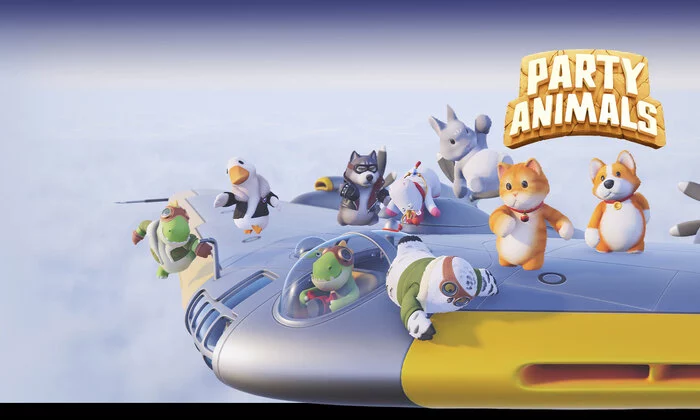
Method 1: Adjust the graphics settings
At times, the easiest way to get rid of Lags, Low FPS, and Stuttering Issues on Party Animals would be to adjust the graphics settings in the game. You should try to lower the graphics settings even if you think that high graphics settings aren’t a challenge for your PC and you meet the hardware requirements.
Method 2: Set the game to high-priority
If you mark the game as High Priority, it will cause your OS to allocate more resources to Party Animals. This will greatly improve your gaming experience and give more FPS to Party Animals. To set Party Animals to high priority, here are the steps to follow –
- Open Party Animals
- When you’re in the game, open Task Manager by pressing CTRL + SHIFT + ESC simultaneously
- Head over to the “Details” tab and then look for the main process of the game
- Right-click on “Party Animals”, hover your mouse to “Set Priority”, and then choose “High”
- Restart Party Animals and see if Lags, Low FPS, and Stuttering Issues are resolved
Method 3: Disable Steam overlay
The Steam overlay tends to consume more resources from your PC and has a major impact on CPU, GPU, and RAM usage. You should temporarily disable the Steam overlay and see if it solves the performance issues. Here is how to disable Steam Overlay –
- Open Steam and head over to the Library
- Right-click on “Party Animals” before clicking on “Properties”
- In the “General” tab, you need to uncheck the “Enable Steam Overlay while in-game”
- Relaunch Party Animals and see if lag, low FPS, and stuttering issues on Party Animals are resolved
Method 4: Clean your PC
Cleaning your PC can greatly improve its performance. Having too many files and limited disk space can end up causing performance issues. You must check your PC for viruses and any unused programs that might be running in the background.
You should clean your PC physically. If your PC has a lot of dust present inside, it could cause the graphics card or processor to run hotter, resulting in performance issues.
Pic credit – www.xbox.com