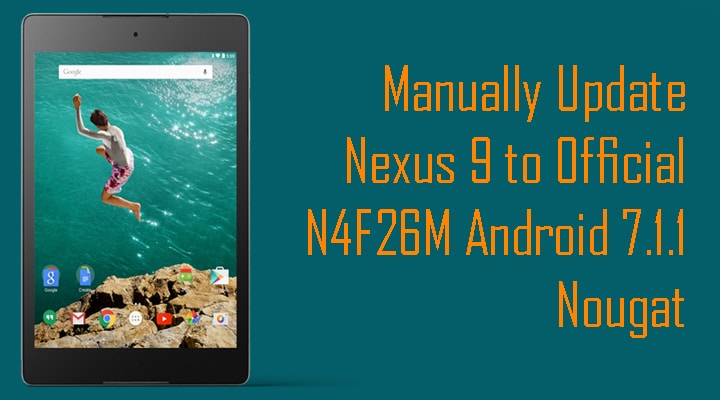In this guide, you will be able to learn How to Manually Update Nexus 9 to Official N4F26M Android 7.1.1 Nougat. This official Update is available For Nexus devices.We have already posted an article on How To Install Android 7.1.1 Official Update on Nexus 6[icon name=”external-link” class=”” unprefixed_class=””]. This Guide is For Both Wifi and LTE Models Of Nexus 9 made by Htc.This is the First official android Nougat 7.1.1 update for Htc Nexus 9.
This Update is available Via OTA.If your Nexus 9 is not rooted or its bootloader is locked then you can get the update notification.To update Via OTA, Go To Settings–>>About Phone–>>System Update.But if your nexus 9 is rooted or its bootloader is locked, then you have to manually Flash / Install Android 7.1.1 On Nexus 9 Nougat Official Factory Image.Don’t worry we will be providing Full step by step guide with direct download links to Install Android 7.1.1 Nougat N4F26M On Nexus 9.
Here we shared all the steps in a very simple step by step guide.So let’s get started on How to Manually Update Nexus 9 to Official N4F26M Android 7.1.1 Nougat
Table of Contents
Disclaimer
RootMyGalaxy.net is not responsible for any hardware/software issues that occur to your device(s) by following this guide. We are certain that the following guide is carefully written, avoiding any mistakes on our side. If you are unsure of the causalities that may occur if the procedure goes wrong, then please don’t proceed.