This year Samsung seems quite busy rolling out the software updates including security patch to its devices. Especially, the Samsung Galaxy S10 series device users are receiving One UI 2.0 updates for a couple of weeks if anyone using Android 10 beta builds.
While talking about the One UI 2.0 skin, it’s one of the best custom skins available right now in the market. Samsung has really changed the game by developing One UI for its Galaxy devices. Where a useful feature called screen recording is now built-in on the One UI 2.0. Here we will share with you the steps on How to Record Screen on any Samsung Galaxy device with One UI 2.0.
You can now record the device screen via the built-in screen recorder feature without installing any third-party app on your Galaxy device. Not only you can record the screen, but also record sounds from the microphone or speaker, capture video selfies, and even create doddle while recording on the screen. You will get toggle settings for screen recording on/off or undo/redo, etc.
Steps to Record Screen on any Samsung Galaxy device with One UI 2.0
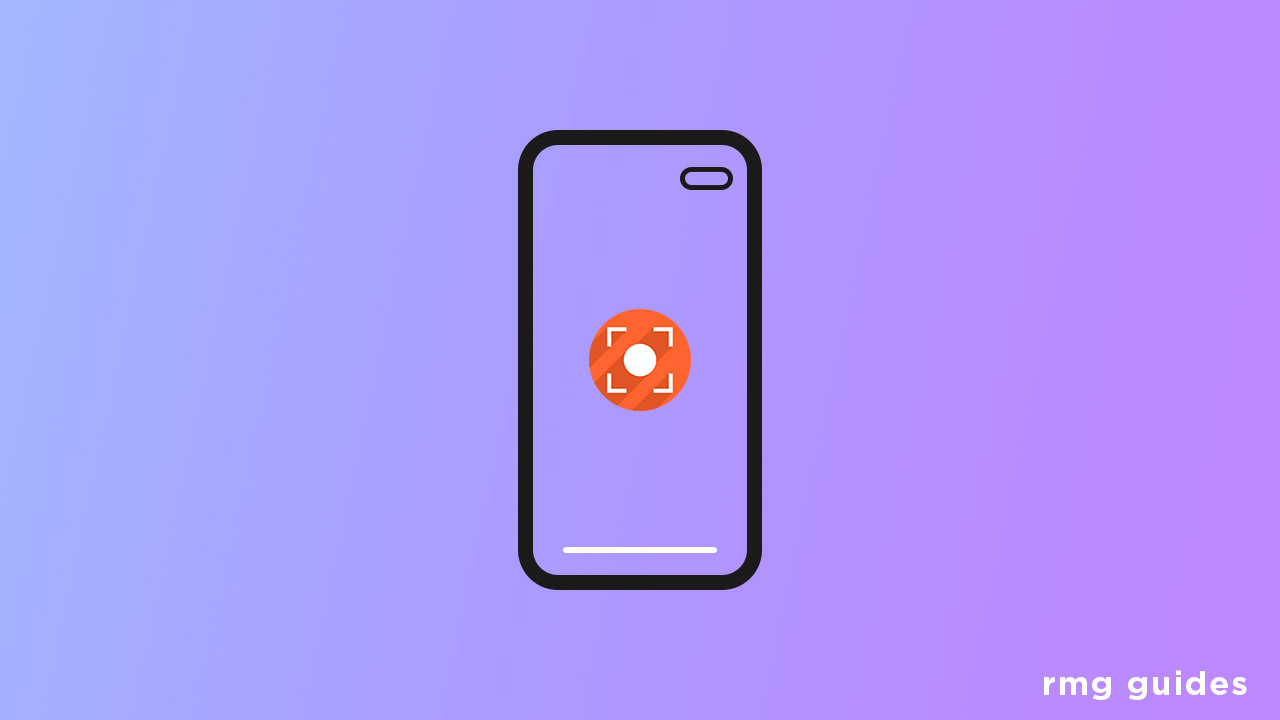
If you’re using the One UI 2.0 version on your Samsung Galaxy device, then follow the steps below:
- Head over to the Settings app on your device.
- Select Advanced Features.
- Now, go to the Screenshots and screen recorder option.
- Tap on the Screen recorder settings option.
- Here you will get a couple of settings to choose the sound, video quality, selfie video size.
- Once you’re done with adjusting all the settings, you can start using the screen recording.
We hope this guide is helpful to you.
Liked this post? Let us know on X (formerly Twitter) - we love your feedback! You can also follow us on Google News, and Telegram for more updates.