Here we will learn how to easily hard or factory reset Realme X2 Pro and return to stock factory settings. This will be a very easy and simple guide to follow. There are two way to achieve it 1) From settings and 2) Using Stock recovery.
An Android user may face many issues like lag and freeze while using the device. Some times a software update or a bad app alter the settings which result in a bad user experience. A quick workaround for these kinds of issue is Factory or hard reset the device. Not only that but there are several other reasons to factory reset a device. Before selling a smartphone it is always recommended to perform a Factory reset.
Table of Contents
What Factory Reset is?
Factory resetting a device will erase all user data stored including settings and return the device to factory settings. Factory reset is also known as Master Reset or Hard reset. As I mentioned it above the process will delete all the user data, so a backup is always recommended.
Different ways to a Factory Reset on Realme X2 Pro

As I have mentioned it above, there are two different ways to perform a factory reset on Realme X2 Pro. This is almost same for most of the Android smartphones.
The first method is from the settings. This is the easiest way and doesn’t require any technical knowledge. The second method is to use the official stock recovery.
#1 From the Settings menu
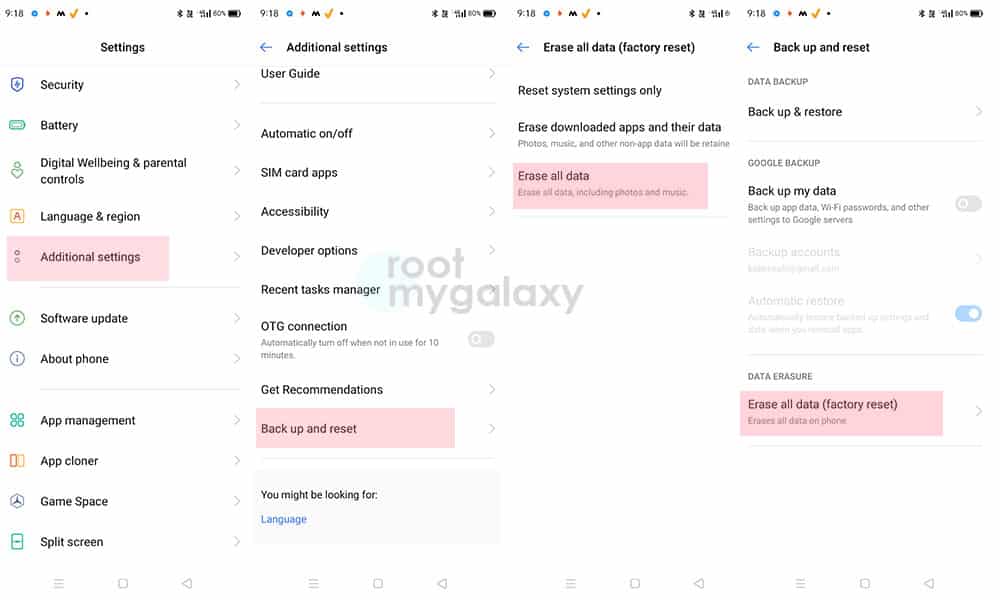
- Open the ‘Settings’ on your device
- Navigate to ‘Additional Settings’.
- Scroll down and select ‘Backup and Reset’.
- Now tap on ‘Reset to Factory Settings’
- Now from all the available options, select the ‘Erase All Data’ option to perform a factory reset.
- It may ask for PIN/PASSWORD, just enter it and the process will start
- Now just wait as it may take several minutes to complete
- Once done, your device will be restored to the factory settings.
#2 Using Stock Realme UI Recovery
- First, boot your device into stock recovery.
- Poweroff your device completely then press and hold the ‘Volume Down’ and ‘Power’ keys together to enter Recovery Mode
- Once inside the Stock recovery, select the language for recovery mode

- Now from all the available options in the ColorOS recovery, select ‘Wipe data’

- If prompted, enter your phone’s lock screen PIN/password/pattern.

- Now just tap on ‘Format Data’ and press ‘Format’ to confirm and factory reset your Realme X2 Pro.
- Once the formatting is completed, reboot your device. Done!!!!
So this is how you can easily perform a factory or Hard reset on your Realme X2 Pro smartphone. This method will work on all the newer Realme devices with colorOS.