In this guide, you will learn How to Root Android M Preview in 5mins.Here, First we have to Flash tWRP recovery then just have to installed SuperSu to get root access on Android M Preview
Google has already released Android M developers preview for Google Nexus 5,6 and 9.If you have installed Android Marshmallow on your Nexus device and want to root it then you are in the right place.Here I share a very simple step by step guide on How to Root Android M Preview in 5mins.
Important: Make sure there is at least 80% battery left on your smartphone before begin rooting your device.This is only for Android M preview not newly released stable builds
Warning:
rootmygalaxy.net will not be held responsible for any kind of damage occurred to your Nexus device while following this tutorial.Do it at your own risk.
Remember Before rooting:
- Rooting your phone can void your warranty
- After rooting, you can tweak your phone
- You can unroot it if you want
- You can overclock or underclock your CPU to make your phone faster
- Make sure you have unlocked the bootloader
Table of Contents
How to Root Android M Preview in 5mins
Pre-Requirements:
- Backup your device completely in case anything goes wrong you can restore to previous ROM
- Charge your device to sufficient battery level.More than 50% is recommended
- Enable USB debugging
- Install Android SDK for ADB and fast boot. Or download the Android tools package and move its content to the directory where you’re going to work.
Downloads
Download TWRP image: Nexus 5 | Nexus 6
Download these files and transfer them to internal memory of your device
SuperSU root package: BETA-SuperSU-v2.49.zip | Mirror
blu_spark custom kernel: Nexus 5 | Nexus 6
How To Install TWRP Recovery On Nexus Running Android M
- First Connect your N5 or N6 to the PC via USB cable.
- Open CMD (Command prompt) if in Windows, or Terminal in Ubuntu or Mac, and cd to the location where the TWRP image has been downloaded.
- Issue the following command to reboot the Nexus into fastboot mode
adb reboot bootloader
- Now when the device has entered fastboot/bootloader mode, type the command to flash the TWRP image:
fastboot flash recovery twrp-x.x.x.x-devicename.img
- When done, highlight Recovery using the volume keys and select it using the power button to reboot into TWRP recovery mode.
How to Root Android M Preview in 5mins
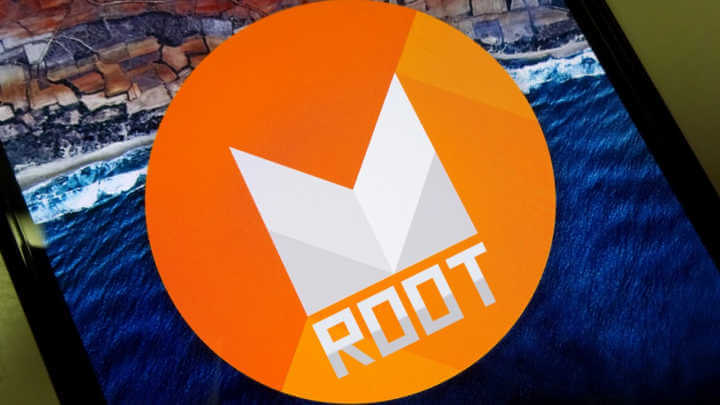
- Now TWRP is installed on your device, its time to install the blu_spark kernel and SuperSU root packages.
- Boot your device into recovery if you are not
- Tap on the Install button on the TWRP main screen.
- Browse and select the kernel zip package (e.g. blu_spark_r14-m_hammerhead_763e9e0.zip).
- Once the file is selected, swipe the button at the bottom to start the flashing process.
- Once the installation is completed, return back to the TWRP main screen.
- Now, just flash the SuperSU root package (BETA-SuperSU-v2.49.zip) (Same way you did the custom kernel)
- When the flashing is done, tap on Reboot system.
DONE!!!!You have successfully rooted your Nexus 5 or Nexus 6 running Android M.
To verify the root status install Root Checker.