The Samsung Galaxy S24 Ultra is the latest flagship in Samsung’s popular series, which runs on Android 14 and is powered by the latest version of One UI 6.1. Update the software for improved security and performance, as every update brings in some fixes and performance upgrades.
Using the most recent One UI 6.1 Stock ROM, which is based on Android 14, on the Samsung Galaxy S24 Ultra is easy to accomplish with the help of this procedure.
Whether you like Over the Air (OTA) updates or manual installation via Odin, this guide provides both approaches with step-by-step instructions, making it suitable for both seasoned users and those new to firmware updates.
Samsung Galaxy S24 Ultra (SM-S928B) Flash Files Dircet Links:
| File Name: SM-S928B_S928BXXS1AXBG_14.0_file.zip Build Number: S928BXXS1AXBG Security Patch: March 2024 Version: Binary 1 U1, Model: SM-S928B Android Version: 14.0 |
Download |
| File Name: SM-S928B_S928BXXU1AXB5_14.0_file.zip Build Number: S928BXXU1AXB5 Security Patch: February 2024 Version: Binary 1 U1, Model: SM-S928B Android Version: 14.0 |
Download |
| File Name: SM-S928B_S928BXXU1AWM9_14.0_file.zip Build Number: S928BXXU1AWM9 Security Patch: January 2024 Version: Binary 1 U1, Model: SM-S928B Android Version: 14.0 |
Download |
Methods for Downloading and Installing Samsung Galaxy S24 Ultra Stock ROM

Method 1: Using the OTA method
- Navigate to the Settings menu and scroll down to the bottom.
- Select the software update option.
- Initiate the OTA upgrade by refreshing the update page.
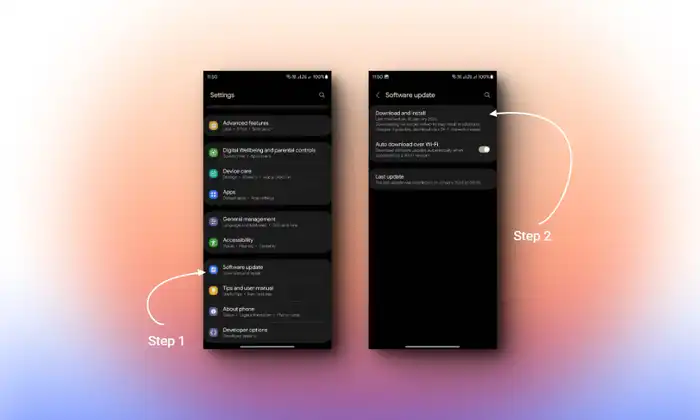
Method 2: Manually using the Odin method
- Enable USB Debugging Mode and OEM Unlock in Settings > Developer Options.
- If Developer Options are not visible, then access About -> Build number -> Tap Build Number 10 times to activate Developer Options.
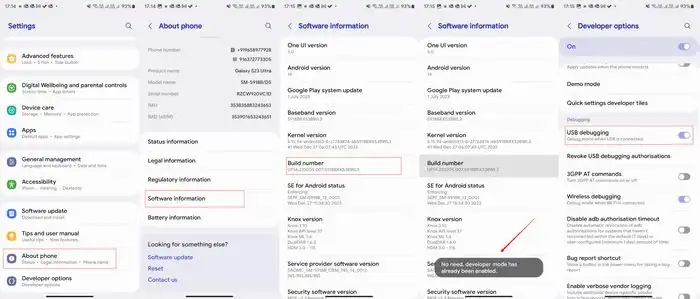
- Download and install the Samsung USB Driver on your PC.
- Download and install Odin on your PC.
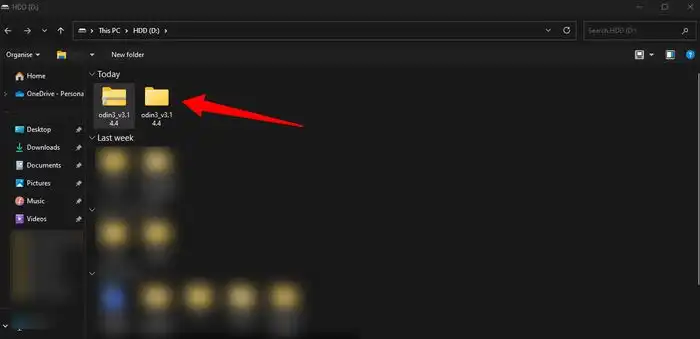
- Download the firmware for Galaxy S24 Ultra Official Firmware. You can download it from Frija 2.0: Download Stock Firmware from Samsung Servers or Download SamFirm Tool: Latest Samsung Firmware Download
- Opt for the latest firmware version.
- Power off your smartphone and enter the Download Mode by simultaneously pressing the Volume Down and Power buttons.
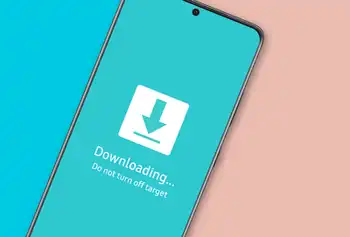
- Connect the smartphone to the PC using a USB cable.
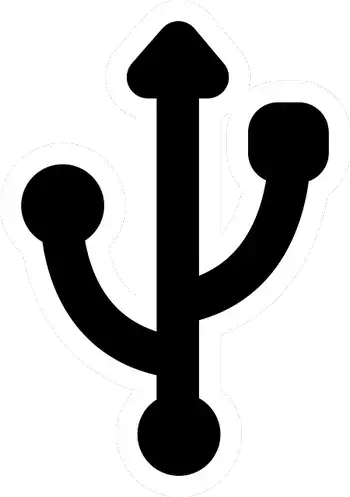
- Release all keys upon seeing the Samsung logo.
- When in Download Mode, a warning will appear; press the Volume Up button to proceed.
- Download the Odin application.
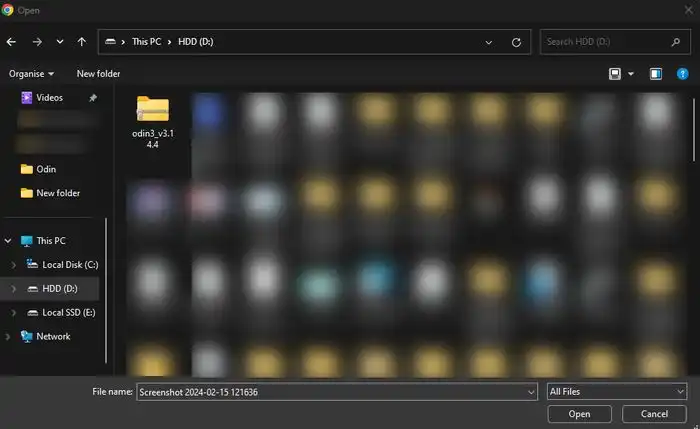
- Now extract the download file and run the odin as an admin.
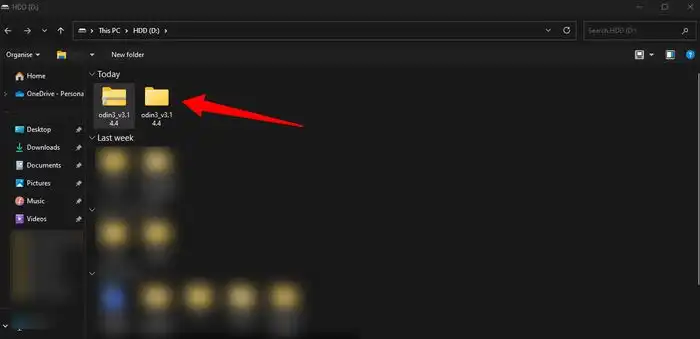
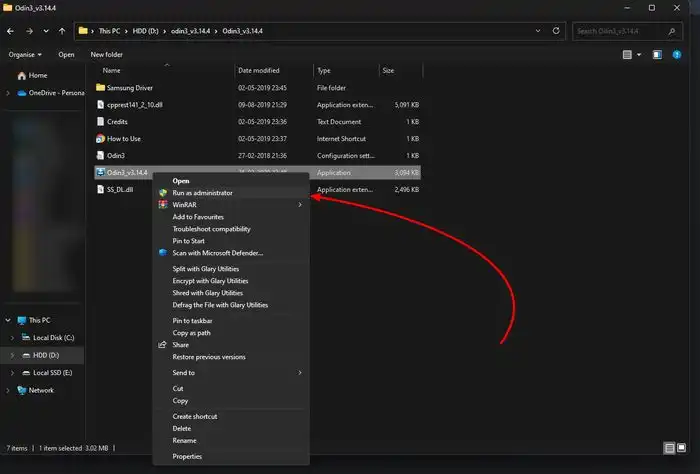
- If Odin displays the Added Message, select the AP/PDA button, locate the firmware file, and select it. (For newer models Repeat this for BL, CP, and CSC)
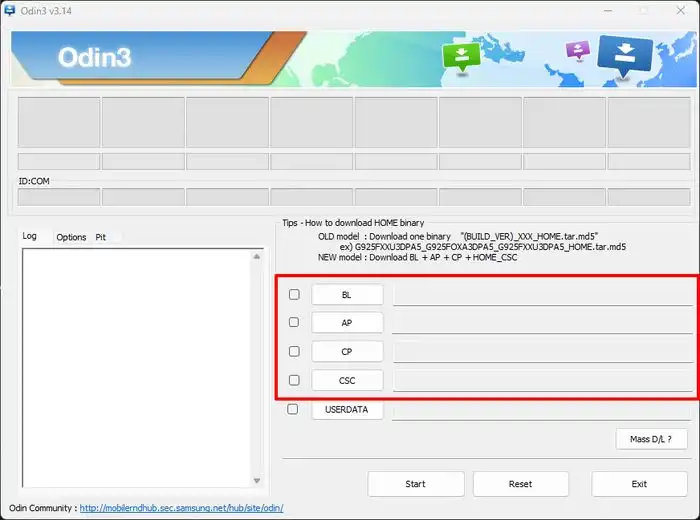
- Ensure the Auto-Reboot option is ticked.
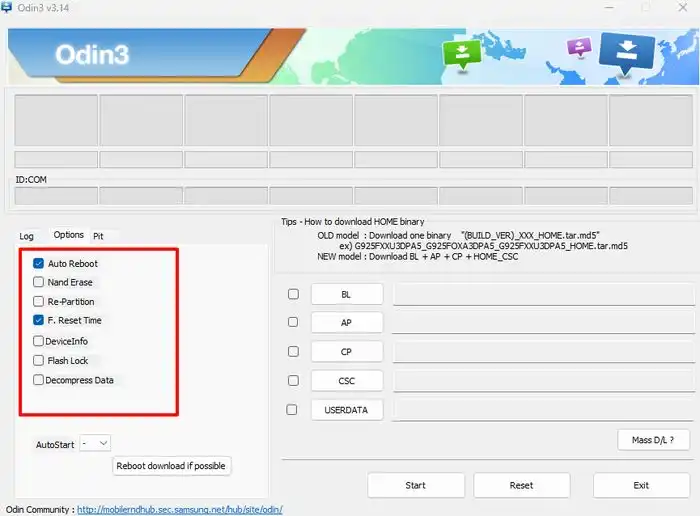
- Press Start and patiently wait for the process to conclude.
- Your device will automatically reboot upon completion.
This guide equips you with the knowledge to effortlessly download and install the Samsung Galaxy S24 Ultra Stock ROM, ensuring your smartphone operates on the latest firmware. Whether you opt for the user-friendly OTA method or the manual Odin method, these steps remain consistent.