Have you been facing Scrolling Lag/Stutter issue on your Samsung Galaxy S24 Ultra? If yes, then this guide is just what you have been looking for. In this guide, you will get to know how to fix Scrolling Lag/Stutter issue on Samsung Galaxy S24 Ultra.
Samsung Galaxy S24 Ultra is the latest Samsung flagship and it comes with a plethora of impressive specifications. However, despite the exceptional specs, the handset still has its fair share of bugs and issues.
Recently, many users have been facing issues concerning scrolling lag/stutter issue on their Samsung Galaxy S24 Ultra. Luckily, there are workarounds to help fix these issues.
How to fix Scrolling Lag/Stutter issue on Samsung Galaxy S24 Ultra

Method 1: Use 60Hz
- Go to Settings -> Display -> Motion Smoothness
- After that, select Standard from the last and tap on the “Apply” option
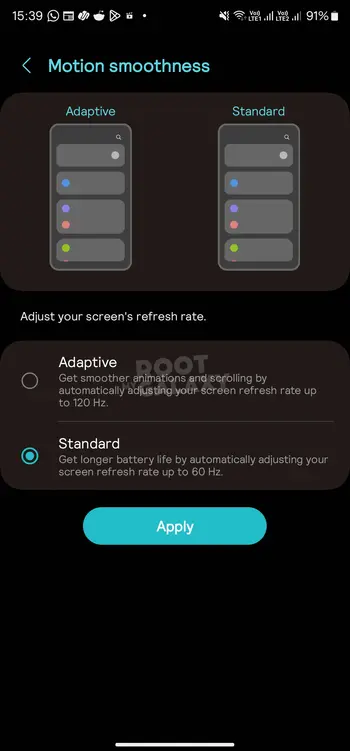
- Check if this helps resolve Scrolling Lag/Stutter issue
Method 2: Increase Touch Sensitivity
Some users have been able to resolve Scrolling Lag/Stutter issue on Galaxy S24 Ultra by enabling higher touch sensitivity on their device. To do that, you should go to Settings -> Display -> Enable Touch Sensitivity.
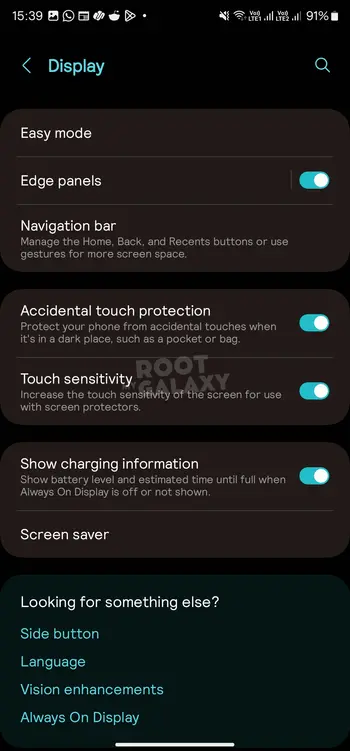
Method 3: Restore from scratch
If you restored the data using Samsung Smart Switch, it might be the case that you had corrupt data being carried over to the data getting corrupted during the process. Therefore, it is recommended that you restore your Galaxy S24 Ultra from scratch but this time, you should do it manually without using Smart Switch. Although this might take additional time to get the process done, it’ll be a one-time effort and help you resolve the display-related issues.
Method 4: Use GoodLock
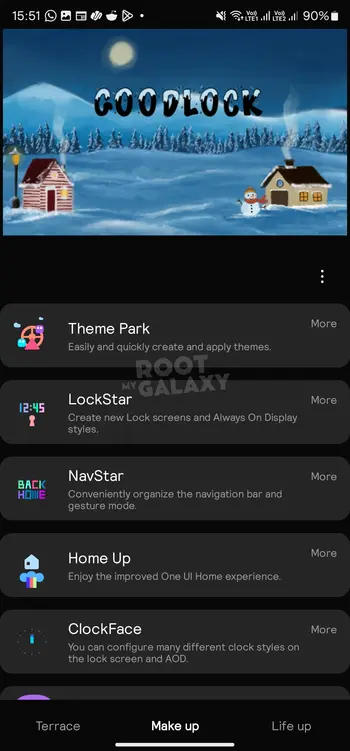
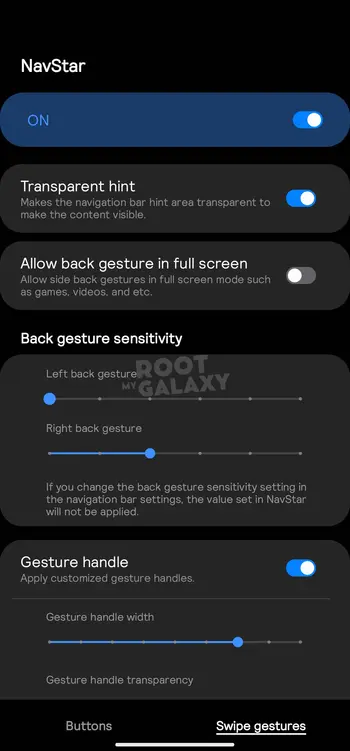
- Download and install GoodLock by heading over to the Galaxy Store
- Now, download and install NavStar
- After that, click on the “Back gesture sensitivity”
- Set it at the lowest Left Back gesture and Right Back gesture
- Check if this helps resolve Scrolling Lag/Stutter issue
Method 5: Run phone diagnostics
- Launch the Samsung Members app before tapping on the Plus (+) icon (Depending upon the app version, options might be on different places)
- Select “Diagnostics” and then choose Touchscreen in the list
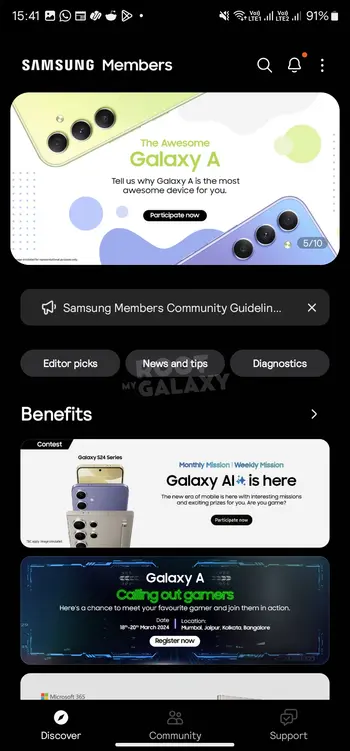
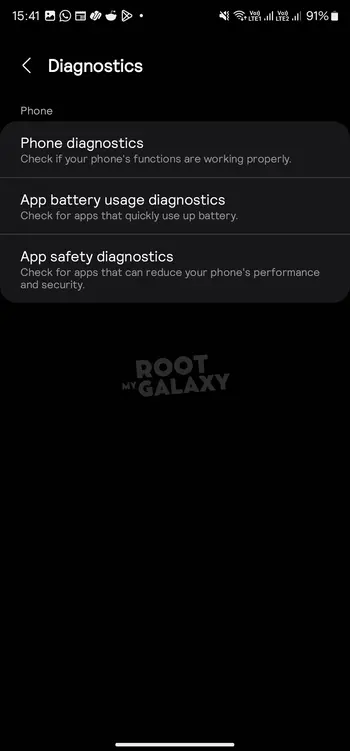
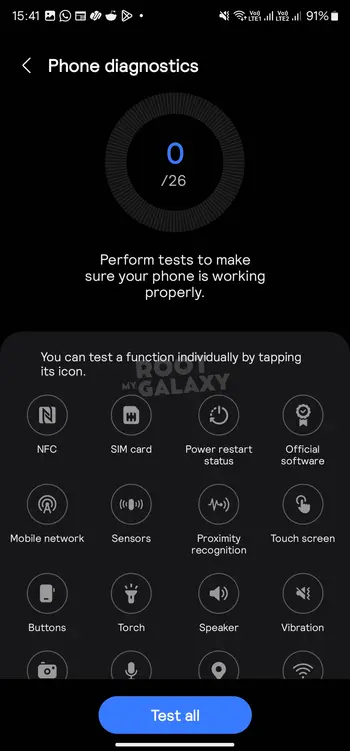
- Now, follow the on-screen instructions for completing the test
- Then, you should perform the rectification measures and check out the result
- Likewise, you can also send an error report to Samsung to get a quick resolution of this issue
- To do that, launch the Samsung Members app and tap on the Plus (+) icon
- Go to “Error Reports” and then select “Sensor Touch”
- Enter the issue details or attach a video/screenshot of the issue and press “Send”
We hope this guide helped you fix Scrolling Lag/Stutter issue on Samsung Galaxy S24 Ultra. If you have any questions or suggestions, feel free to mention them in the comments section.