Samsung Galaxy Z Fold 5, the latest iteration of Samsung’s foldable series was rolled out by Samsung at the Unpacked Event a few weeks back. The phone was released amid a lot of hype and some fans have been left disappointed.
This is largely due to the fact that there aren’t that many new features compared to its predecessors and SPen is also unavailable, which has made matters worse.
One of the ways you can get improve things is by going to the custom route. By rooting your phone, you’ll be able to welcome abode a plethora of mods, unlimited tinkering, and more. Before you can do any of that, you will need to unlock the bootloader on your device. In this guide, you will get to know how to unlock bootloader on Samsung Galaxy Z Fold 5.
Also Read: Is Galaxy Z Fold 5 Water and Dust Proof ?
Steps to unlock bootloader on your Samsung Galaxy Z Fold 5
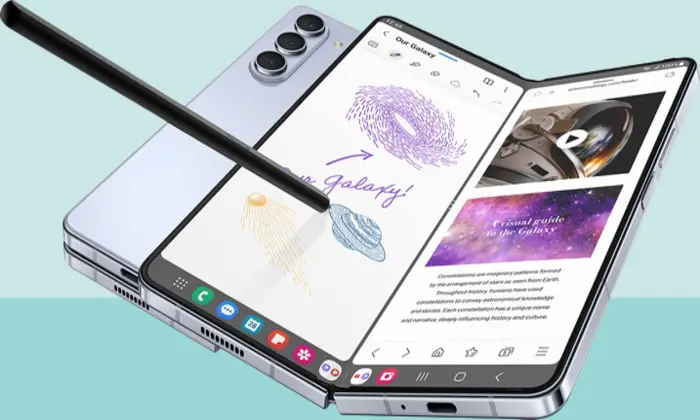
Step 1: Enable developer options
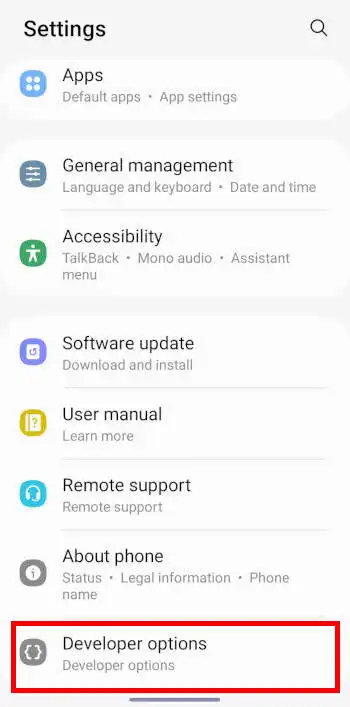
- Go to Settings -> About Phone
- Now, you should go to Software Information
- Tap on Build Number seven times
- You’ll get the toast message “You are now a developer” to signify that the Developer Option is enabled
Step 2: Enable OEM Unlock on your device
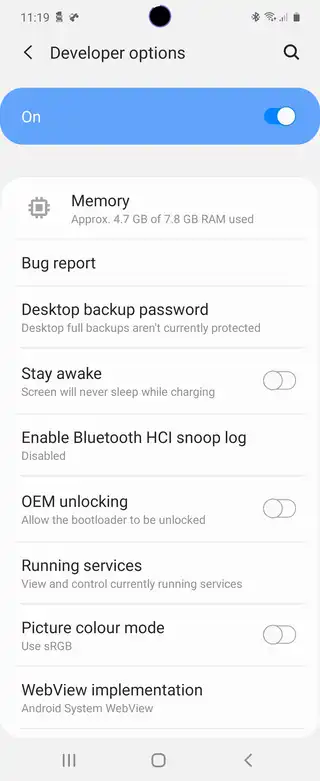
- Go to Settings -> Developer options
- Enable the toggle beside OEM Unlocking
- Now, type “Yes/Turn On” in the confirmation dialog box
Step 3: Boot the device to Download Mode
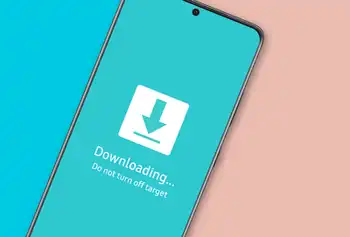
- Start off by powering off your Samsung Galaxy Z Fold 5
- Press and hold the Volume Up + Volume Down together and connect your smartphone to the PC using a USB cable
- Once you see the Warning message, release the pressed keys
- Lastly, press the Volume Up key once more and your smartphone will be booted to Download Mode
Step 4: Unlock Bootloader on your device
- By now, your smartphone will be booted to Download Mode
- Press and hold the Volume Up key for a few seconds
- You will be taken to the Device Unlock Mode
- You will get a confirmation message whether you’re going to proceed ahead
- Use the Volume Up button for replying to the affirmation
- It will wipe off all the data on your smartphone and unlock the bootloader
- Once it is done, your smartphone will automatically boot up to the OS
Step 5: Bypass VaultKeeper on your device
- You will need to notify the VaultKepper that you’ve unlocked the Samsung Galaxy Z Fold 5’s bootloader
- To do that, you should connect your smartphone to the internet
- Then, head over to Settings and enable Developer Options as shown in Step 1
- Moreover, you should also ensure that the OEM unlock toggle is turned on
Image Credit: Samsung website