While everyone remembers the time OnePlus reigned supreme in the custom options and optimizations department, the options have become limited in recent years. Many users are optimistic that the recent OnePlus 11 will have more options although some are complaining that the ColorOS ecosystem isn’t something that they were hoping for. As for the latter, it is possible to escape from the shackles of the ColorOS ecosystem and tweak your device. All that you’ll need to do is unlock the bootloader. In this guide, you will get to know how to unlock bootloader on OnePlus 11 handsets.
Caution: Unlocking the bootloader on your OnePlus 11 may void your warranty, introduce security risks, and cause data loss. Proceed only if you understand the risks and have backed up your data, as the process is irreversible. This guide is only for the Global Oneplus 11.
Table of Contents
How to unlock bootloader on OnePlus 11 handsets
Step 1: Install Android SDK
To start off, install the Android SDK Platform Tools on your PC or computer. It’s the official ADB and Fastboot binary provided by Google. You should download it and extract it to a convenient location on your PC. Doing this will give you the necessary platform-tools folder.
Step 2: Enable USB Debugging and OEM Unlocking
Then, you will need to enable USB Debugging and OEM Unlocking on your smartphone. The former makes your smartphone recognizable by the PC in ADB mode. Meanwhile, it’ll allow you to easily boot your smartphone to Fastboot Mode.
OEM Unlocking will be needed to carry out the bootloader unlocking process. You’ll need to go to Settings -> About Phone -> Tap on Build number 7 times -> Return to Settings -> System -> Developer Options -> Enable USB Debugging and OEM Unlocking.

Step 3: Boot your device to Fastboot mode
- Connect your smartphone to the PC using a USB cable
- Go to the platform-tools folder and type in CMD in the address bar before hitting enter to launch the Command Prompt
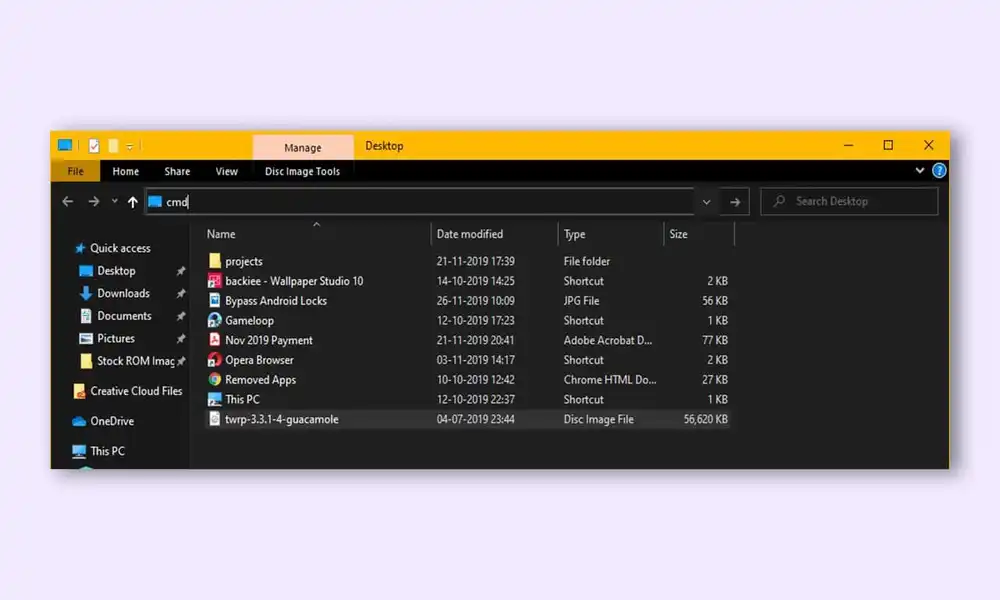
- Enter the following command in the CMD window for booting your device to the Fastboot Mode –
adb reboot bootloader
- Now, type the following command to verify the Fastboot Connection –
fastboot devices
- If you’re getting the Device ID followed by the Fastboot keyword, then your connection stands successful
Step 4: Install the Fastboot drivers
- Now, you will need to install the Fastboot Drivers such that your PC can identify the connected device in Fastboot Mode.
Step 5: Unlock the bootloader

- Type the following command in the CMD window opened in the platform-tools
fastboot flashing unlock
- You will get a confirmation message on your device and you’ll need to use the Volume keys for selecting the Unlock the Bootloader option and then hitting the Power key for confirming it
- Your device will undergo a reset and the bootloader will get unlocked
- Further, you will need to log in to your Google ID and set up your smartphone from scratch
If you’ve successfully unlocked the bootloader on your OnePlus 11 using the steps provided, let us know in the comment section below. If you’ve encountered any issues or have any questions, also feel free to share in the comments and we’ll do our best to help.
On what devices? Not all models of any smartphone allow bootloader to be unlocked. You’re leading a lot of people to bricked phones with this lack of information.
Most of the Oneplus devices with the Snapdragon chipset can be unlocked.