Galaxy phones from Samsung are known for having features that are easy to use but the recent update appears to be inconvenient to some users about entering PIN digits and then pressing OK to unloack the device. But do not be worried if you are among those who find it inconvenient to press OK after entering your PIN. We have got you covered with a step by step guide to easily Unlock Samsung phones without the need to press OK after entering the pin code.
PIN (Personal Identification Number)
A PIN is a numerical password typically composed of four or more digits. Users appreciate PINs for their simplicity and efficiency as a mere 4 digits can unlock the device.
Passcodes and Patterns
Passcodes are alphanumeric passwords which is usually a combination of letters and numbers providing a higher level of security than PINs. Patterns involve tracing a specific pattern on the device’s screen. While these methods offer enhanced security,they may require more effort and time to enter compared to a PIN.
PINs are widely used because they strike the right balance between security and ease of use. For many people a 4 digit PIN is a suitable option because it is simple to remember and enter. The recent adjustment to Samsung Galaxy phones allows users to maintain the efficiency of PIN entry without the added step of pressing OK.
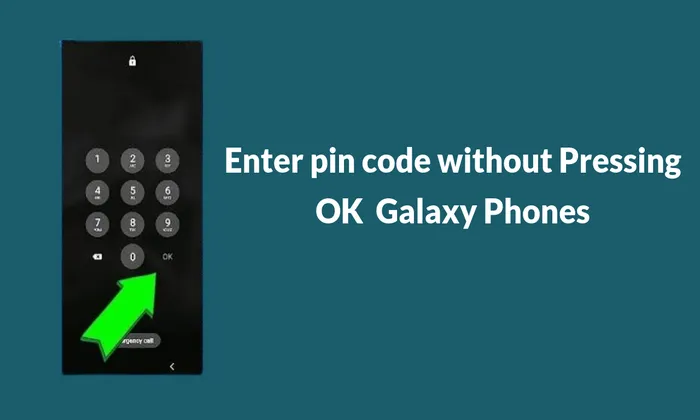
How to Unlock Samsung phones without the need to press OK after entering the pin code
Navigate to Settings
- Unlock Samsung Galaxy device and access the home screen.
- Find and tap on the Settings app usually represented by a gear icon.
Access Lock Screen Settings
- Within the Settings menu scroll down and select Lock screen.
Choose Screen Lock Type
- Under the Lock screen settings locate and tap on Screen lock type.
Enter Your PIN
- If you have not set up a PIN yet you will be prompted to do so. Enter a 6 digit PIN when prompted.
Select PIN Option
- After entering the 6-digit PIN you will see an option to confirm the PIN without tapping OK. Check this option.
Uncheck and Re-check the Option
- While the checkbox might disappear after checking it but don’t worry. Simply uncheck and then re check the option.
Adjust to a 4-Digit PIN
- Now delete the last two digits of your PIN. Despite the disappearance of the checkbox the feature will still work.
- Complete the process by entering the modified 4-digit PIN again.
Now verify the process by loacking and unloacking the device for once. This steps will help you have successfully configure your Samsung Galaxy to confirm PIN entry without the need to press OK. Enjoy the efficiency and security of your personalized PIN access.