Android smartphones and tablets don’t have the most glowing reputation in terms of battery life. These devices come with a lot of bloatware apps pre-installed out-of-the-box. Most of them keep running in the background, consuming the battery power and system resources.
Luckily, there are ways you can remove system apps on Android without root and take some heat off the battery. If you’ve rooted your device, you can make use of the Debloater Magisk module using the Termux terminal app and uninstall bloatware.
Now comes the question, how does one use Debloater Magisk Module in Termux and get rid of unnecessary bloatware? This is where this guide comes into the picture. In this guide, you will get to know how to use Debloater Magisk in Termux.
Table of Contents
Caution
While the Debloater Magisk Module allows you to remove bloatware, you should exercise caution. Improperly uninstalling critical system apps could potentially cause instability, crashes, or even brick your device.
Only remove apps you are absolutely certain are bloatware and non-essential. Avoid uninstalling apps related to core Android services or your device’s hardware functionality. When in doubt, leave the app installed.
It’s also highly recommended to create a full backup of your device before using Debloater in case you need to restore after removing the wrong app.
Prerequisites:
- Rooted Android device
- Magisk installed
- Termux terminal app installed
How to use Debloater Magisk Module in Termux

Here are the step-by-step instructions on how to use Debloater Magisk Module in Termux for removing bloatware from your rooted Android device –
- Start by installing Magisk Manager on your device and then launching it
- After that, tap the Hamburger icon before tapping on “Downloads” in the side menu
- Now, you should tap the Search icon and then type “busybox” before tapping the Download icon for installing “Busybox for Android NDK”
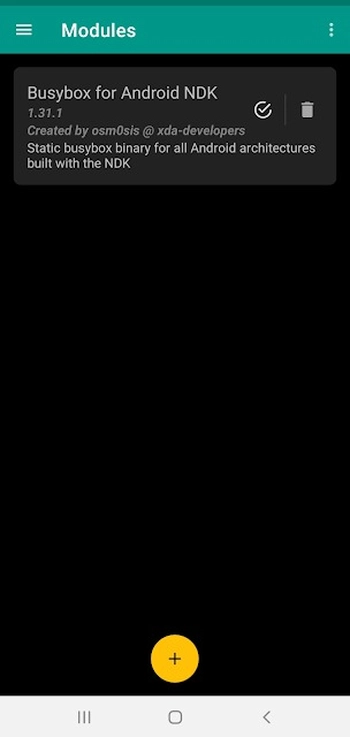
- Once Busybox has been installed, you should return to Downloads
- Look for “debloater” and then install the “Debloater Terminal Emulator Magisk module
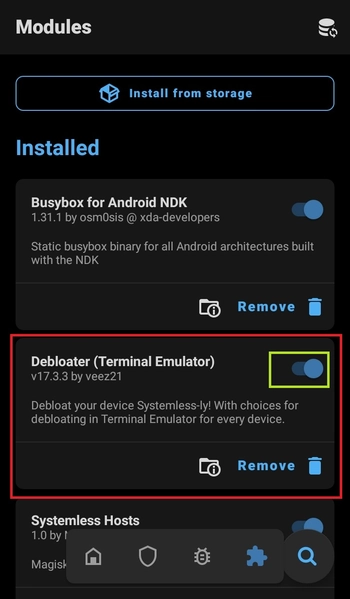
- Once Debloater is installed, you should tap on the “Reboot” button
- As the Debloater Magisk Module doesn’t have an UI, you should install the Terminal emulator app like Termux for running the system app uninstallation command
- After that, launch Termux and then grant it root privilege by running the following command –
su
- You will then get prompted to grant root access to the Debloater app
- Launch the Debloater module using the following command –
debloat
- On the Debloater screen, you’ll get five choices –
- System Apps
- System Priv-Apps
- Vendor Apps
- Enter Custom System Apps dir
- Import Config
- As you’re looking to remove Android bloatware, you should choose the options 1, 2, and 3
- For uninstalling system apps, you need to type “1” and then press Enter on the keyboard
- Debloater will now scan your Android smartphone for system apps and give you a full list
- Say that you wish to uninstall Screen Recorder (app number 59), you should type “59” and then press Enter
- The Debloater Magisk Module will also allow you to delete multiple apps by giving multiple numbers
We hope this helped you learn the step-by-step instructions on how to use Debloater Magisk Module in Termux. If you have any questions or suggestions, feel free to mention them in the comments section.