Vivo has started rolling out the new Android 12-based Funtouch OS 12 for Vivo V21e and Vivo V21e 5G. The update has started appearing in notification sections of Vivo V21e 5G users as it comes with the build number PD2102BF_EX_A.11.9.4.W40.V000L1.
The update will bump up the device to the latest Funtouch OS 12 and bring in several new features such as new widgets, small windows, a nano music player, stickers, visual design with round corners, and more. Further, the update will be around 3.67 GB in size, which means it would be a smart option to connect your device to a fast Wi-Fi connection and have ample battery backup to download and install the update without any hiccups.
Table of Contents
Vivo V21e 5G getting new features with the latest Funtouch OS 12 update
Vivo has started pushing the new update for Vivo V21e 5G and it comes with the firmware version PD2102BF_EX_A.11.9.4.W40.V000L1 and weighs approx. 3.67 GB in size. As for the features, the update will bring in features such as the latest Android 12 firmware, rounder corner settings for home screen icons, share connected Wi-Fi networks through Nearby Sharing, the Safety and Emergency feature to handle unexpected features, and more. Further, there is also a brand-new experience with overall improved system security and performance.
How to update your Vivo V21e 5G?
You can manually download and install this update by going to your device’s settings. For doing that, follow these simple instructions –
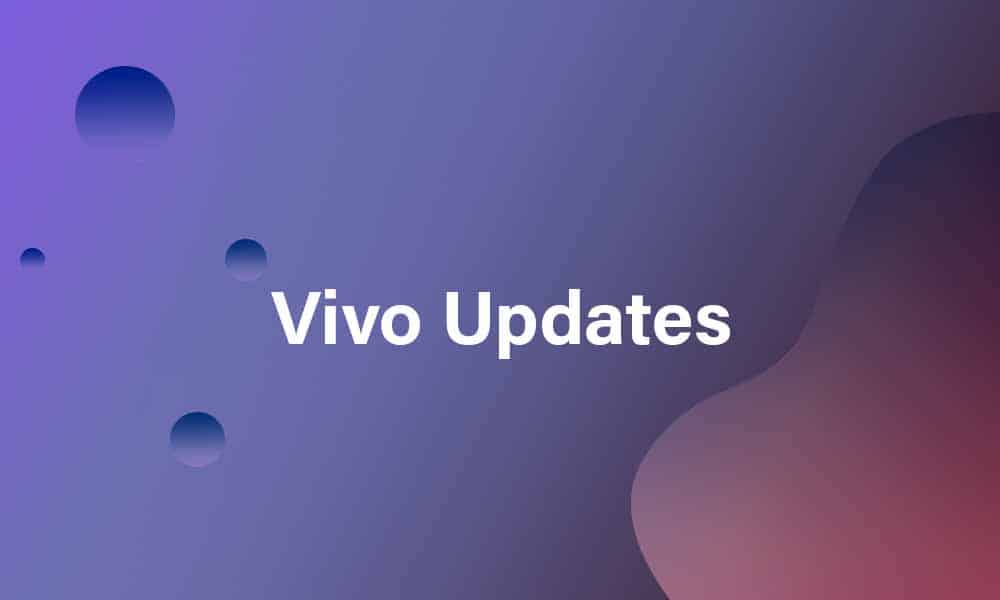
- Open the Settings
- Click on System and Updates
- Now, open Software Update
- Tap on the option Check for Updates
- If the update is available, simply click on Download and Install
- Once the installation is finished, reboot your Vivo V21e 5G
Alternatively, you could manually request software updates through the “My Huawei” app. In order to do that, open the “My Huawei app”, tap on the “Update” option, then select the “Check for Updates” option, and finally “Download and Install”.