How to Boot into OnePlus 7 Pro Bootloader/Fastboot Mode: The OnePlus 7 was launched alongside with the OnePlus 7 Pro. The device has all the same internal (majority) as the OnePlus 7 Pro. It only lacks the pup up a camera and 90Hz 2k AMOLED Screen. Instead of that, it has the same a water drop notch at the top of the display just like the OnePlus 6T. The OnePlus 7 is way cheaper than the OnePlus 7 pro which makes it one the best smartphones of 2019.
The device runs Android v9.0 (Pie) at the top of OxygenOS 9.5.4 out of the box. It has a 6.41 inches (16.28 cm) bezel-less Optic AMOLED capacitive touchscreen display with a waterdrop notch. The native resolution is 1080 x 2340 pixels. It is well protected by Gorilla Glass 5 Protection. The device is powered by Qualcomm Snapdragon 855 Octa-core Processor coupled with 6/8GB of RAM and 128GB/256GB of onboard storage option.
The device sports a 48 + 5 MP Dual Rear Cameras and a 16 MP, f/2.0, 25mm (wide) front-facing camera. The main rear camera can shoot 2160p@30/60fps, 1080p@30/60/240fps, 720p@480fps, Auto HDR videos. The OnePlus 7 houses a 3700 mAh battery with Dash Charging (20W). It has On-screen Fingerprint Sensor.
In all the Android devices, you will find a crucial feature called the bootloader mode. Each and every device comes with both the Recovery (stock) and the bootloader mode. This mode will allow a user to perform tasks like flashing/modifying the system partitions, unlocking the bootloader, different OEM level operations, installing TWRP or other custom recoveries, and more. This part is basically the fun part where you get to tinker with the settings and give your device a brand new outlook.
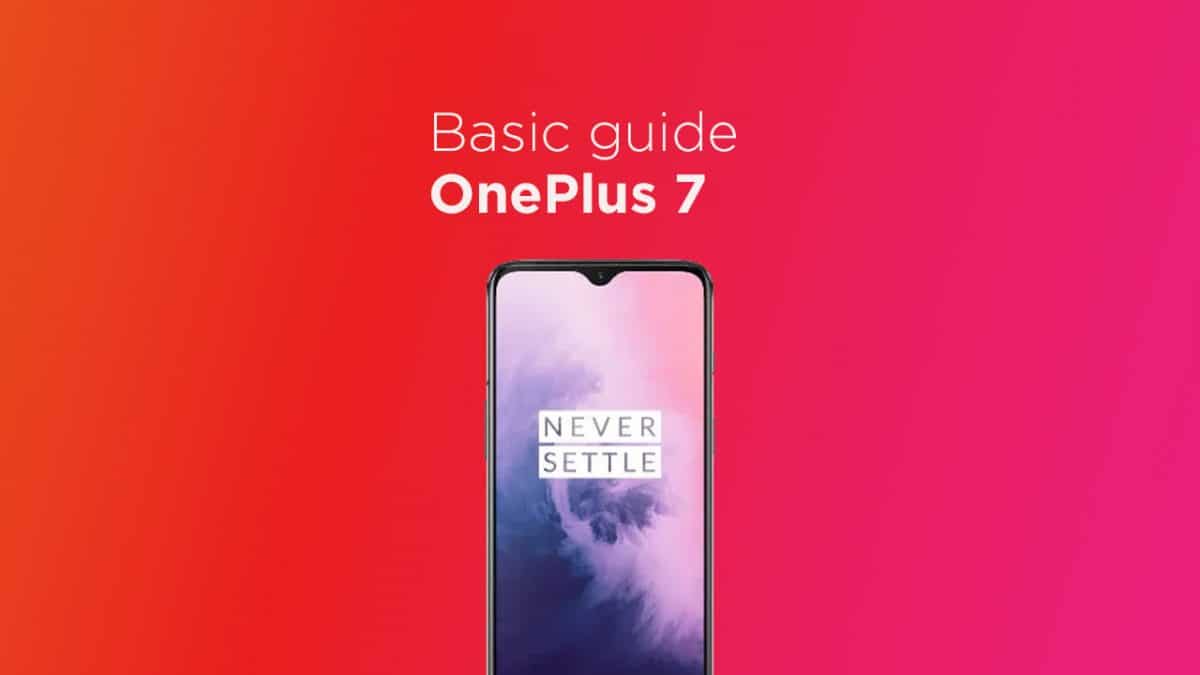
Today, in this post, we will be sharing with you how to boot your OnePlus 7 Pro Bootloader/Fastboot mode. There are two methods using which you can boot into OnePlus 7 Pro Bootloader/Fastboot mode.
Enter OnePlus 7 Pro Bootloader/Fastboot Mode
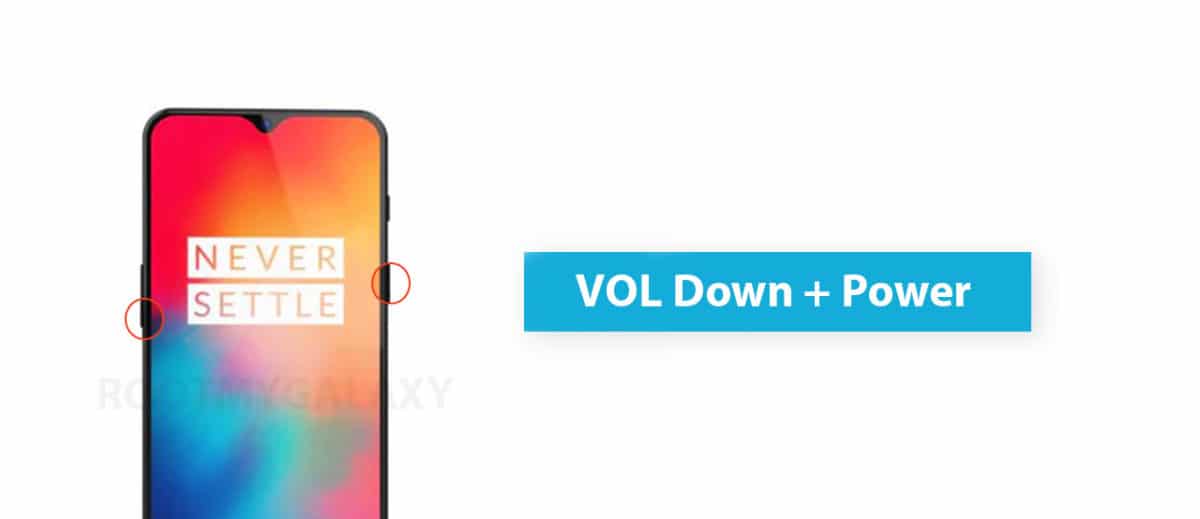
There are two ways which can help you to boot into OnePlus 7 Pro Bootloader / Fastboot Mode 1) Using Power and Volume Keys 2) fastboot commands via Computer
#1 Using Hardware Keys
Follow the given steps to boot into OnePlus 7 Pro Bootloader by hardware buttons
- You have to Press and hold the power button for a few seconds
- Now tap the Power Off option when the Power Menu appears
- Now you have to Wait for the OnePlus 6 to completely turn off
- Then press and hold the Power button and the Volume Down button at the same time
- Continue holding these two buttons down until you boot into Fastboot Mode
#2 Using PC fastboot Commands
If you want to boot OnePlus 7 Pro into bootloader mode from your PC, then follow the linked guide below
How To Boot Into Fastboot/Bootloader Mode Using Commands from PCNote: Make sure you have installed your device USB drivers on your PC and You have install ADB and Fastboot Drivers On PC. Download Them From Here (Same)
Liked this post? Let us know on X (formerly Twitter) - we love your feedback! You can also follow us on Google News, and Telegram for more updates.