Samsung has suddenly removed the black navigation bar option from Galaxy S8 and Galaxy Note 8 after a major software update. This has not gone down well with some of the Galaxy users because they liked and used the black navigation bar especially when they had a black theme on. In this article, we will provide a complete guide on how to bring back the black navigation bar back on Galaxy S8 and Galaxy Note 8. Galaxy S8 and Galaxy Note 8 are the best smartphones from Samsung that are available on the market right now. Both the smartphones have awesome hardware and software configuration. Samsung has done away with their TouchWiz which was heavily bloated.
Currently, Samsung is using Samsung Experience instead of TouchWiz and it is very light and has various theme options. It also provides a customization option whereby you can change the colour of the navigation bar without changing the theme. Currently, it does not support black colour for the navigation bar which is annoying for all those users having a dark theme. It all happened after a software update Samsung pushed early this year.
The possible reason behind the move could be that it prevents the burn-in issues on AMOLED panels that are getting reported frequently. There must be some other technical reason too but users are not unwelcoming the move. They want the black option back in the next software update and until then, you can take the following steps and get it back easily without no root needed.
Downloads
- Download TFX-S8- Note8-NavBar-Black APK File
This method has been suggested by XDA senior member ghammer80 and he made an app to solve the problem.
Step 1. Download the APK file from the download section.
Step 2. Transfer the APK file to your Samsung Galaxy S8 or Note 8 and tap on the APK file to install it. If your device does not let you install, take the following step.
Step 3. To install the file, you have to enable the appropriate option to install the external app. From the app drawer, go to Settings > Lock Screen and Security > Unknown Sources and enable the option. Then you can install the app effortlessly.
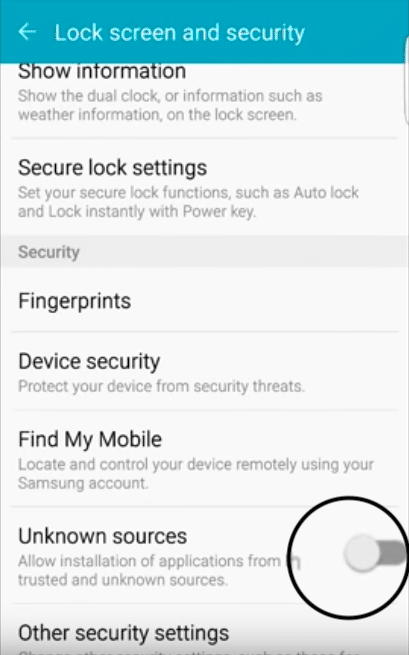
Step 4. Once the installation is complete, go to Settings > Display > Navigation Bar and the option to change the colour to black should be there.
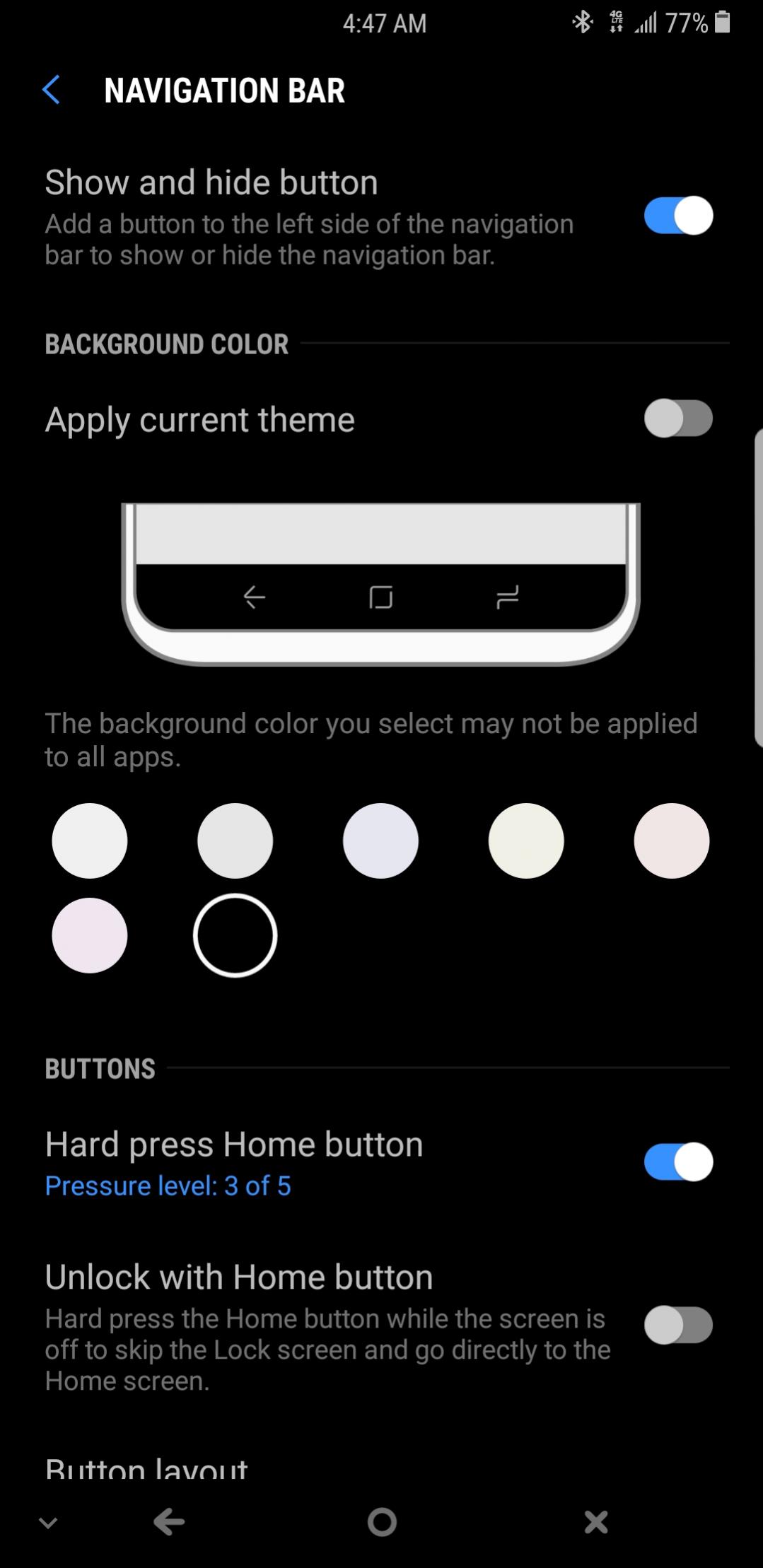
Change the colour to black if you have a dark theme and enjoy using your device.