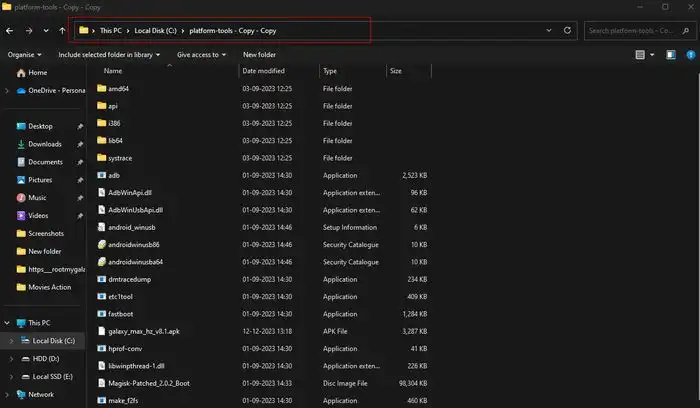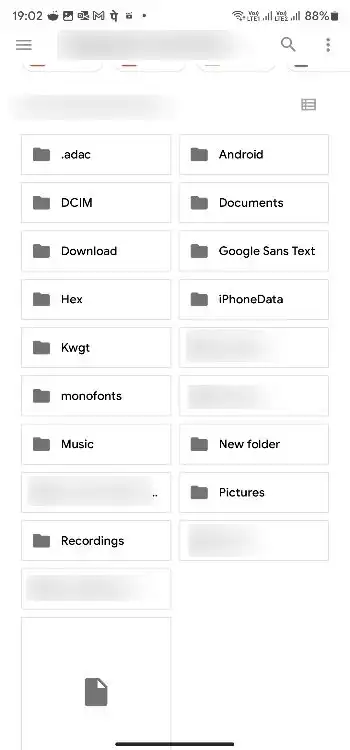Did you know you can copy files from PC to Android devices using ADB? If you don’t know how, then this guide will be helpful. In this guide, you will get to know how to copy files from PC to Android devices using ADB.
Say that you’re in the middle of flashing custom ROMs on your smartphone and one of the steps need you to wipe the device fully before proceeding. In that case, you’ll be left with an empty smartphone with no ROM zip file to be able to flash it. This is where ADB comes into the picture.
You can just copy a file from your PC to Android device by using a simple ADB command. To do that, your smartphone will have to be connected to your PC using a USB cable.
How to copy files from computer to Android devices using ADB

Before you can get started with the steps, you should remember that you must download and set up ADB and Fastboot. After that, follow these steps to copy files from PC to Android devices using ADB –
- Connect your Android smartphone to your PC using a USB cable
- Head over to the folder where ADB and Fastboot have been installed on your PC
- After that, hold down the Shift key + right click before opening the Command Window
- In the newer Windows versions, it’ll be called “Powershell” and you can use this too

- Now, execute the following ADB command for copying files from PC to Android smartphone –
adb push<local file><remote location> <local file> - Full path of the file on your PC <remote location> - Path on your Android smartphone where you wish to place the file
That’s it, you’ll be able to copy files from PC to Android devices using ADB
We hope this guide helped you copy files from PC to Android device using ADB. If you have any questions or suggestions, feel free to mention them in the comments section.
Pic credit – www.blog.terabox.com