In this guide, we’re looking into how you can turn off Bluetooth Absolute Volume on Android devices. It’s a pretty straightforward thing once you know the steps. You’ll learn the nitty-gritty of adjusting this setting, ensuring your Bluetooth-connected gear works just right for you. This gives you full audio control when using Bluetooth speakers or headphones. It’s going to be useful for those times when you need just the right sound level.
Bluetooth Absolute Volume is a feature on Android devices that acts as the middle-man between your Android smartphone’s DAC (Digital to Analog Converter) and the audio going into your earphones. Bluetooth Absolute Volume exists such that Android can apply its own processing before the audio makes its way to the Bluetooth audio accessories.
If you have spent time exploring the depths of Android and the developer settings, you might have come across the option called “Disable Bluetooth Absolute Volume”. Perhaps you might have enabled it recently and wish to turn it off as it is causing issues with Bluetooth audio, you will want to know how to disable Bluetooth Absolute Volume.
How to disable Bluetooth Absolute Volume on Android devices
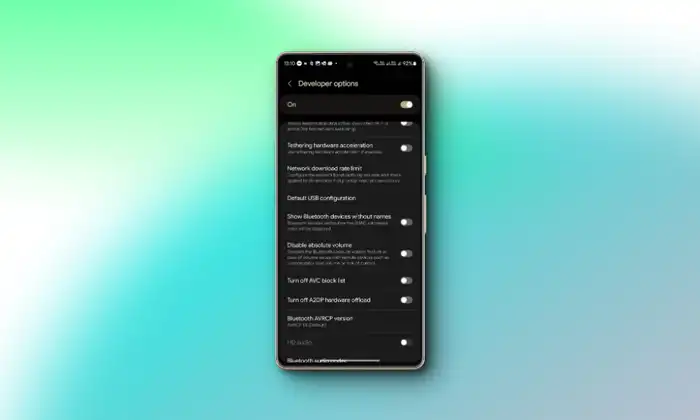
While most users might not get any use out of enabling/disabling this feature, most audiophiles, and power users tend to prefer keeping the Disable Absolute Volume turned off for some reason or the other.
For whatever reason it might be, this guide will help you out. In this guide, you will get to know how to disable Bluetooth Absolute Volume on Android devices –
- First, you need to turn off the Bluetooth feature on your smartphone because if it is enabled, it won’t be possible to disable absolute volume
- Go to the Settings app on your smartphone, scroll down, and then head over to About Phone
- Now, you should scroll down and tap the Build Number numerous times until you get the “You are now a Developer” message
- Return to the main Settings page and then tap “Developer Options”
- Scroll down until you get the “Disable Absolute Volume” option and then turn it off
- Once it is done, your Bluetooth Audio and Volume sync issues will be resolved