Apple has introduced numerous new and exciting features with its latest iOS 17 update. One of those features is the ability to lock Private Browsing on Safari using a Face ID. Private Browsing on Safari is quite similar to the incognito mode on Chrome Browser.
The Stealth mode will allow you to browse the internet without having to worry about the trail The Private Mode will also help you evade marketers who might be keeping track of your browsing history.
If you’re looking to know how to enable Face ID Lock for Safari Private Browsing after updating to iOS 17, then this guide will be ideal for you. In this guide, you will get to know how to enable Face ID Lock for Safari Private Browsing.
Why should you use the Face ID for Safari Private Browsing feature?
Previously, anyone who had access to your unlocked iPhone was able to access Private Browsing tabs. Although Safari does not maintain a history in Private Mode, someone might still be able to access open tabs. Apple has finally added a new way of stopping this from happening. Beginning with iOS 17, you’ll be able to lock Private Browsing through Face ID.
The lock will prevent other people from accessing your private tabs. Further, Safari will ask for Face ID authentication if you move from regular to private tabs. If the authentication fails twice, your iPhone will get locked automatically. You will then have to unlock the device using a Passcode.
How to enable this new feature?
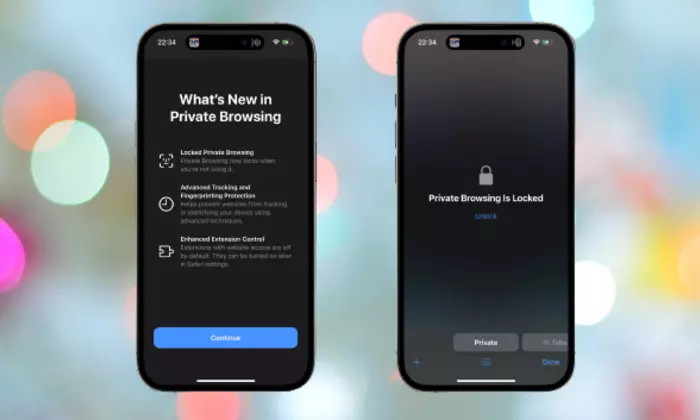
You will have to enable Face ID by going to Settings. Before you do that, you should make sure that your device is running iOS 17 or above. Here are the steps for enabling Face ID –
- Open Settings
- Scroll down before selecting Safari
- On the Safari menu, you’ll need to get multiple options
- From there, you will need to enable Require Face ID to Unlock Private Browsing