Follow this guide to know How to Enter Into Recovery Mode On Samsung Galaxy S10e. Like all other Android devices, the new Samsung Galaxy S10e also comes with a stock recovery. The stock recovery has very limited functions. Most of the time stock recovery is used to install the official update via ADB sideload and to factory reset the device.
There is another type of recovery available for Android and it is called Custom recoveries. These recoveries like TWRP recovery or CWM has loads more functionalities. These Custom recoveries allow users to take nandroid backups (full system backups). Users can install Custom Firmware /ROMs, Kernels and other .zip or .img files via these custom recoveries. One thing you have to remember, you can’t install Custom recoveries unless you unlock the bootloader of the device. Remember, if you install any Custom recovery, it replaces the stock recovery. Users have to follow the same steps to Boot into Stock Recovery or Custom Recovery.
About Samsung Galaxy S10e
Samsung Galaxy S10e was launched with Galaxy S10 and S10 Plus. It is the most budget-friendly Samsung Flagship present in the market. The Samsung Galaxy S10e comes equipped with a 5.8 inches Super AMOLED display (FHD+ resolution). Now It has a punch hole display instead of a notch. The global variant is powered by Samsung‘s own Exynos 9820 (8 nm) octa-core (2.73 GHz, Dual-core, M4 Mongoose + 2.31 GHz, Dual core, Cortex A75 + 1.95 GHz, Quad core, Cortex A55) CPU whereas the US and Chinese variants are powered by Qualcomm SDM855 Snapdragon 855 (7 nm). It also has 128/256 GB internal storage coupled with 6 GB of RAM.
The Samsung Galaxy S10e sports a 12 MP + 16 MP Dual Primary Cameras camera setup on the rear and a 16 MP front camera. It now has a Fingerprint scanner which is placed under the display. It comes with Android 9.0 Pie. It houses a Non-removable Li-Ion 3100 mAh battery.
Steps To Boot into Recovery Mode On Samsung Galaxy S10e
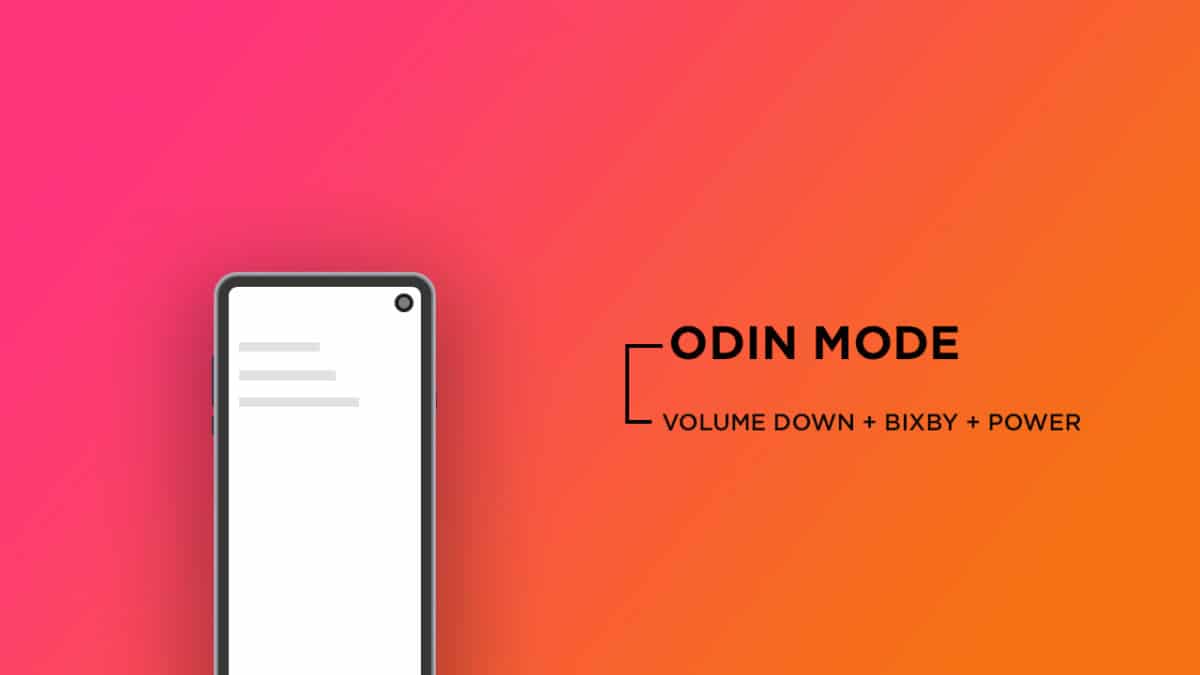
- First of all, you will need to turn off your device.
- Now Press and hold the Bixby, Volume Up and Power buttons for few secs.
- After you see the Android Logo is displayed, release the Power and Bixby button, but keep holding the Volume Up button until the Recovery Mode screen shows up
- Now you can see the Android System Recovery Menu option.
- Done! You have entered Recovery Mode on your Galaxy S10e.
Liked this post? Let us know on X (formerly Twitter) - we love your feedback! You can also follow us on Google News, and Telegram for more updates.