We have all been there searching frantically for our Apple Watch, only to realize it’s slipped somewhere out of sight. The good news is that Apple has introduced an intuitive feature in iOS 17 that makes locating your precious device a breeze. You may quickly reconnect with your Apple Watch by causing it to make a sound on your iPhone with just a few easy steps.
Let’s explore how this new Ping My Watch feature works and how it can save the day when you misplace your Apple Watch.
Locate Your Apple Watch with iOS 17
Access Control Center
On your iPhone running iOS 17 open the Settings app to start the procedure. Search the list of settings for the “Control Centre” option.
Add “Ping My Watch” Control
In the “More Controls” section of Control Center settings, locate “Ping My Watch.” This amazing feature lets you send a signal from your iPhone to your Apple Watch to prompt it to make a sound.
Add “Ping My Watch” to Control Center
Now, tap the plus (+) button next to “Ping My Watch” to add it to your Control Center. When you need to find your Apple Watch, you’ll always have quick and simple access to this handy function if you do this.
Open Control Center
You may access Control Centre on iPhones with Face ID by swiping downward from the top right corner of the screen. Swipe upward from the bottom of the screen if you have an iPhone with Touch ID or a Home button.
Find the “Ping My Watch” Button
Inside Control Center, you’ll spot the newly added “Ping My Watch” button. Go ahead and tap it to kickstart the process of locating your Apple Watch.
Listen for the Sound
As soon as you tap “Ping My Watch,” your Apple Watch will start making a distinctive beeping sound, guiding you to its hiding spot. Remember the sound will play only once so if you don’t spot your watch immediately you may need to press the button a few more times.
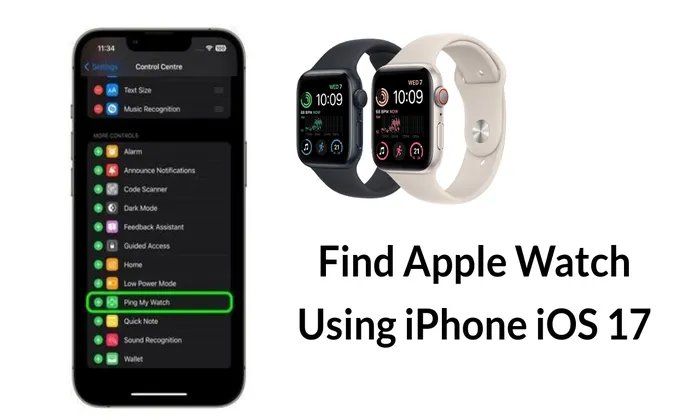
Proximity and Bluetooth Range
For the “Ping My Watch” feature to work seamlessly, ensure that your Apple Watch and iPhone are close to each other typically within 33 feet or 10 meters, which is the Bluetooth range. It’s worth noting that certain obstacles or walls might affect the Bluetooth signal’s reach, so keep that in mind while searching.
Also read – How to Set Different Ringtones for Two Phone Numbers on iOS 17
Don’t let your anxiety over losing your Apple Watch bring you down. Thanks to iOS 17’s thoughtful “Ping My Watch” feature, finding your beloved wearable has never been easier. By adding the “Ping My Watch” button to Control Center, Apple has empowered users to trigger their Apple Watch’s beeping sound with a simple tap on their iPhones. This user-friendly functionality not only eases your worries but also enhances your overall Apple experience. So, go ahead and explore your Apple Watch and iPhone’s newfound connection to make every adventure more seamless and fun!