Google Play Store is one of those apps without which it is almost impossible to use an Android smartphone. This app has streamlined the process of downloading, updating, and purchasing your preferred apps, games, books, and movies.
However, this app is not without flaws, and one of the problems that has been giving users headaches is the “Cannot Update Apps Using Google Play Store” error message.
If you’re in the same boat, then this guide will be helpful. In this guide, you will get to know how to fix Cannot Update Apps Using Google Play Store.
Table Of Contents
show
How to fix Cannot Update Apps Using Google Play Store
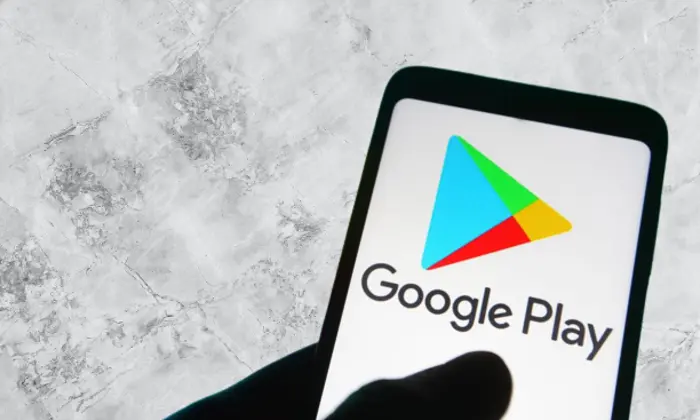
Method 1: Force stop Google Play Store
- Go to Settings -> Apps -> All Apps -> Google Play Store
- Tap on “Force Stop” and select “OK” in the confirmation prompt
- Check if the Cannot Update Apps Using Google Play Store is fixed
Method 2: Boot to safe mode
- Long press the Power button for bringing in the Power menu
- Now, press and hold the Reboot button
- This brings the Safe Mode prompt, where you should tap “OK” and your device will get booted to Safe Mode
- Check if you’re able to update apps through Play Store
- If you are, reboot your device back to the normal mode
- Uninstall each third party individually until the issue doesn’t re-appear
Method 3: Delete data in Google Play Service
- Go to Settings -> Apps -> All Apps – > Play Store
- Head over to Storage and Cache and then tap on Manage Space
- Select the “Clear All Data” option
- Check if you’re able to update the app
Method 4: Remove the network restrictions from Google Play Store
- Go to Settings -> Apps -> All Apps – > Play Store
- Head over to Mobile data and Wi-Fi before enabling Background Data
- Enable the toggle beside Unrestricted data usage
- Check if you’re able to update the apps
Method 5: Clear cache
- Go to Settings -> Apps -> All Apps – > Play Store
- Head over to Storage and Cache
- Now, tap on Clear Storage -> Delete
- Check if you’re able to update the apps now