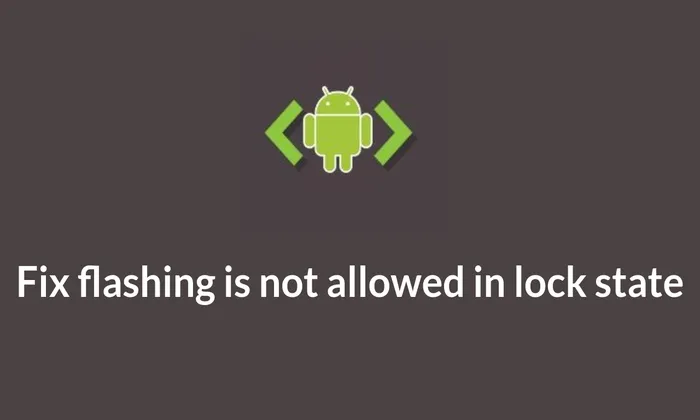Customizing and unlocking the full potential of your Android device often involves navigating through various development processes. However, users may encounter obstacles, such as the Flashing is not allowed in Lock State error, hindering their progress. This guide provides a solution to rectify this issue, allowing users to proceed with flashing files in Fastboot Mode without any hindrances.
Fixing Flashing is not allowed in Lock State
To protect sensitive data, make sure you have a backup of everything on the device before starting the process. To fix the error take following actions:
Step 1: Install Android SDK
Begin by installing the Android SDK Platform Tools on your PC. This official ADB and Fastboot binary provided by Google, is the recommended tool. Extract the downloaded file to any convenient location on your PC to obtain the platform tools folder.
Step 2: Enable USB Debugging and OEM Unlocking
Turn on OEM Unlocking and USB Debugging for your device. USB Debugging makes the device recognisable in ADB mode whereas OEM Unlocking is necessary for bootloader unlocking.
Settings > About Phone > Build Number (tap seven times) > Settings > System > Advanced > Developer Options > will allow you to access these settings.
Turn on OEM unlocking and USB debugging.
![]()
![]()
![]()
Step 3: Boot to Fastboot Mode
Connect the device to the PC with a USB cable, ensuring USB Debugging is enabled. Navigate to the platform tools folder then open CMD in the address bar and hit Enter to launch the Command Prompt. Type the following command to boot the device to Fastboot Mode:
adb reboot bootloader
Verify the Fastboot connection by entering the command:
fastboot devices
If no serial ID appears, install Fastboot Drivers.
Step 4: Unlock Bootloader
Unlock the device’s bootloader using the detailed guide provided. Be aware that this process will wipe all data from the device and may void its warranty.
Step 5: Flash in FastbootD Mode
The critical part of the fix involves flashing the file in FastbootD Mode rather than the regular Bootloader/Fastboot Mode. Refer to a detailed guide for instructions on booting your device into FastbootD Mode. Once in FastbootD, you can proceed to flash the files without encountering the Flashing is not allowed in Lock State error.
These steps will guide users through resolving the “Flashing is not allowed in Lock State” error on their Android devices, enabling them to proceed with custom development without hindrances. If any queries arise during the process, users are encouraged to leave comments for assistance, and solutions will be provided promptly. Unlock the full potential of your device by following these detailed instructions.