Are you trying to carry out custom development tasks but facing issues because there is no OEM Unlock in Developer Options? If yes, then you’re in the right place. In this guide, you will learn how to fix Missing OEM Unlock in Developer Options on Samsung Phones.
OEM Unlocking is a feature that allows you to unlock the bootloader and lock it if it is already unlocked. This option can be easily accessed from the developer options, which is a hidden Setting on Android devices. You’ll be able to enable Developer Options by simply tapping on the build number seven times on your handset.
In the last few years, OEMs have improved mobile security, which aren’t unlocked bootloader friendly. There are a number of reasons you might be getting No OEM Unlock in Developer Options. If there is no OEM Unlock in Developer Options, you won’t be able to unlock bootloader before bringing it back.
3 Simple tips to fix Missing OEM Unlock in Developer Options on Samsung Phones
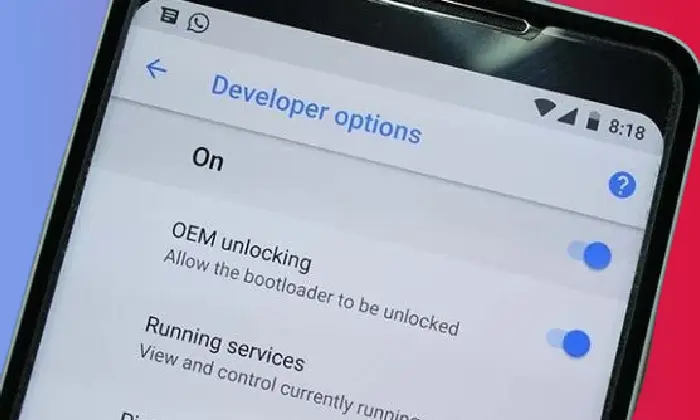
Method 1: By changing date
- First, go to Settings on your Android smartphone
- Now, go to General Management > Date and Time
- In the Date and Time section, you should turn off Automatic Date and Time
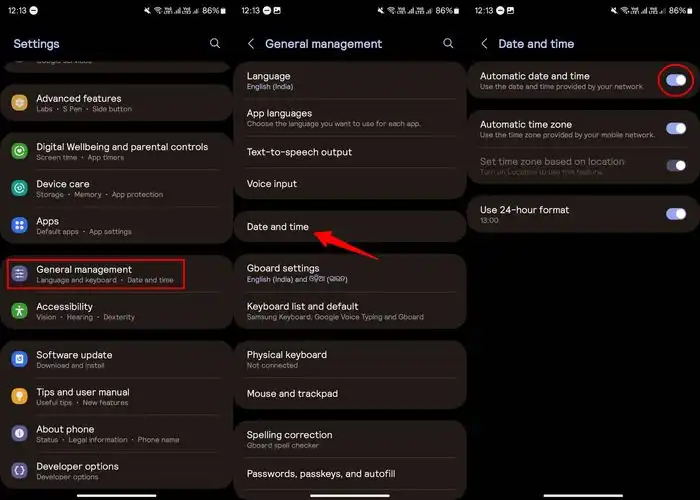
- It will show the Date and Time you can set manually
- Set any date from the last month
- Return to the main Settings and go to About Phone -> Software Information
- Then, tap Build Number seven times to enable Developer Options
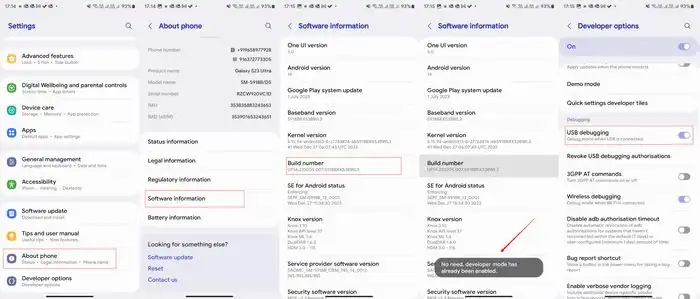
- Now, you should open Developer Options on your handset
- Look for the Auto Update System option before disabling it
- Return to Settings -> Software Update and then disable the “Auto Download Over Wi-Fi” option
- Check for the update manually
- Once it is done, you should reboot your device
- Now, head over to Developer Options and you’ll find the OEM Unlocking Option
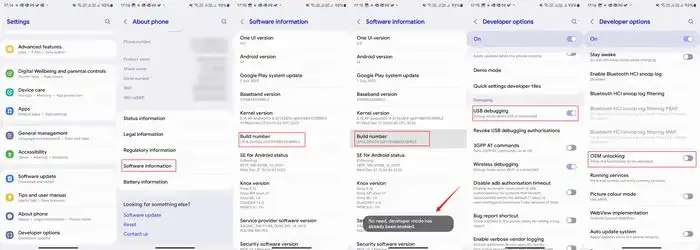
Method 2: By removing SIM (This worked in most cases)
- Remove SIM from your handset and then reset your phone

- You should be ready to reset your handset, as OEM Unlocking will reset it
- Reboot and then connect your smartphone to Wi-Fi to go through the setup process
- During setup, you should skip Gmail and Samsung account login / If this doesn’t work, try logging in.
- Now, repeat the same steps from Method 1
- The OEM Unlocking will start appearing in Developer Options
Method 3: Fix OEM Unlock Opyion Missing By Flashing Firmware
Sometimes flashing the same firmware or firmware from different regions can also fix the OEM Unlock missing from the developer options.
- Download the firmware for your device. You can download it from Frija 2.0: Download Stock Firmware from Samsung Servers or Download SamFirm Tool: Latest Samsung Firmware Download
- Opt for the latest firmware.
- Power off your smartphone and enter the Download Mode by simultaneously pressing the Volume Down and Power buttons.
- Connect the smartphone to the PC using a USB cable.
- Release all keys upon seeing the Samsung logo.
- When in Download Mode, a warning will appear; press the Volume Up button to proceed.
- Download the Odin application.
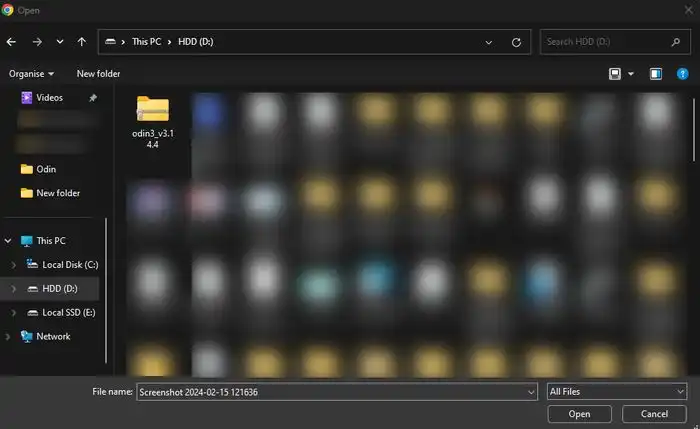
- Now extract the download file and run Odin as an admin.
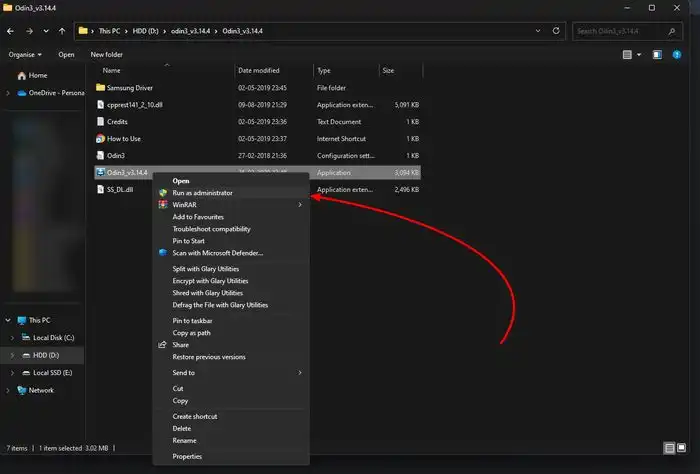
- If Odin displays the Added Message, select the AP/PDA button, locate the firmware file, and select it. (For newer models Repeat this for BL, CP, and CSC.
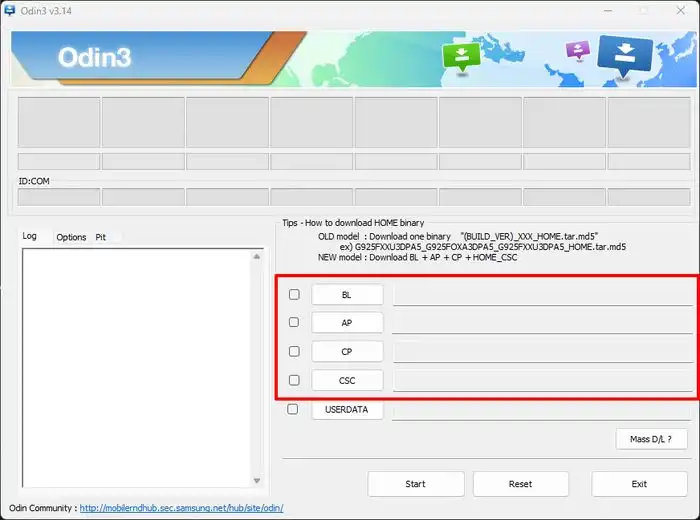
- Ensure the Auto-Reboot option is ticked.
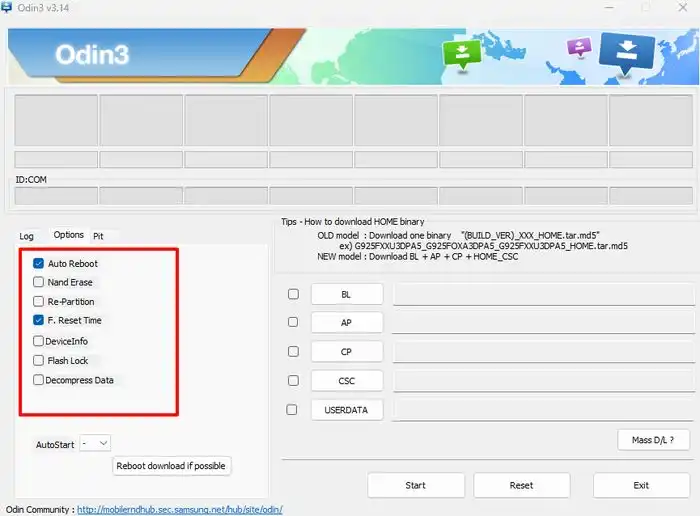
- Press Start and patiently wait for the process to conclude.
- Your device will automatically reboot upon completion.
We hope this guide helped you fix No OEM Unlock in Developer Options. If you have any questions or suggestions, feel free to mention them in the comments section.