When talking about virtual assistants, many believe that the Assistant offered by Google is arguably the best in this domain. Google Assistant offers a lot of positives that some of its competitors cannot, especially for Android users.
However, the service is far from perfect. Despite all the goodies it offers, it has its fair share of bugs and issues from time to time. Recently, many users have been getting the “For Now The Google Assistant Isn’t Available In Your Language” error. Moreover, they are being advised to change their System Settings in the Languages section for accessing Google Assistant.
If you’re in the same boat, then you will find this guide extremely helpful. In this guide, you will get to know how to fix For Not the Google Assistant isn’t Available in your Language.
Steps to fix For Now the Google Assistant Isn’t Available in Your Language issue
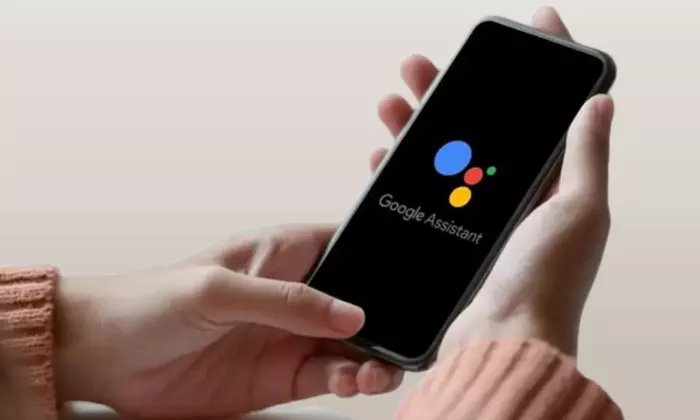
Method 1: Toggle Assistant Language
First, it is recommended that you should refresh the Assistant language settings by adding a second language and then removing it. Here is how to do that –
- Launch Google App and tap on your avatar before selecting Settings
- After that, head over to Google Assistant -> Languages -> Add a Language
- Now, you should choose a secondary language of your choice to add it
- Select the newly added language and then choose “None”
- Check if this fixes the For Now the Google Assistant Isn’t Available in Your Language issue
Method 2: Downgrade Google Assistant
In some situations, the issue could be because of the newly released Google Update. In such scenarios, you should remove the update and downgrade to the earlier stable build. Here are the steps to do that –
- Go to Settings -> Apps -> See All Apps -> Google App
- Now, you should tap on the overflow icon before selecting “Uninstall Updates” and then press OK
- Head over to Google Play Store, look for Google App, and then tap on the overflow icon
- Uncheck “Enable Auto Update” and check if the issue is fixed