When you have to create a smart home, your best bet would be to have a smart power outlet. However, due to safety reasons, the Assistant will not allow you to set up the device. To bypass the restriction, you’ll have to configure the smart plug as a light, TV, or any other device.
However, that is no longer the case as Google Assistant recognizes the device as a smart switch or outlet even if it is renamed. As a result, the routines that you had set up for controlling the devices through the smart plug are worthless. Moreover, when users are trying to instruct the device, they’re getting Google Assistant Cannot Schedule Actions for Smart Switch.
If you’re getting this issue, then this guide will be helpful. In this guide, you will get to know how to fix Google Assistant Cannot Schedule Actions for Smart Switch.
How to fix Google Assistant Cannot Schedule Actions for Smart Switch
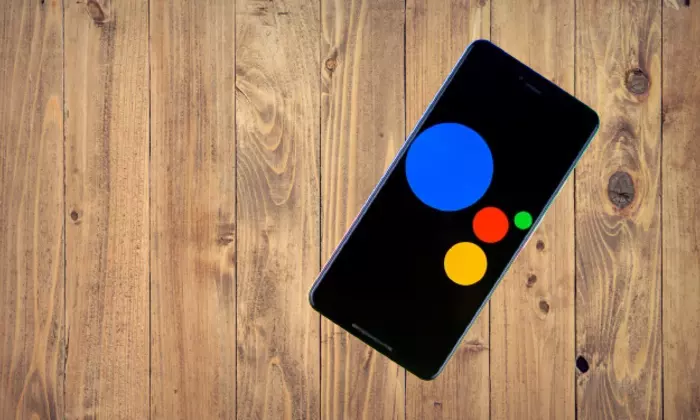
If you’re facing issues, then instead of using Google Assistant, you can switch your focus to the offering from Samsung. The Smart Switch app from Samsung will allow you to manage your home appliances directly from your smartphone. You’ll be able to monitor the status of connected devices when you are away from home, set programs for each room automatically, and carry out other tasks.
SmartThings works well with certified Google Assistant devices and can be used for controlling lighting, plugs, and Scenes configured with SmartThings. Without further ado, here is how you can integrate Google Assistant in Smart Switch and try to access the smart switch.
- In the SmartThings app, you should select the menu
- After that, select Voice Assistant -> Google Assistant
- Tap on Open Google Assistant
- You will be directed to the Google Assistant app
- After that, set up and tap Add (+) at the bottom right
- Then, select SmartThings from the list before tapping on “Authorise”
- All devices and Scenes from your locations will get authorized
- You will then be able to assign your devices to rooms and finish by tapping on “Done”
- Check if Google Assistant Cannot Schedule Actions for Smart Switch is resolved