Are you a Pixel 6 Series user looking to flash Android 14-based LineageOS 21 on Pixel 6/6a/Pro? If yes, then you are in the right place. In this guide, you will get to know step-by-step instructions to flash Android 14-based LineageOS 21 on Pixel 6, Pixel 6a, and Pixel 6 Pro.
The 6th iteration of Google Pixel lineup is blessed with several impressive specifications and exciting features. With that said, some users are still looking to push the boundaries and get more. Over the years, the handsets have received numerous mods, custom ROMs, and more.
When you install Android 14-based LineageOS 21 on Pixel 6, Pixel 6a, or Pixel 6 Pro, you can welcome a cleaner stock UI experience with minimal bloatware and endless prospects of tweaks and tinkering opportunities.
Table of Contents
How to Install Android 14-based LineageOS 21 on Pixel 6/6a/6 Pro
![]()
Step 1: Install Android SDK
To start off, install the Android SDK Platform Tools on your PC or computer. It’s the official ADB and Fastboot binary provided by Google. You should download it and extract it to a convenient location on your PC. Doing this will give you the necessary platform-tools folder.

Step 2: Enable USB Debugging and OEM Unlocking
Then, you will need to enable USB Debugging and OEM Unlocking on your smartphone. The former makes your smartphone recognizable by the PC in ADB mode. Meanwhile, it’ll allow you to easily boot your smartphone to Fastboot Mode.
OEM Unlocking will be needed to carry out the bootloader unlocking process. You’ll need to go to Settings -> About Phone -> Tap on Build Number 7 times -> Return to Settings -> System -> Advanced -> Developer Options -> Enable USB Debugging and OEM Unlocking.
![]()
![]()
![]()
Step 3: Unlock Bootloader on your smartphone
You’ll also need to unlock the bootloader on your smartphone if you’re looking to install LineageOS 21 GSI ROM. Remember that doing this will wipe off the data and might even make your device’s warranty null and void.
Step 4: Download LineageOS 21 on Pixel 6/6a/6 Pro
- You should now get hold of the LineageOS 21 on Pixel 6/6a/6 Pro and Recovery from below –
LineageOS 21 – Pixel 6a | Pixel 6 | Pixel 6 Pro
Custom Recovery [vendor_boot.img] – Pixel 6a | Pixel 6 | Pixel 6 Pro
Gapps for Android 14 – Download
- Once you’ve downloaded all the files, you should transfer them to the platform-tools folder
- Rename the LineageOS ROM to rom.zip and Gapps to gapps.zip
Step 5: Boot your device to Fastboot mode
- Connect your smartphone to the PC using a USB cable while ensuring that USB debugging is enabled
- After that, go to the platform-tools folder and type in CMD in the address bar before hitting Enter to launch the Command Prompt
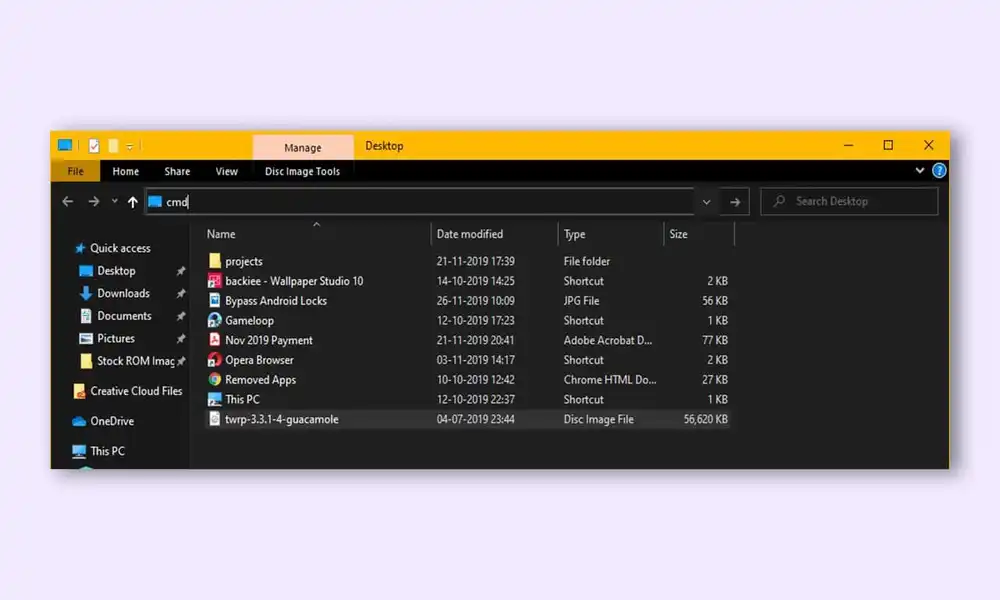
- Check the connection with the command below
adb devices
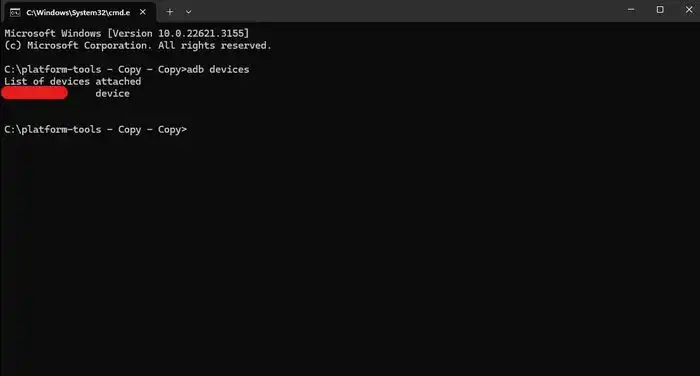
- Then, type in the following command in the CMD window for booting your smartphone to Fastboot Mode
adb reboot bootloader
- For verifying the Fastboot connection, you should type the following command and you’ll get back the device ID –
fastboot devices
Step 6: Flash custom recovery of LineageOS 21 on Pixel 6/6a/6 Pro
- First, you need to flash the boot.img –
fastboot flash boot boot.img
- Next, you should flash the dtbo.img –
fastboot flash vendor_boot vendor_boot.img
- Once the flashing process is complete, you should type the following command to boot to the LineageOS Recovery –
fastboot reboot recovery
Step 7: Factory reset your device
- From Custom Recovery, you need to go to Factory Reset
- After that, choose Format Data/Factory Reset -> Format Data
- Your smartphone will undergo a reset
- Once it is done, you should get the “Data Wipe Complete” message
Step 8: Install LineageOS 21 on Pixel 6/6a/6 Pro
- From LineageOS Recovery, you should go to Apply Update -> Apply from ADB
- Then, go to the platformt-tools folder before typing in CMD in the address bar and hitting Enter
- Once the Command Prompt is launched, you should type the following command to flash the ROM file using Sideload –
adb sideload rom.zip
- The process will start and once done, you’ll get the Total xfer:1.00x message
- If you wish to install Gapps and then tap on “YES” in the prompt that appears
- If you don’t wish to flash Gapps, you should select No -> Reboot System Now and your device will be booted to LineageOS
We hope this guide helped you flash Android 14-based LineageOS 21 on Pixel 6/6a/6 Pro. If you have any questions or suggestions, feel free to mention them in the comments section.