Looking to get your hands on the LineageOS 21 GSI ROM and open the doors to a plethora of tinkering options? If yes, then this is the right place for you to be. In this guide, you will get to know how to install LineageOS 21 GSI on any device.
Be it due to the underlying chipset or because of restrictions placed by the OEM, not every smartphone gets blessed with custom ROMs. Luckily, this is where Generic System Images save the day.
If you’re looking for a neat GSI ROM that delivers a clean stock OS experience, no bloatware, and more features than the stock ROM, then your search ends here. The LineageOS 21 GSI ROM is packed in a fast, performance-enhanced ecosystem.
How to install LineageOS 21 GSI ROM on any device
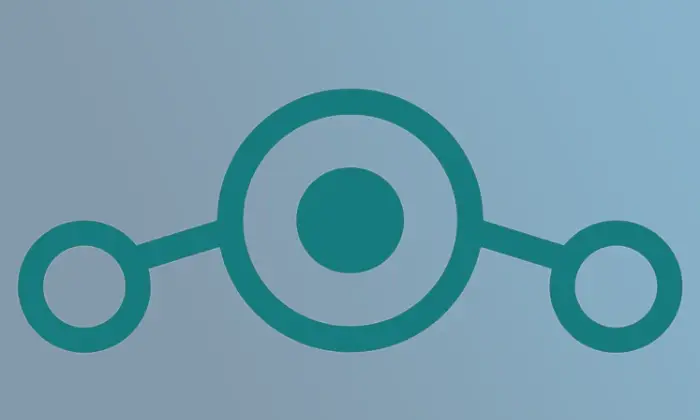
Step 1: Install Android SDK
To start off, install the Android SDK Platform Tools on your PC or computer. It’s the official ADB and Fastboot binary provided by Google. You should download it and extract it to a convenient location on your PC. Doing this will give you the necessary platform-tools folder.

Step 2: Enable USB Debugging and OEM Unlocking
Then, you will need to enable USB Debugging and OEM Unlocking on your smartphone. The former makes your smartphone recognizable by the PC in ADB mode. Meanwhile, it’ll allow you to easily boot your smartphone to Fastboot Mode.
OEM Unlocking will be needed to carry out the bootloader unlocking process. You’ll need to go to Settings -> About Phone -> Tap on Build Number 7 times -> Return to Settings -> System -> Advanced -> Developer Options -> Enable USB Debugging and OEM Unlocking.
![]()
![]()
![]()
Step 3: Unlock Bootloader on your smartphone
You’ll also need to unlock the bootloader on your smartphone if you’re looking to install LineageOS 21 GSI ROM. Remember that doing this will wipe off the data and might even make your device’s warranty null and void.
Step 4: Download LineageOS 21 GSI ROM
- Next, you need to grab the latest LineageOS 21 GSI ROM on your smartphone. The TD builds are TrebleDroid Patchset and are better compatible with legacy devices, Samsung, and more. Meanwhile, Light includes fewer patches that are useful for new and modern devices.
LineageOS 21 GSI ROM – TD | Light
- Now, you should extract the file to the platform-tools folder on your PC
- You will now get the system.img file that will act as the GSI ROM
Step 5: Download vbmeta
- Start by downloading the stock firmware for your smartphone
- After that, extract it and then get hold of the vbmeta.img file
- Then, transfer the vbmeta.img to the platform-tools folder on your PC
Step 6: Boot your device to Fastboot mode
- Connect your smartphone to the PC using a USB cable while ensuring that USB debugging is enabled
- After that, go to the platform-tools folder and type in CMD in the address bar before hitting Enter to launch the Command Prompt
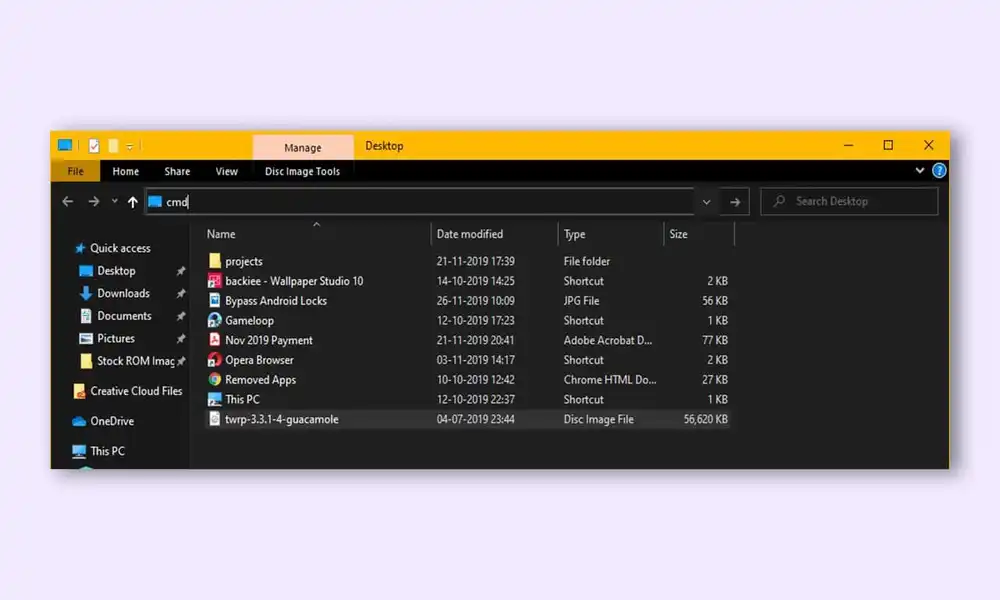
- Then, type in the following command in the CMD window for booting your smartphone to Fastboot Mode
adb reboot bootloader
- For verifying the Fastboot connection, you should type the following command and you’ll get back the device ID –
fastboot devices
Step 7: Disable verity check
Type the following command for flashing the vbmeta and disable the verification check of the vbmeta partition on your smartphone –
fastboot --disable-verification flash vbmeta vbmeta.img
Step 8: Flash LineageOS 21 GSI ROM
- As of now, your smartphone would be in the Fastboot Mode and you need to give the following command to boot to FastbootD mode –
fastboot reboot fastboot
- Now, you should delete the logical partition for freeing up the space on your smartphone –
fastboot delete-logical-partition product_a
- You can now flash the GSI ROM using the following command –
fastboot flash system system.img
- Once it is done, you will need to perform a format data and use the following command –
fastboot –w
- Lastly, reboot your smartphone to the newly installed OS using the following command –
fastboot reboot
We hope this guide helped you download and install LineageOS 21 GSI ROM on any device. If you have any questions or suggestions, feel free to mention them in the comments section.