Google Pixel device owners have had so many bugs and issues since the Pixel series models launched in the smartphone industry. Apart from the specific hardware-related issues, it seems that there are multiple software and application bugs available too. Recently, several users have reported that the Google Maps Direction Icon Not Showing on Pixel Devices unexpectedly.
Whenever Android or iOS device owners launch the Google Maps application, they can see two icons at the bottom right side such as the direction route icon and the current location icon. Once they hit the direction route icon, a new screen pops up on the Google Maps application including two entries like pick-up location and destination location.
However, for some unexpected reasons, the chances are high that the directions icon doesn’t appear on the Google Maps screen to some users. This particular issue has been recently reported by a couple of Google Pixel owners. Meanwhile, some of the iOS device users are also facing a similar issue with Google Maps.
![]()
Steps to Fix Google Maps Direction Icon Not Showing on Pixel Devices
If we take a brief look at the reports, the Google Maps application for Android is mostly having this particular issue such as the Google Maps v11.120 for Pixel and v11.119 for other Android devices respectively. Luckily, the same issue isn’t troubling any users for the latest version v11.121 of Google Maps.
Whereas the latest Google Maps v6.107.3 for iOS is also free from the missing direction (blue arrow) icon issue. After going through all of these aspects, you may ask why most Google Pixel users are experiencing the direction icon missing issue for two specific Google Maps versions only.
Fortunately, there are a few workarounds provided below that may address this bug temporarily until the problem has been fixed by the developers.
You May Also Like: Multiple users facing an Inaccurate Google Maps Timeline on both Android and iOS platforms
- You can open the Google Maps application.
- Tap on the Profile icon at the top right corner.
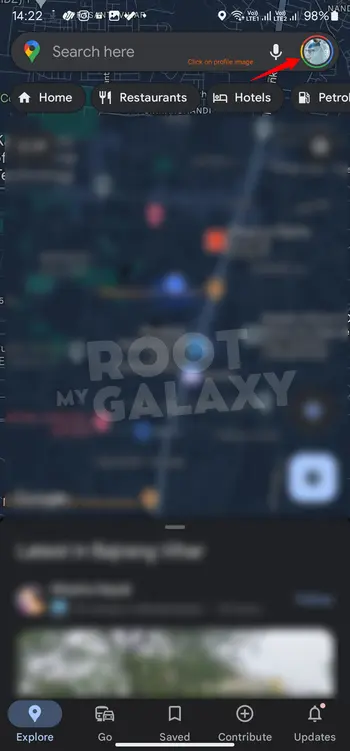
- Next, Go to Settings > Ensure to Sign Out of your Google Maps.
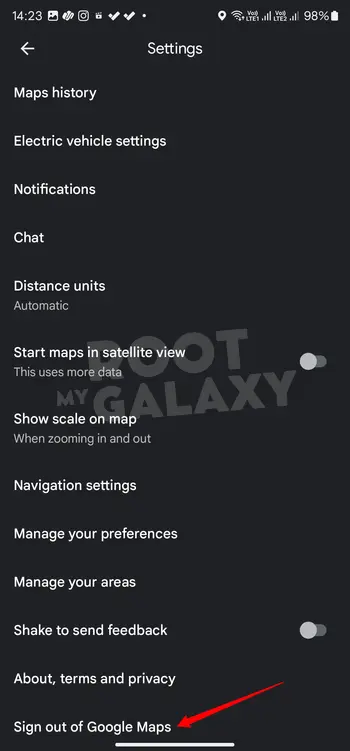
- Once done, you can Sign Back Into Google Maps again.
Otherwise, you can try re-installing the Google Maps app v11.119 or v11.121 on your Pixel device since these two versions are good enough without losing the direction icon.
This is how you can easily resolve the Google Maps direction icon (blue arrow) not appearing issue on your Google Pixel device. If you’ve any issues, ensure to comment below.