Rejoice Galaxy S10 and S10+ users, another popular Custom ROM has made its way to the Galaxy S10 series. The popular Havoc OS has been released for Samsung Galaxy S10 and S10 Plus (beyond1lte/beyond2lte). If you are interested in the ROM and want to install it on your device, then do read the article carefully.
Samsung Galaxy S10 and S10 Plus have been getting many popular Custom ROMs like Lineage OS 17.1 and Resurrection Remix. Now Havoc-OS 2.9-based On Android Pie 9.0 is also made available. The ROM is shared by turbolukex5 who is a senior member at Xda. We are really thankful to his for the ROM.
The Custom ROM delivers stunning visuals and additional customization options that you won’t find on any Stock ROM even it’s packed with a custom skin. Basically, the rooted Android users prefer custom firmware to install custom modules and tweak their device UI for some cool looks. In order to install a Custom ROM on your device, you will require a Custom Recovery like TWRP. Now, let’s take a look at the best custom firmware below.
Bug List
- VoLTE and VoWiFi will not be implemented (for now) as they heavily depend on Samsungs framework
Table of Contents
Pre-Requirements
- Make sure the bootloader on your device is unlocked and your device is rooted and you have a custom recovery installed.
- Make sure your device has more than 50% battery.
- Make sure you have taken a backup of your important data. Now proceed To Install Havoc OS Pie ROM On your Moto
[note type=”important”]RootMyGalaxy.net is not responsible for any damage happened to your device(s) while following this guide so please proceed at your own risk. However, we would be happy to help with any problems within our reach[/note]
Downloads
- Havoc OS zip file: Download (beyond1lte)
- Havoc OS zip file: Download (beyond2lte)
- Development page
[su_highlight background=”#78ffb1″ color=”#16181b”] Note: If the download link is broken, check the development page and download the newer version from there [/su_highlight]
[su_box title=”You May Like” box_color=”#004cf2″ title_color=”#ffffff” radius=”2″]
Steps To Install Havoc OS Pie ROM On Samsung Galaxy S10 and S10 Plus | Android 10 Q Update

- Make sure your device is rooted and have the latest TWRP recovery installed. (Check the Pre-Requirement Section Above)
- First, download the files from the above link and extract them
- Now transfer the downloaded files to the internal storage of your device.
- Now reboot to the TWRP recovery
- You may need to Decrypt and Re-Encrypt Data Partition on Samsung Galaxy S10 and S10 Plus.
- Now take a nandroid backup by selecting the option from the home screen and then your data and cache from the recovery menu.
- Now return to the main menu of TWRP and wipe cache, data, and system before flashing the ROM

- In order to Wipe data: Go to Wipe —> Advanced Wipe and select Dalvik/ART cache, cache, System, Vendor, and Data and then swipe to wipe. (Don’t select the internal storage)
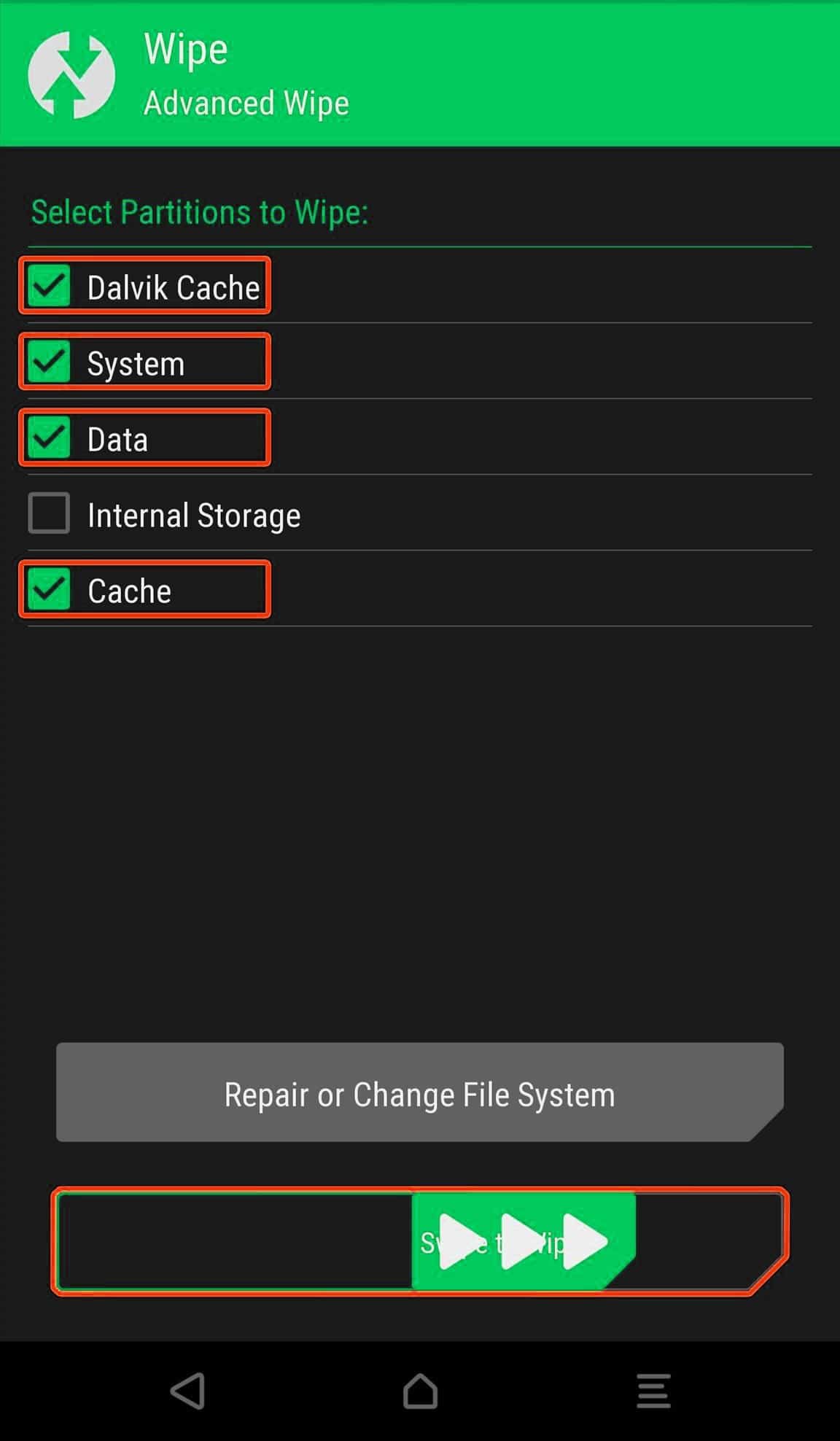
- Now Return to the main menu of TWRP again and install the ROM which is just a system image.
- Go to Install -> Install Zip -> select the ROM zip File

- Next flash the Gapps file like custom ROMs
- Last but not least, flash Magisk (optional) if you want to root (not recommended as all devices have different methods)
Guide: How To Install Magisk To Gain Root (Latest)
Once the flashing process is completed, reboot your phone and you will be booted into Havoc OS ROM Based on Android 10 Q. If you have any doubts regarding this process, feel free to comment below.