As a dedicated PC gamer, you may have a collection of games spread across various platforms. If you find it inconvenient to switch between different launchers like GOG Galaxy, the Epic Games Store, or Ubisoft Connect, adding your non-Steam games to the Steam library can provide a seamless gaming experience. This step-by-step guide will show you how to add non-Steam games to Steam so you can access all of your favourite games in one location.
Step 1: Open Steam and access the Games tab
Launch the Steam client on your computer to get started. Once it has opened, select the Games tab, which is situated above the Library tab at the top of the Steam screen.
Step 2: Add a Non-Steam game to your Steam Library
Under the Games menu, you have the option to “Add a Non-Steam game to my Steam Library”. If you pick this, a menu allowing you to select the programmes you want to add will appear.
Step 3: Browse for the non-Steam game
Upon reaching the “Add Non-Steam Game” menu, scroll down and click on the Browse button. This will open a file explorer window.
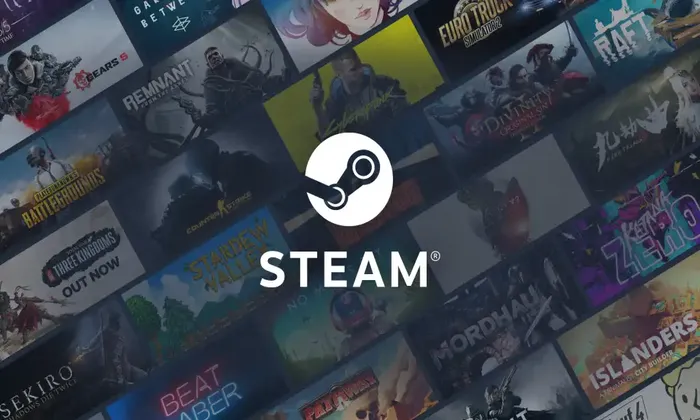
Step 4: Locate and open the game’s executable file
Locating the executable file of your non-Steam game is crucial at this point. Only you will know where you have installed the particular game you want to add. Browse through your computer’s directories and locate the executable file of the game. Once you find it, select and open it.
Step 5: Add the selected program
After opening the game’s executable file, you will return to the “Add Non-Steam Game” menu. Ensure that your game is selected in the Program list. Select “Add Selected Programmes” to complete the procedure.
Step 6: Find and play your non-Steam game in your Steam library
Now that you have successfully added the non-Steam game, navigate back to your Steam library. You will find the newly added game listed among your other Steam games. You may then launch and start the game whenever you want.
You can easily add your non Steam titles to your Steam library by following these easy steps. This integration allows you to access and launch your favorite titles without the need for multiple game launchers. Take advantage of the convenience offered by Steam and enjoy a unified gaming experience. Your library can contain as many non-Steam games as you like, so keep everything organised in one location.
Happy gaming!