Are you a Windows 11 user and an app isn’t functioning properly along the expected lines or is it constantly crashing or freezing? If yes, then you might look to bring up the Task Manager to end the process or use taskkill/IM processname.exe/F command to get the job done.
However, you’ll be glad to know what Microsoft has added this option inside the Taskbar context menu itself. Currently, this functionality is in the testing phase in Windows 11 Build 25300 and is being slowly rolled out to the Insider Preview Users. If you want to skip ahead of the waiting queue, then you’ll be glad to know there is a way. I
n this guide, you will get to know how to enable end task in Taskbar App Right Click on Windows 11.
Table of Contents
How can you enable End Task in Taskbar App Right Click on Windows 11
- Download the open-source ViveTool by going to GitHub
- After that, extract it to a convenient location on your PC
- Then, right-click on it and then select Copy as path
- Launch Command Prompt as an administrator
- After that, type in cd and then paste the copied path by using Ctrl + V
- Execute the following command for enabling the End Task option in Taskbar –
vivetool /enable /id:42592269
The job will be completed once you reboot your PC.
How to disable this feature?
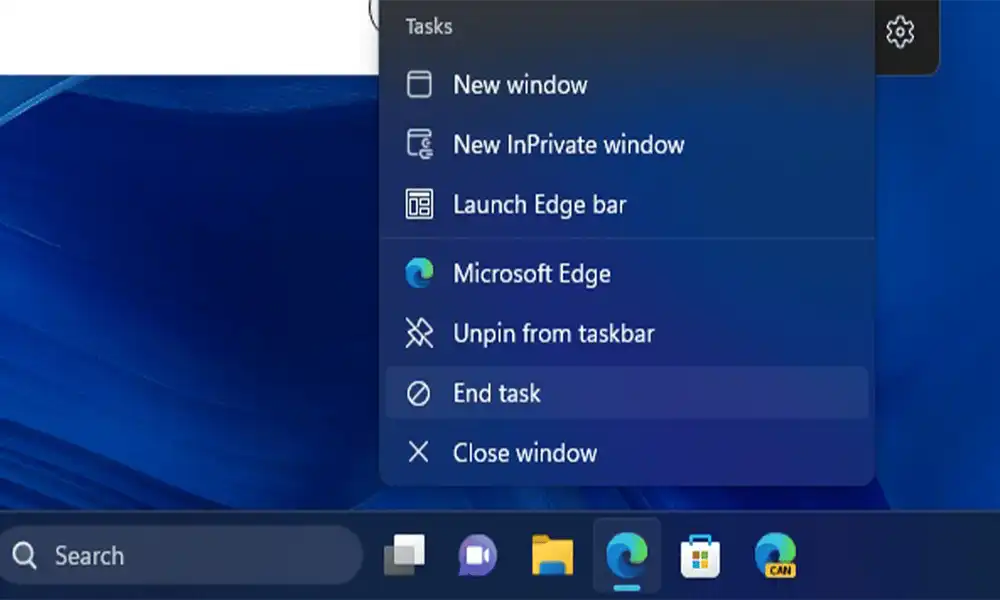
If you aren’t enjoying this feature or if it isn’t syncing with your requirement or you only intended to test it out, it is possible to revert this change by disabling this function. You should undertake these steps to achieve that:
- Download the open-source ViveTool by going to GitHub
- After that, extract it to a convenient location on your PC
- Then, right-click on it and then select Copy as path
- Launch Command Prompt as an administrator
- After that, type in cd and then paste the copied path by using Ctrl + V
- Now, execute the below command –
vivetool /disable /id:42592269