Android 11 saw Google introducing Scoop Storage, which stopped File Manager from being able to access Data and OBB folders. However, app developers were able to find a loophole, making it possible to gain entry to these folders.
However, Google got hold of this loophole and patched it in Android 13. When you try to access them, the File Manager asks you to grant it access. When you tap on “Grant”, it’ll notify you that it cannot use the folder as the Use This Folder button would be greyed out.
As you may be aware, restrictions do not last long in the open-source ecosystem. However, there’s a loophole in Android 13 through which you can bypass this restriction and access Android 13 data and OBB folders. In this guide, you will get to know how to access Android 13 Data and OBB folder and transfer files.
How to access Android 13 Data and OBB folder?
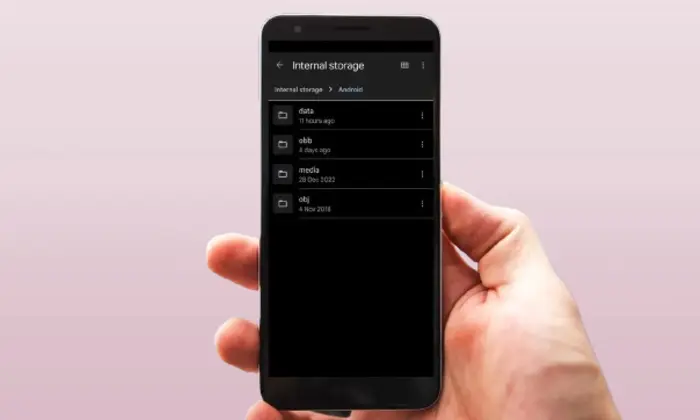
- First, you should temporarily disable the File Manager app on your device
- If you do not do this, it wouldn’t let the hidden File Manager carry out the task
- To do that, go to Settings -> Apps -> See All Apps

- Now, select the pre-installed File Manager app before tapping on Disable -> Disable in the confirmation prompt
- Once it is done, download the Files app from Google Play Store
- Launch it and it’ll right away launch the hidden File Manager app
- You can access the Android/data and Android/obb folder without issues
How to transfer files between Data folder and OBB folders?
- To start off, launch the hidden file explorer on your smartphone using the steps mentioned above
- Tap on the overflow icon located at the top right and then select New Window
- Now, head over to the Recents screen and you’ll see two instances of the File Explorer app
- Long press on one of the icons and select Split top
- After that, select the second instance of this app
- Both the versions of the hidden File Explorer app will be right in front of you
- Then, head over to Android/data or Android/obb directory in the upper File Explorer
- Meanwhile, you should also go to the desired Data and OBB file that you wish to transfer from the lower File Explorer
- Then, long press the file that you want to be transferred from the lower File Explorer before transferring it to the upper File Explorer