ADB or Android Debug Bridge is a handy tool that allows users to control their Android smartphone from a computer or laptop. It’ll offer features like installing apps through the computer while also letting you debug apps. By default, ADB functionality comes disabled on Android devices. They have to be turned on manually by the user.
Sometimes, the users face issues like ADB device unauthorized messages. If you’re getting this error, you’ll be glad to have found this guide. In this guide, you will get to know how to bypass ADB Device Unauthorized Message.
Table of Contents
How to bypass ADB Device Unauthorized Message
Method 1: Change the USB connection
Android users have reported that they couldn’t receive proper prompts when they were performing ADB activities. If the USB gets interrupted in middle then there’s a potential chance that the ADB device unauthorized message to occur. This might be because of a possible fault in the USB connection. You should try and change the USB cable or the USB hub to see if the issue is resolved.
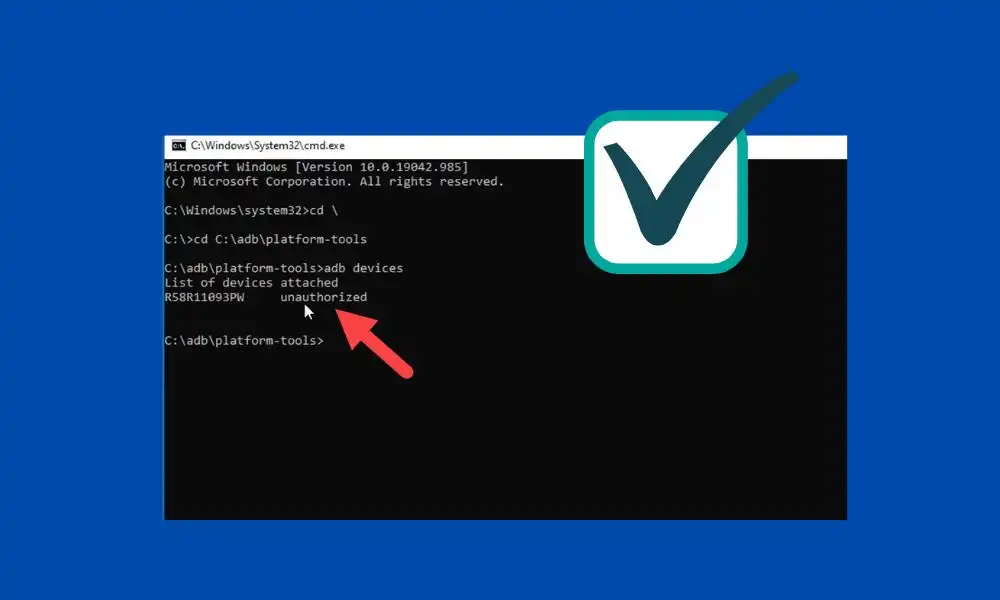
Method 2: Update the USB drivers
- Hit the Windows key, type Device Manager, and click on Open
- Now, you should double-click on Universal Serial Bus Controllers
- Right-click on the USB driver before selecting the Update driver option
- Click on Search automatically for updated driver software to allow Windows to install the drivers automatically
- Repeat these steps for all USB drivers under the Universal Serial bus controllers section
Method 3: Enable USB debugging
- Swipe down the Notification bar on the Home Screen
- Tap the cog icon for opening Settings
- Tap on the System setting before selecting the Advanced option
- Tap on Developer options
- Now, switch on the toggle for “Developer Options”
- Lastly, tap ok “OK” to Allow development settings
Method 4: By using Android SDK
- Download Android SDK from our download page
- Click on Download Android SDK Platform-Tools for Windows
- Wait patiently until Android SDK gets downloaded
- Navigate to the download folder and then extract the Android SDK files
Method 5: Request Access from CMD
- Navigate to the platform-tools folder where you extracted the Android SDK
- Type CMD on the address bar before hitting the Enter key
- Now, type adb devices command and then hit the Enter key
- If you didn’t get the request after entering the command, you’ll receive the prompt on your Android device
- Check the Always allow from this computer
- Tap on “Allow” in the prompt
If you have been able to bypass the ADB device unauthorized message, please let us know which method worked for you. If you have any questions or comments about this article, please leave them in the comment section below. We would love to hear your feedback.