If you purchased a new Windows 11 PC or you installed the new OS, you may have to create and add a new user. If you’re sharing your PC with others, you will have to add a new user to your Windows 11 system. Many people might not know the right steps to do. If you’re in the same boat, then this guide is the right place for you. In this guide, you will get to know how to create and add a new user in Windows 11.
Table of Contents
How to create and add new user in Windows 11
Method 1: Create a new user from the Settings app
You can add both Microsoft accounts and local accounts by heading to the Settings app. For doing that, you should open Settings on your system. One of the ways to do that would be to press the Windows + I keys on your keyboard. In the Settings app, you should choose “Accounts” on the left and head over to “Other users”.
This action will open up the Microsoft account window. Then, you will need to add a Microsoft account to Windows 11. If you wish to add a Microsoft account, you should enter your email address or phone number that is associated with your account before pressing Next. You’ll now be needed to enter the password as it’ll be requested automatically on the login. Press “Finish” once you’re done.
Method 2: Add a local account from the Command Prompt, Terminal, or PowerShell
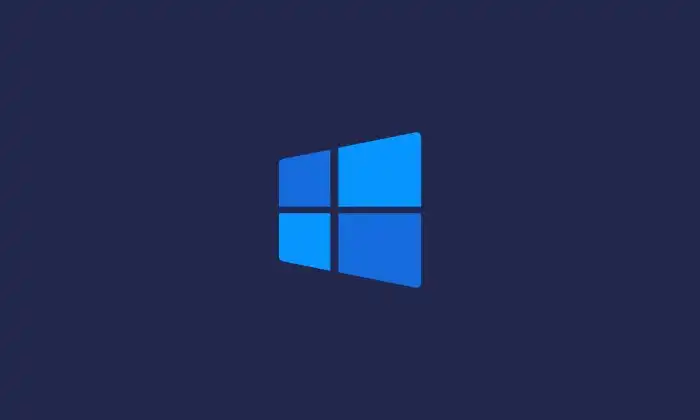
If you prefer command-line environments, you should open the Terminal as admin and type the following command –
net user NAME PASSWORD /add
Replace “NAME” with the name of the user that you’re creating and PASSWORD with your password for it.
Method 3: Create a new account on Windows 11 using a computer
In the left sidebar, you should double-click on Local Users and Group. In the middle pane, you’ll have to right-click “Users” and press “New User”. You’ll get the New User prompt. After that, complete the User Name and Full Name fields, type the password, and then confirm it. Moreover, if you do not want the user to change their password during the first login, uncheck the option saying “User must change password at next login”. Once you are done setting things up, you should click on “Create”. The user account will be created and added to Windows 11.