WhatsApp 2.17.401 Beta APK is now added with delete WhatsApp sent messages to feature: Hello guys!! Today, in this article, we are going to give you invaluable information about how you can easily Recall/Delete WhatsApp sent messages on Android. I’m sure all the users who have a fast typing speed on your phone’s keyboard must have already realised that one you have typed a text and sent it, then you can never take it back. Even if that text had a mistake, an autocorrect error, or you deliberately sent it, you cannot take it back. We have all faced times when we wanted to take back the messages we sent. WhatsApp, the most common messaging app has released a feature which lets you retract your sent messages.
WhatsApp has acknowledged the troubles its users have faced while chatting with friends, family, and other loved ones which is why it has decided to finally add this new feature where you can retract sent messages. This feature will give you better control over your messages and this app while also preventing embarrassment among others. The app has been in the testing phase for quite some time and finally, it has begun to get pushed out.
If you are interested in using this new feature on your WhatsApp, then you will first need to have the latest version of WhatsApp on your device. This feature will function properly on WhatsApp 2.17.401 Beta only. Once you have installed the latest version, follow the guide mentioned below to enable Recall/Delete WhatsApp sent messages on Android
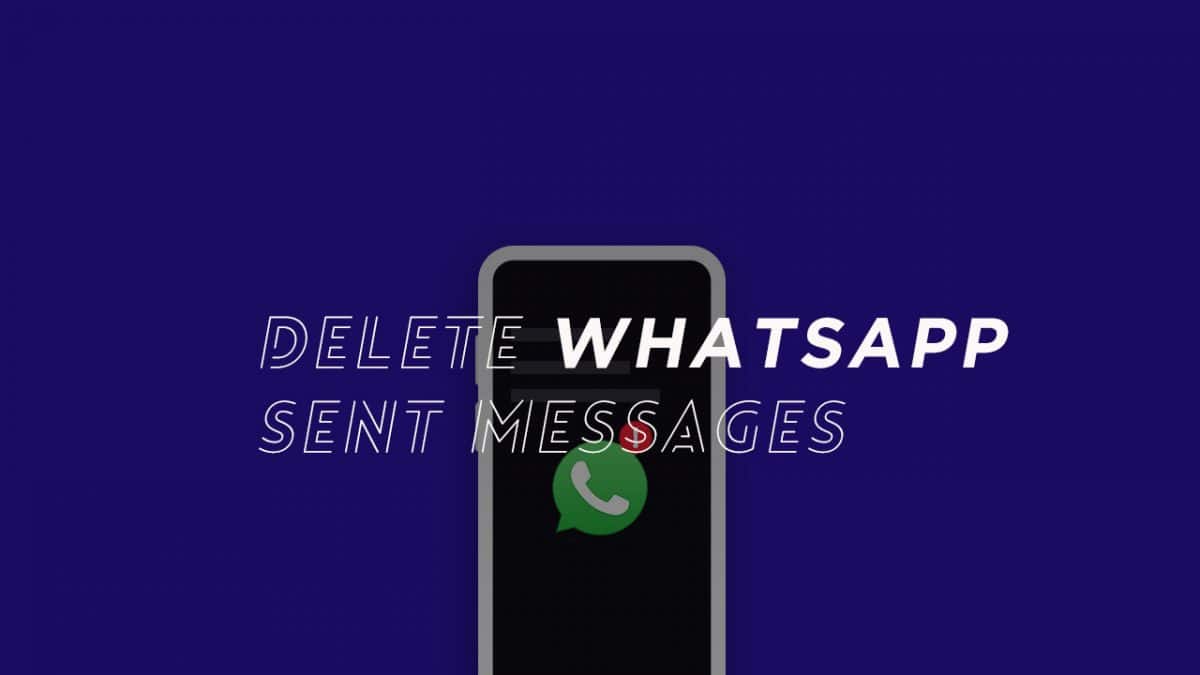
Related Posts:
- Install This App That Lets You Auto-Reply To WhatsApp Messages
- Download and Install WhatsApp Business APK On Android
- WhatsApp has introduced new set of Emojis, will be available soon officially
- Download Latest GB WhatsApp for Windows PC and Mac (v5.80)
Table of Contents
Download
Download Latest WhatsApp 2.17.401 BetaHow To Install WhatsApp 2.17.401 Beta APK On Android
Step 1. Go to Settings of your device and then to Security. Enable “Unknown Sources” if you are having Nougat or “Install Unknown Apps” if you have Oreo.
Step 2. Download the APK file of WhatsApp 2.17.401 Beta and tap on it and accept all the terms and conditions to install it.Done!!!
How To Recall or Delete Sent WhatsApp Messages On Android
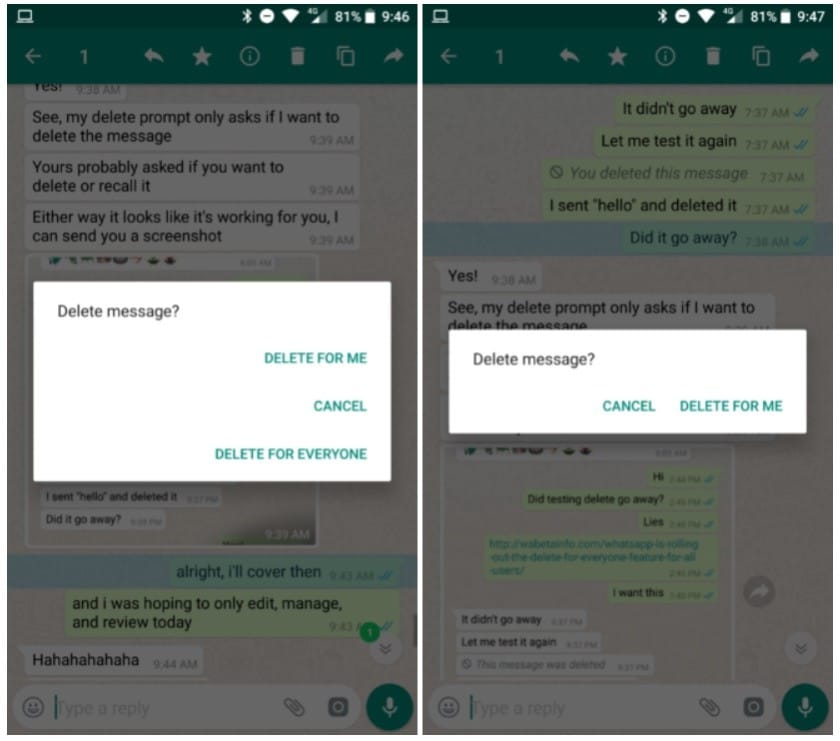
- Open WhatsApp by going to the app drawer.
- Now, open the chat in which you have the messages to be deleted.
- You must keep in mind that you can only delete messages which you have sent in the last 7 min.
- Now, tap on the bin (delete) icon which you will find on top.
- Then you will see a popup message with three options:
- Delete for me: The message will only be deleted for yourself. The receiver will be able to see the message.
- Cancel: Self-understandable.
- Delete for everyone: The message will be deleted at both ends.
- If you only get two options “Delete for me” and “Cancel”, it will mean that your 7-minute window has passed and you can no longer recall the message.
- Now, you need to select the “Delete for everyone” option so that the message gets deleted instantly.
- Each message will be replaced by “This message was deleted” message. That’s it!
Image Credit: Android Police