Google introduced the car crash detection feature on the Pixel 4 handset back in 2019. Now, Google has officially expanded this feature’s availability on Pixel smartphones to five more countries.
The Car Crash Detection feature makes use of your device’s location and motion sensors like the gyroscope, accelerometer, and more to detect a possible severe car crash. If it detects you’re involved in a car crash, Android’s Emergency Location Service will send your location and crash data to emergency services.
To properly use this feature, you will need to know how to enable it. In this guide, you will get to know how to enable Car Crash Detection on Google Pixel smartphones.
How to enable car crash detection on Google Pixel smartphones?
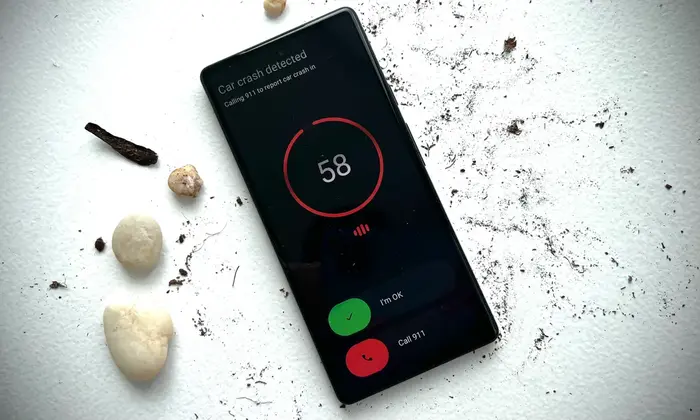
Before proceeding, you need to ensure that your Pixel smartphone has a SIM card inserted and is in working condition. Once you have that, you can head over to the steps to enable car crash detection on Google Pixel smartphones.
- Open the Settings app on your Pixel smartphone
- Tap on “Safety and Emergency”
- After that, select “Car Crash Detection” from the given features
- Finally, you’ll have to turn on the toggle for Car Crash detection
Enable permissions for Personal Safety, Location, and Microphone to turn on the feature. Additionally, you’ll need to enable to feature via the Safety app. Here are the steps to do that –
- Open the app drawer and then tap to open the Safety app
- Scroll to the bottom and then click on the Features tab
- Scroll the list and then tap on “Car Crash Detection” before turning on the toggle next to do it
- Allow all the permissions for enabling this feature
How to enable emergency sharing?
Once you’ve turned on the car crash detection feature, you’ll get the emergency sharing option, which you’ll also need to turn on. Once enabled, your smartphone will notify the emergency contacts of what has happened and your location once it detects a crash. Here are the steps to enable it –
- On the same page, you will have to turn on the toggle for Emergency Sharing
- Now, tap on Emergency Sharing before clicking on “Add Contacts”
- After that, tap “Add Contacts” before adding contacts
- On the Emergency Sharing Page, you will need to turn on the toggle for “Emergency Call” and “Phone Call”
Pic credit – www.zdnet.com