Chromebooks come pre-installed with ChromeOS, the exceptional operating system developed by Google. Usually, the users will have access to most features but sometimes users are left wanting more. When that happens, you will want to unlock the developer mode of ChromeOS to be able to access more features. If that’s what you’re looking to do, then this guide will be of great help to you. In this guide, you will get to know how to enable Developer Mode on Chromebook.
How to enable Developer Mode on Chromebook
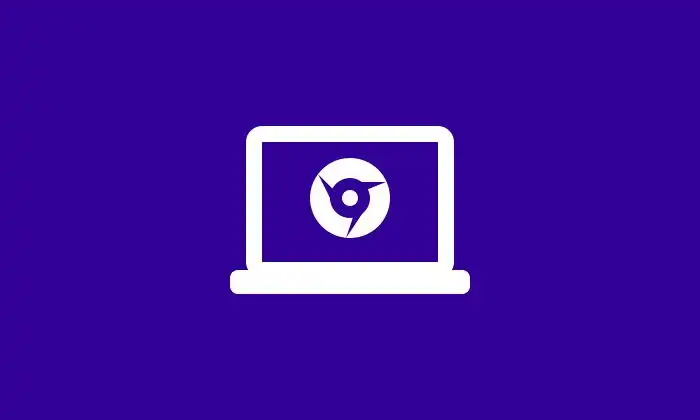
To learn how to enable developer mode on Chromebook that is running Chrome OS, you should follow these steps –
- Turn off the Chromebook
- Press and hold the Refresh + Esc keys simultaneously on your keyboard
- When holding down the keys, you should press the Power button for turning on your Chromebook
- Release the keys once you see the recovery screen
- From there on, you’ll need to use the arrow keys for navigating to the advanced options before pressing Enter
- On the screen that opens up, you should select the “Enable Developer Mode” option and then press Enter
- Press Confirm when the next screen opens up
- Your Chromebook will restart and the Developer Mode will open up
- Now, you should choose the “Boot from internal hard disk” option before pressing Enter
- Your Chromebook will be booted into the Developer mode OS
If you’ve enabled the developer mode, you’ll be able to access the ChromeOS prompt and install and run any programs that aren’t approved by Google. However, this will also increase the risk of security vulnerabilities, which could affect the stability of your device.
How to disable the developer mode
For disabling the developer mode on your Chromebook, you’ll need to follow these instructions –
- Turn off the Chromebook
- Press and hold the Refresh + Esc keys simultaneously on your keyboard
- When holding down the keys, you should press the Power button for turning on your Chromebook
- Release the keys once the Developer Mode screen appears
- Use the arrow keys for selecting the “Return to Safe Mode” option
- After that, you should press Enter
- Lastly, click on “Confirm” on the next screen
- Your Chromebook will restart and be booted back to the regular OS