Everyone loves fast download speeds. For downloading fast, you can use different browsers and tools, although, without a fast internet connection, you will not be able to achieve fast downloads. IDM Manager is known for having better and faster download speeds compared to normal downloads.
Google Chrome browser has also shown evidence that it can support fast downloads. This is possible by enabling Parallel Download. This amazing feature accelerates downloading speeds as it creates parallel jobs to handle the download.
If you’re looking to understand and enable this feature, then this guide will be helpful. In this guide, you will get to know how to enable Parallel Download on Google Chrome.
What is Parallel Downloading?
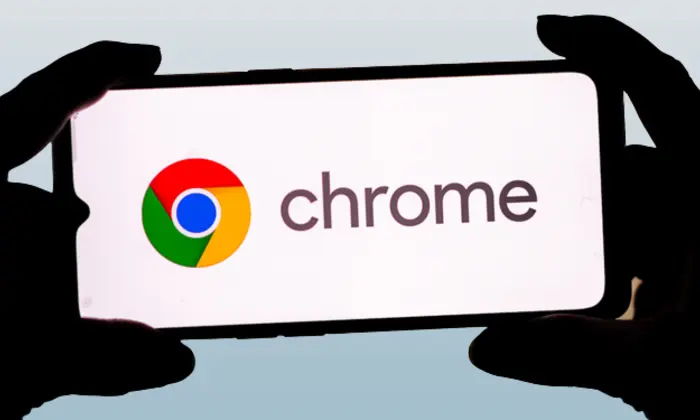
Parallel downloads are essentially multiple downloads taking place simultaneously across multiple domains hosted by one host. The primary benefit of parallel downloads is the reduced download time when downloading multiple resources. It is worth noting that web browsers are not designed to allow parallel downloads. Typically, web browsers tend to limit the number of concurrent connections made to the host.
Through the Parallel Download feature, Google Chrome is able to establish multiple connections for downloading a single file in different parts. This will increase the speed of downloads compared to normal.
How to enable Parallel Download on Google Chrome?
Google has been testing the parallel download feature behind the experimental flag and you can try it out as well. You will need to enable parallel downloading to accelerate download speed. This works on Windows, Mac, Linux, ChromeOS, Fuchsia, Lacros, and Android. To enable Parallel Download feature, here are the steps to follow –
- Open a new tab and head over to chrome://flags
- Look for the Parallel Downloading flag
- You can also head over directly to chrome://flags/#enable-parallel-downloading
- Select the “Enable” option from the drop-down menu
- Now, select the “Relaunch” button present at the bottom of the page
- You will now have the Parallel Download feature working on your Chrome browser