Google Chrome is often preferred by the masses thanks to its snappy performance and huge extension support. With that said, Windows laptops and PCs come with Microsoft Edge as their default browser.
Although Microsoft Edge is not bad either, many prefer to set Google Chrome as their default browser. If you want Google Chrome to be opened when you open links and URLs, you will need to set Google Chrome as the default browser.
If you need help with that, then this guide will come in handy. In this guide, you will get to know how to set Google Chrome as the default browser in Windows 11.
How to set Google Chrome as the default browser in Windows 11
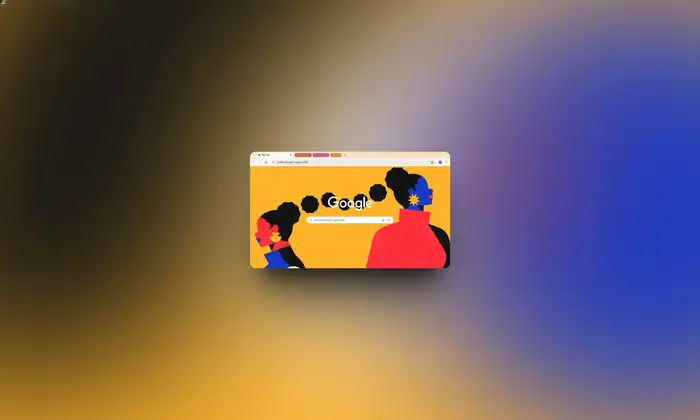
Here are the steps to follow if you want to set Google Chrome as the default browser in Windows 11 –
- Begin by opening the Start Menu and clicking on the “Settings” option
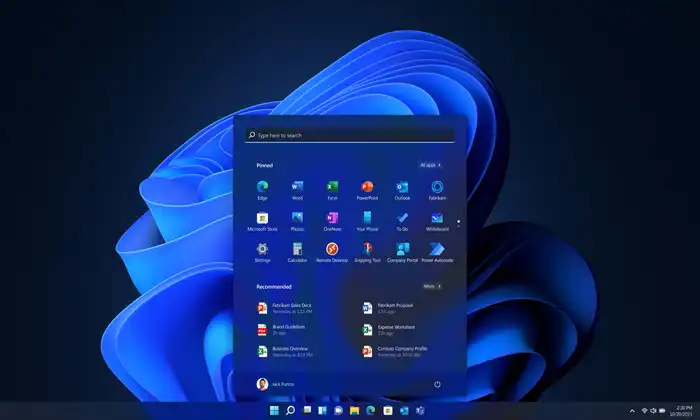
- Select the “Apps” tab in the left sidebar for proceeding
- Now, choose the ‘Default Apps” option by going to the right section of the screen
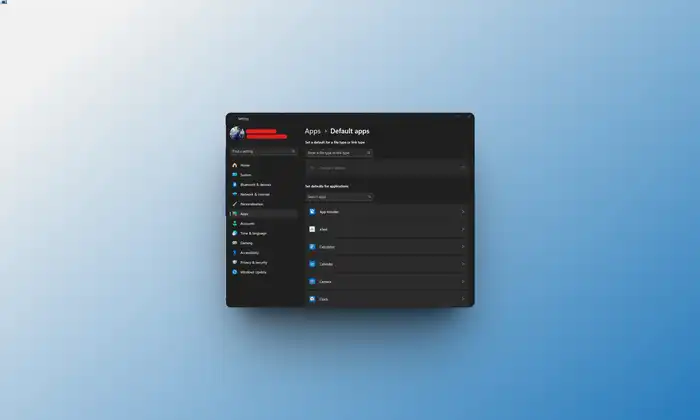
- On the subsequent screen, you should either use the search bar or you should scroll down the list manually for locating Google Chrome
- Once you have located Google Chrome, you should click on it to proceed
- Lastly, click on the “Set as Default” option in the top right corner
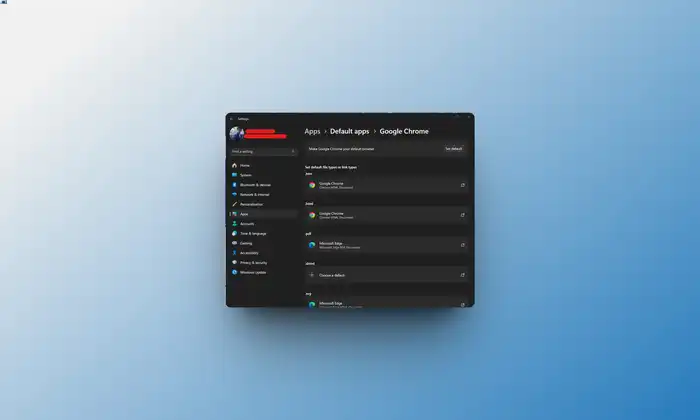
- That’s it, you have set Google Chrome as the default browser
How to access Windows app settings from Chrome and set it as the default browser?
If you don’t want to navigate the Settings app, you can let Chrome do the work for you and then set Google Chrome as the default browser. Here are the steps you need to follow –
- In Chrome, you should click on the “Ellipsis” icon before selecting the “Settings” option
- After that, select the “Default Browser” option from the left sidebar in the settings screen
- Now, click on the “Make Default” option by heading to the right section of the screen to open the “Settings” app window on the screen
- Located Google Chrome using the Search Bar or scrolling the list
- Click on list once you locate it
- Lastly, click on the “Set Default” option from the top right corner