Android 10 is now official and Google has launched the latest Android OS version on September 3, 2019. All the Google Pixel series devices and Essential PH already got the latest Android 10 Q software update officially. Additionally, Redmi K20 Pro gets Android Q beta update and OnePlus 7 series devices getting stable Android 10 update as well. Whereas, rest of the eligible devices will soon receive the update either beta or stable one. Android 10 brings so many new features and system improvements than its predecessor Android 9.0 Pie. Here we will share How To Enable System-Wide Dark Mode on Android 10 (Dark Theme).
Android 10 is the 10th generation of Android OS and the latest Android version yet. The latest version brings so many features like system-wide dark mode, focus mode, live caption, smart reply, family link, etc. It also offers improved system security and privacy, location privacy control, improved app permissions, and more. Now, here we will discuss the dark mode in brief and will share the simple steps to enable dark theme on your device.
Dark Theme in Android 10 (Android Q)
Now, if you’re using the latest Android 10 (also known as Android Q) OS version on your Android smartphone and wants to enable the system-wide dark mode completely, this article is for you. The most useful and popular system-wide dark mode offers better battery life to the device and reduces eye-strain during low lighting conditions. Previously, you may have to install any bluelight filter app for your Android device in order to reduce the brightness level for night time.
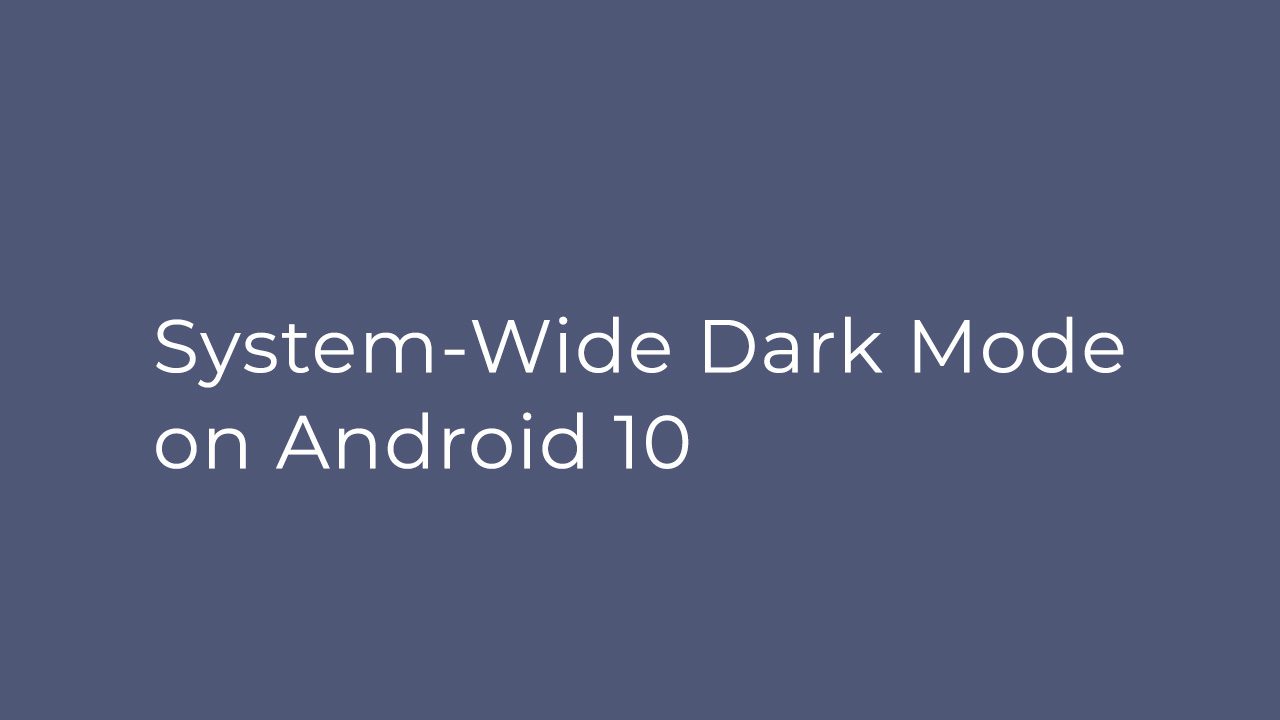
With the addition of the Dark Theme option, users now can directly enable the full dark mode on their Android 10 system running device easily. It doesn’t require any extra effort or access. Now, let’s take a look at the simple steps below:
Steps to Enable System-Wide Dark Mode on Android 10 (Override Force-dark)
The dark mode enabling steps are very easy.
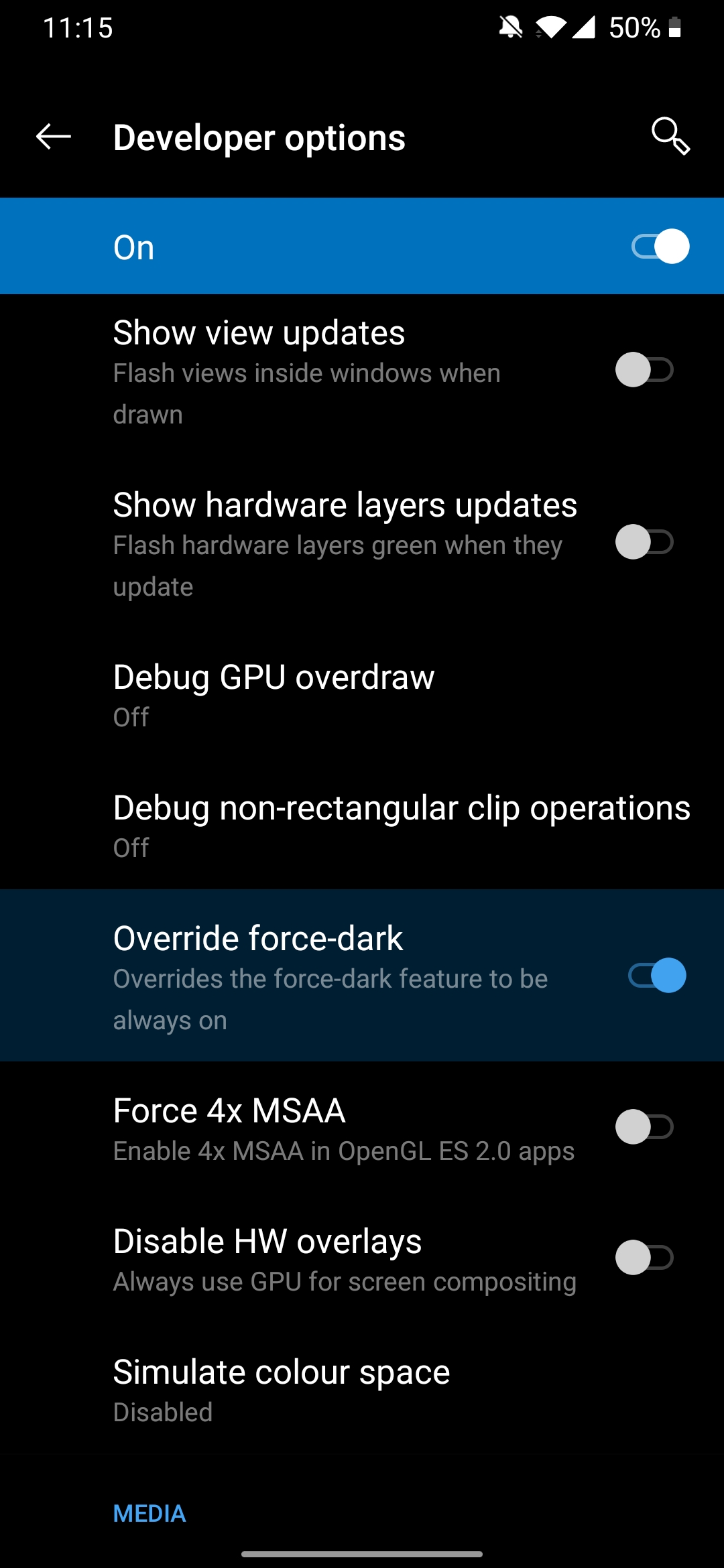
- You just need to go to the device Settings menu.
- Enable Developers Option. (Go to settings > about phone > build number, then click on the build number for 5-7 times)
- Now Settings > Search Dark. You will find an option like ” Override Force-dark “
- Turn it on.
- Enjoy!
Additionally, if you switch to battery saver mode directly from the light theme, it will automatically turn on the dark mode. It’s worth mentioning that you can’t disable the dark mode during battery saver turned on. You have to turn off the battery saver, in order to disable the dark theme.
Hope this guide is helpful to you and now you’ve easily enabled the dark theme on your Android 10 phone.
Liked this post? Let us know on X (formerly Twitter) - we love your feedback! You can also follow us on Google News, and Telegram for more updates.