TalkBack is essentially a built-in screen reader for Android devices. It converts what is on the screen into spoken words and braille output.
This allows folks with visual impairments to use their smartphones and tablets independently. But to do that, you will need to know how to enable TalkBack on Google Pixel smartphones.
In this guide, you will get to know how to enable TalkBack on Google Pixel smartphones.
How to enable TalkBack on Google Pixel phones?
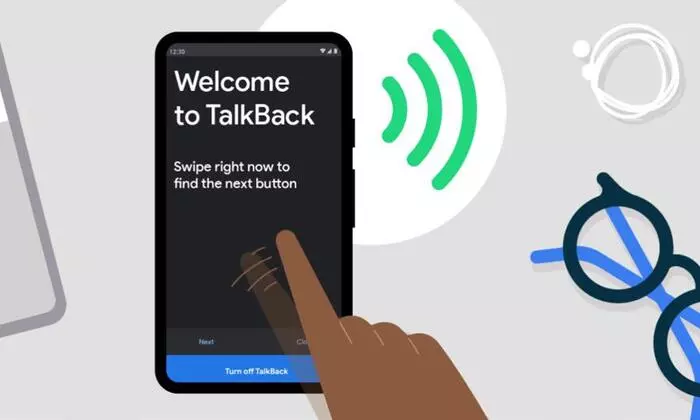
The entire process to enable TalkBack is a breeze. Here are the steps to follow to enable TalkBack on Pixel smartphones –
- Start off by accessing the Settings menu
- After that, scroll down in the Settings menu until you find the “Accessibility” option
![]()
- In the Accessibility menu, you should locate the “TalkBack” option (it will be the first option inside the settings)
![]()
- After that, tap on the “TalkBack” option for initiating the process of integrating this powerful screen reader into your Pixel smartphone
![]()
- After selecting the TalkBack option, you’ll get the “Use TalkBack” toggle
![]()
- Activate that option to unleash the spoken feedback capability of TalkBack
![]()
- Allow this popup to appear on your screen
If you want to disable TalkBack, you should follow the same steps that you used to enable TalkBack. The only difference is to toggle the “Use Talkback” option to “OFF”. This flexibility will ensure that users tailor their experience depending on individual needs and preferences.
How to adjust the TalkBack volume?
The perfect volume for TalkBack is different for each user. Maybe you prefer a bolder voice that cuts through the din of the outside world or you prefer listening to a gentle murmur that tickles your ears. Luckily, it is very easy to adjust the volume.
To modify the speaking volume, you should tap into the standard volume control. When TalkBack speaks, a simple press of the Volume Up/Down key will adjust the volume to your liking. If TalkBack is not currently providing spoken feedback, you should hold one finger on the screen and press the Volume Keys accordingly.
When the media is on, the Volume Keys control your media volume. For changing the TalkBack volume, you should put your finger on the touchscreen before pressing the Volume Up/Volume Down keys.
Pic credit – www.blackview.hk