Voice chat has become an important part of the video game scene for the longest time. Whether you’re trying to defend a friend against enemies or teasing an enemy you killed, voice chat will come in handy. Like any other platform, Roblox is a platform that can use the wonders of the voice chat feature.
Thankfully, the developers have listened to user feedback and decided to roll out Spatial Voice (aka voice chat feature) for Roblox. If you’re a part of the users who wish to enable the voice chat feature, this guide will be very helpful for you. In this guide, you’ll get to know how to enable the voice chat feature on Roblox.
How to enable and use the voice chat feature on Roblox?
- Once you’ve downloaded and logged in to your PC, you should click the “Cog” icon in the top-right corner and click “Settings” in the dropdown menu. You’ll then be taken to the Account Info Menu.
- After that, move to the “Privacy” section from the left sidebar.
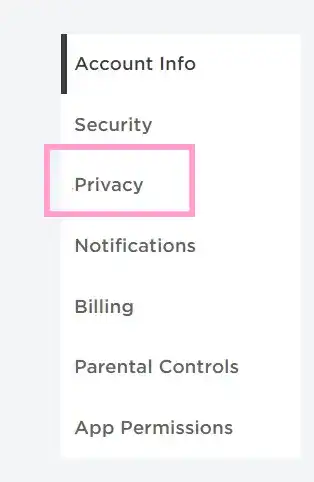
- Under the Beta Features section in Privacy Settings, you should find and turn on the toggle beside “Enable Voice Chat”. You will get a pop-up box for confirming your choice.

- You’ll then be asked to provide your consent to Roblox collecting your voice recordings for data and analytics. Ensure that you read the given options and click on the “Enable” button.
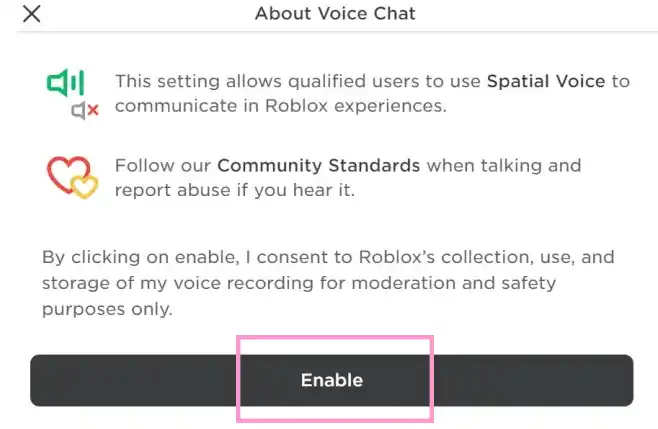
- Before you even realize it, voice chat will get enabled on your Roblox account. You’ll then have to verify the same by looking for the green toggle.
- That’s it! Voice chat is now ready to be used on your Roblox account. Ensure that you’re polite to other players and report abuse when you hear it.
Liked this post? Let us know on X (formerly Twitter) - we love your feedback! You can also follow us on Google News, and Telegram for more updates.