Follow this guide to know How to Enter Into Recovery Mode On Samsung Galaxy J2 Prime. Like all other Android devices, the new Samsung Galaxy J2 Prime also comes with a stock recovery. The stock recovery has very limited functions. Most of the time stock recovery is used to install the official update via ADB sideload and to factory reset the device.
There is another type of recovery available for Android and it is called Custom recoveries. These recoveries like TWRP recovery or CWM has loads more functionalities. These Custom recoveries allow users to take nandroid backups (full system backups). Users can install Custom Firmware /ROMs, Kernels and other .zip or .img files via these custom recoveries. One thing you have to remember, you can’t install Custom recoveries unless you unlock the bootloader of the device. Remember, if you install any Custom recovery, it replaces the stock recovery. Users have to follow the same steps to Boot into Stock Recovery or Custom Recovery.
The Samsung Galaxy J2 Prime features a 5-inch Capacitive touchscreen (540 x 960 pixels, 220 ppi) display. It is powered by a Quad-core 1.4 GHz Cortex-A53 CPU processor paired with 1.5 GB RAM. It has 8 GB internal storage with microSD support(up to 256 GB (dedicated slot).
It sports an 8MP rear camera and supports Wifi, GPS, 3G and 4G LTE. It packs in a Removable Li-Ion 2600 mAh battery. It runs Android OS, v6.0 (Marshmallow) out of the box.
Steps To Enter Into Recovery Mode On Samsung Galaxy J2 Prime
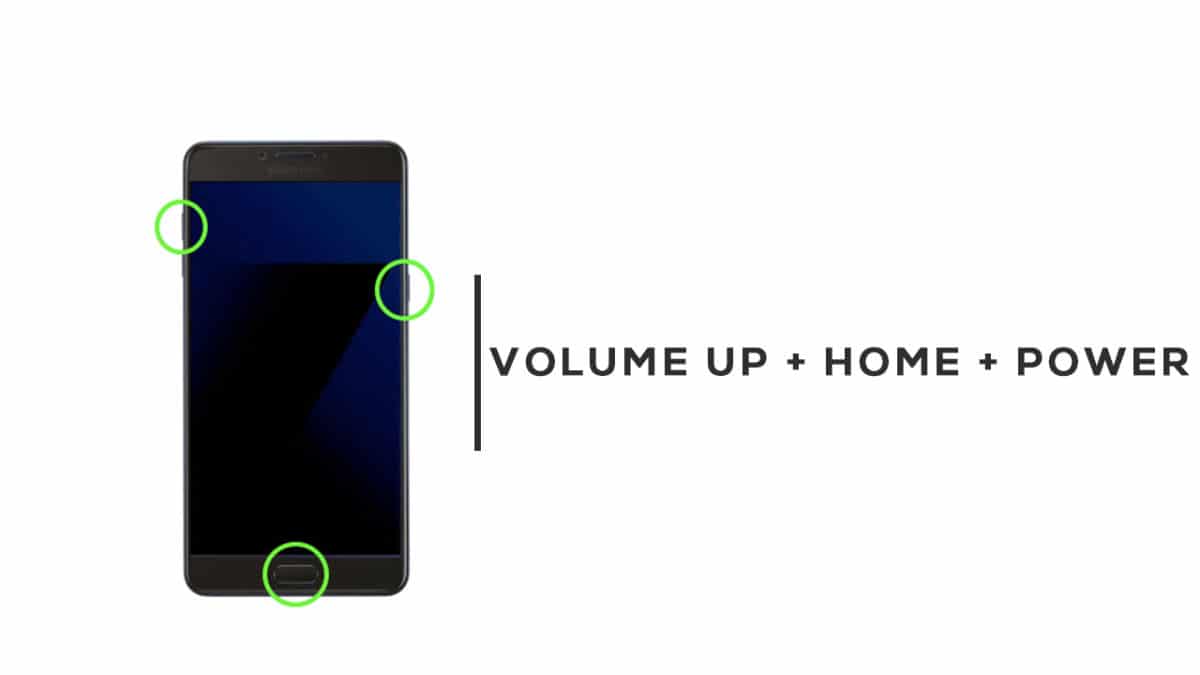
- First of all, you will need to turn off your device.
- Now Press and hold the Home, Volume Up and Power buttons for few secs.
- After you see the Android Logo is displayed, release the Power and Home button, but keep holding the Volume Up button until the Recovery Mode screen shows up
- Now you can see the Android System Recovery Menu option.
- Done! You have entered Recovery Mode on your Galaxy J2 Prime.