Guide To Enter Recovery Mode On Xiaomi Redmi 4A: Follow this guide to know How to Enter Into Recovery Mode On Xiaomi Redmi 4A. Like all other Android devices, the new Xiaomi Redmi 4A also comes with a stock recovery. The stock recovery has very limited functions. Most of the time stock recovery is used to install the official update via ADB sideload and to factory reset the device.
The Redmi 4a is an entry-level Android smartphone. It comes equipped with a large 5 Inch HD IPS Touchscreen Display 720 x 1280 pixels, 16:9 ratio (~296 ppi density). The device is powered by Quad-core 1.4 GHz Cortex-A53 Qualcomm MSM8917 Snapdragon 425 (28 nm) Processor, having 2GB RAM With 16GB ROM which can be expanded via microSD up to 256 GB.
It comes with Android 6.0.1 Marshmallow firmware at the top of Xiaomi’s MIUI 10. It sports a 13MP PDAF Autofocus Camera With Dual-Tone LED Flash and f/2.2 aperture and a 5MP FF f/2.2 camera. The rear side camera can take 1080p@30fps videos and can capture HDR and panorama. It houses a Non-removable Li-Ion 3120 mAh battery. It has all the connectivities options like Wi-Fi, Bluetooth v4.1, GPS, USB OTG, and more. For the price, it is one of the best devices of its time.
There is another type of recovery available for Android and it is called Custom recoveries. These recoveries like TWRP recovery or CWM has loads more functionalities. These Custom recoveries allow users to take nandroid backups (full system backups). Users can install Custom Firmware /ROMs, Kernels and other .zip or .img files via these custom recoveries. One thing you have to remember, you can’t install Custom recoveries unless you unlock the bootloader of the device. Remember, if you install any Custom recovery, it replaces the stock recovery. Users have to follow the same steps to Boot into Stock Recovery or Custom Recovery.
How To Enter Recovery Mode On Xiaomi Redmi 4A
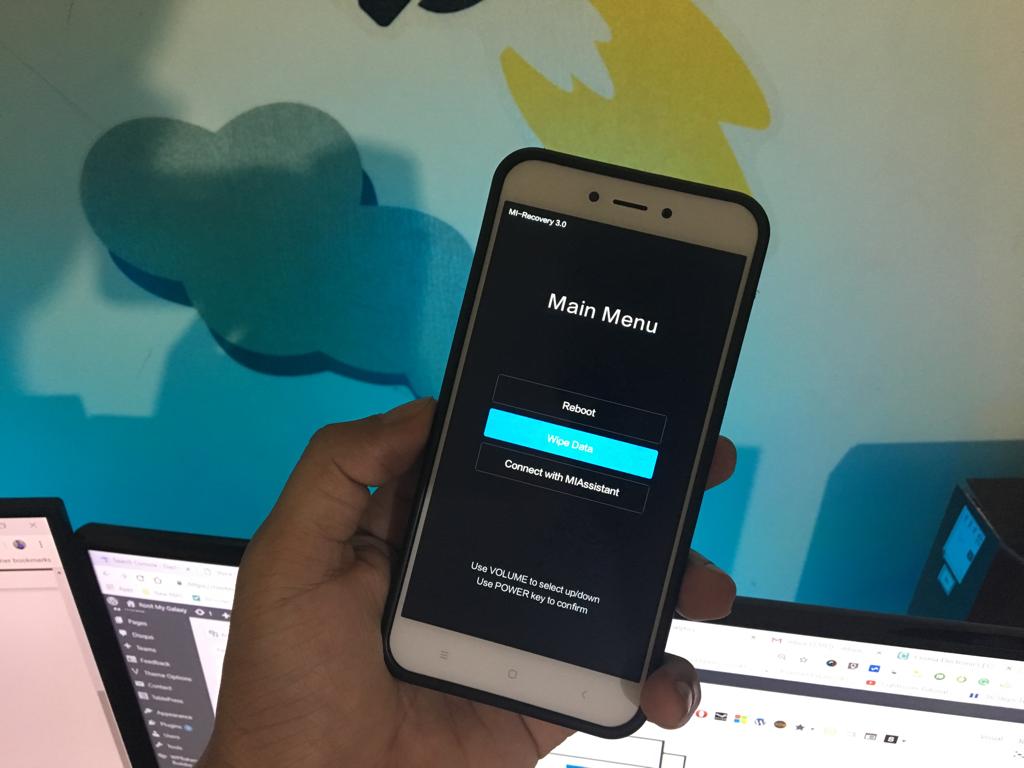
- First, you have to switch off your device completely
- Once the device is off, Press and hold the Power and Volume Up button until you see the Android One Logo
- Now wait for few secs and there will be a Logo shown on the screen
- Your device should be booted into the recovery mode.
Hope you enjoy reading this article keep visiting us for such amazing updates your smartphone If you have any queries please leave that in the comment section we will try to reach you as soon as possible