Dying Light 2 has been one of the most highly anticipated games of 2022 and it is doing great. Two of the most common technical terms that you’ll have to look for when playing the game are Save and Configuration files. However, finding these files isn’t an easy task and you need to have good enough knowledge of navigating PC drives for locating them. In this guide, you’ll to know how located Dying Light 2 Save File and Config File location.
Table of Contents
How to find Dying Light 2 Save File Location
This is where the Dying Light 2 Save Files will be located by default – <Steam folder>/userdata/<your Steam user id>/534380/remote/out/
“53480” is the game ID of the game Dying Light 2. By default, the Steam Folder is located in this location – “64-bit Windows: C:\Program Files (x86)\Steam” unless you’ve installed Steam on a different drive. If you have the “steamapps” folder installed in a different drive, then the location given is relevant too.
There is an additional backup folder too under – C:\Users\User\Documents\dying light 2\out\save_backups
If you’ve logged into Steam with different accounts, you’ll notice multiple folders inside the “userdata” folder. In this case, here is how you can find which one is the current Steam user ID –
- Head over to the Steam Inventory
- Click on Trade Offers
- Click on “Who can send me Trade Offers” from the right before scrolling down and looking under “Third-Party Sites”
- You’ll notice the Trade URL there
- The digits or numbers after “https://steamcommunity.com/tradeoffer/new/?partner=” is the user ID (for instance, if your trade URL is “https://steamcommunity.com/tradeoffer/new/?partner=12345678” then your steam ID will be 12345678
- Now, you should look for the folder that matches your user ID in the “userdata” folder
How to find Dying Light 2 Config File Location
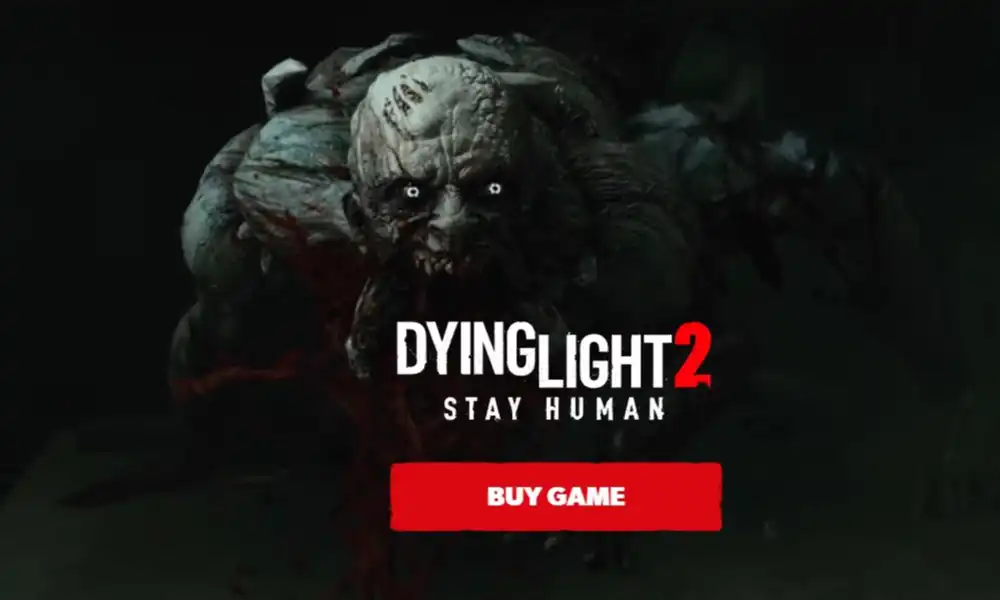
The default location of the Dying Light 2 Config file is “C:\Users\User\Documents\dying light 2\out\settings”
The default format of the Config file is “.ini”. For some reason, in case there is need for you to edit the file, you can do so by opening it with Notepad or Wordpad.
Featured Image: dyinglightgame.com