The AirPods Pro 2 came out last year and they occupied the throne in Apple’s catalog of high-end TWS earphones. As the name suggests, they’re the improved version of the successful original AirPods Pro. Like the other TWS earphones, the AirPods Pro 2 supports firmware updates through its app. These updates will bring in many new features, audio improvements, and bug fixes. However, the recent update has brought along the issue of excessive battery drain. In this guide, you will get to know how to fix AirPods Pro 2 case causing excessive battery drain issue.
Table of Contents
How to fix AirPods Pro 2 case causing excessive battery drain issue
Method 1: Restore the AirPods to the factory settings
To fix the excessive battery drain issue, you should reset your AirPods to the factory settings to the tried and true method. To factory reset the AirPods, you should connect them to your iPhone and leave them in the case. Therefore, erase them from your device’s Bluetooth list and forget about them. The charging case’s lights become amber if you press and hold the Setup button for 15 seconds. Lastly, you should link up your iPhone once more with your AirPods.
Method 2: Examine and replace the battery in the AirPods Pro
If your AirPods stop working suddenly, it can be a faulty battery or hardware. Now it is time to get a new pair of AirPods and the Podswap will be the only option as the AirPods’ battery is non-replaceable.
Method 3: Maintain your AirPods Pro 2 in their carry case at all times
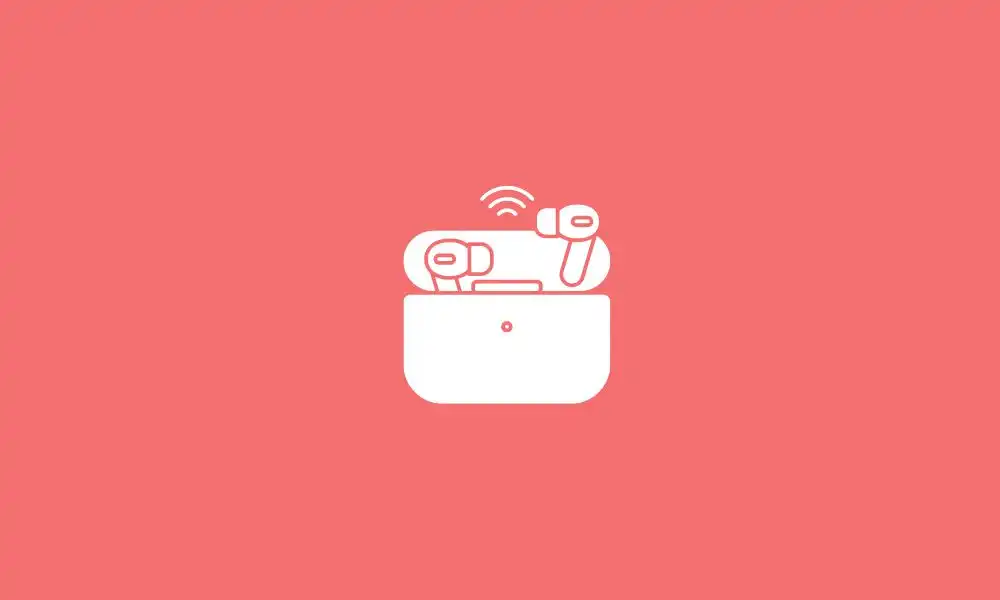
Each AirPod has got a sensor that feeds information into your gadget. When it isn’t in use, the sensors can detect any movement toward the ear even when stored outside the case. There would be substantial drain on the battery from doing that. If you forget to put your AirPods back in the case, you need to stop that habit.
Method 4: Ensure that your AirPods Pro 2 has the recent firmware update
Not updating the firmware on the AirPods can result in battery issues. If this is the case, you can prevent the battery drain by updating the firmware to the latest version.
Method 5: Turn off auto-ear detection
Apple gave the AirPods feature a lot of thought before releasing it. The device can sense when you’re plugging them into your ears and when you take your AirPods out, the media stops immediately. This capability is definitely ingenious. However, it can drain the power quickly. Turning off the auto-ear detection feature on the AirPods will certainly help with the battery life.
Conclusion
The AirPods Pro 2 has experienced issues with excessive battery drain for some users. Potential solutions include restoring the AirPods to factory settings, examining and possibly replacing the battery, consistently storing the AirPods in their carry case when not in use, ensuring that the firmware is up to date, and deactivating the auto-ear detection feature. We hope that attempting one or more of these methods may be successful in resolving this issue and improving the battery life of the AirPods Pro 2. Don’t forget to share your thoughts in the comment section down below.